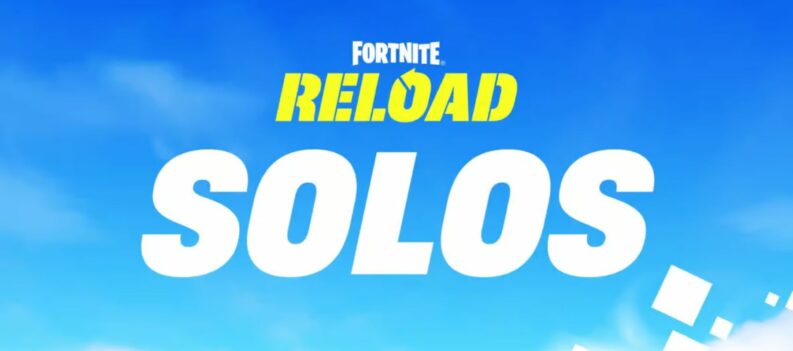Mouse acceleration is the single and most detrimental feature to have enabled in shooter games, or in any other games, just gaming in general.

If you don’t know what it is, mouse acceleration is something which will allow your mouse to travel further if you physically move it faster. This means that faster = farther.
Playing Fortnite with this is almost impossible, and I would suggest that everyone should have it off. Who knows how much your gameplay will be better once you disable it.
Let’s see how we can disable Mouse Acceleration in Fortnite.
How to Turn Off Mouse Acceleration – Fortnite
We will have to turn off mouse acceleration in a couple of places before we do so in Fortnite. Firstly, we need to disable it in Windows, then on your mouse’s software (if you have one), and ultimately in Fortnite.
Windows
- Open your Start menu and type “mouse settings” then press enter.
- Click on “additional mouse settings”.
- Navigate to the “Pointer Options” tab.
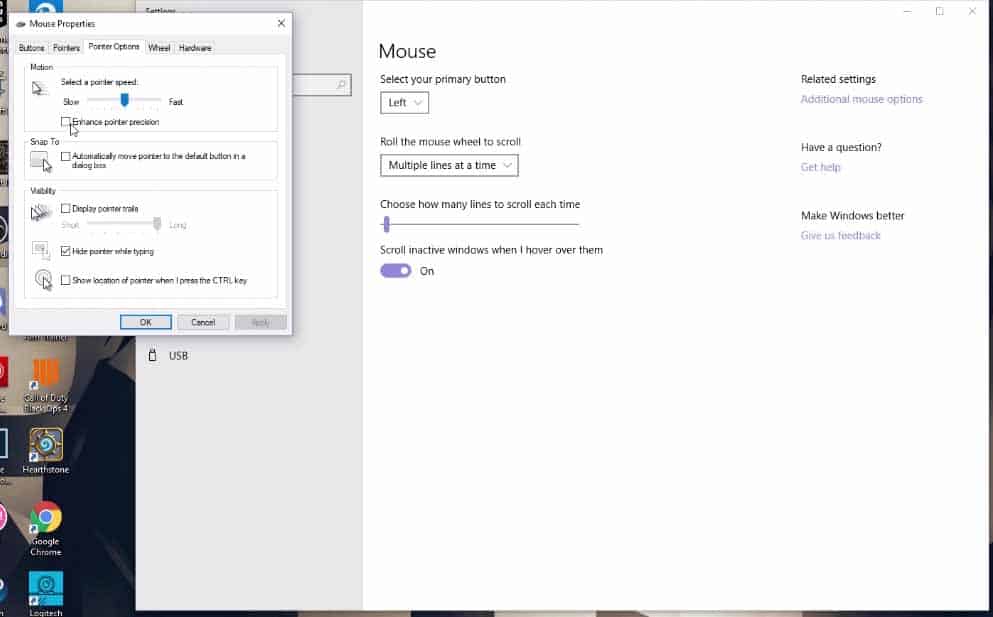
- Make sure to have “Enhance pointer precision” unchecked, and your pointer speed should be in the middle.
Mouse Software
There is no exact way of disabling mouse acceleration on your mouse’s software because not everyone has the same kind of mouse.
Sometimes, some don’t even have dedicated suites for their mice. Typically, if you are running something like Razer then you should have a software in which you can disable this option.
Fortnite
- Open up your Start menu and type “run” and click enter.
- Type in “%appdata%” and then OK.
- From the appdata folder go to Local > FortniteGame > Saved > Config > Windows Client.
- Now, right-click GameUserSettings and click on Properties.
- Make sure that Read-Only is unchecked and then Apply and OK.
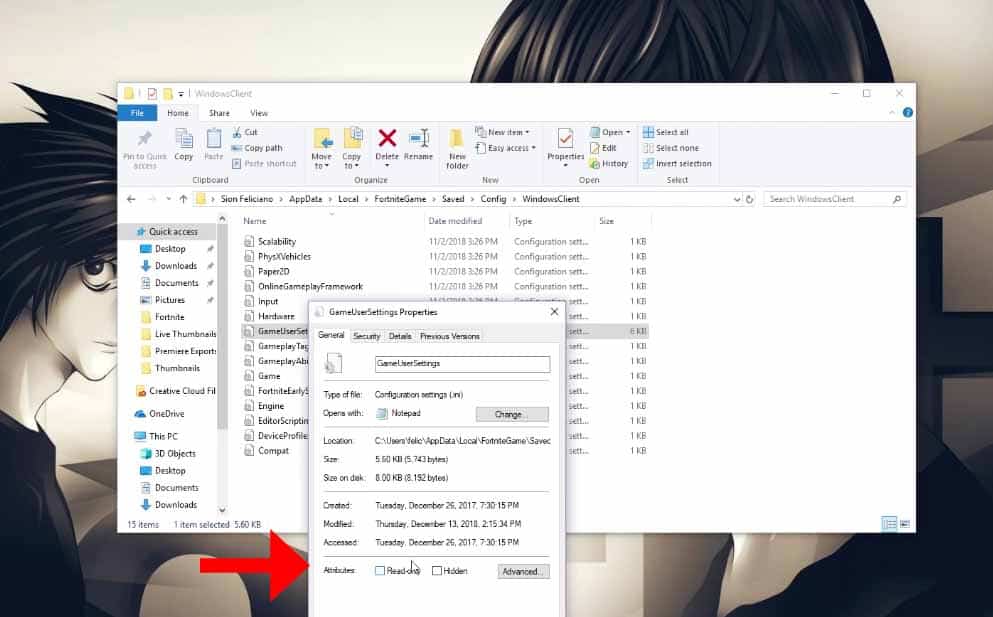
- Right-click it again and click Open With… and then choose Notepad.
- Find “DisableMouseAcceleration”.
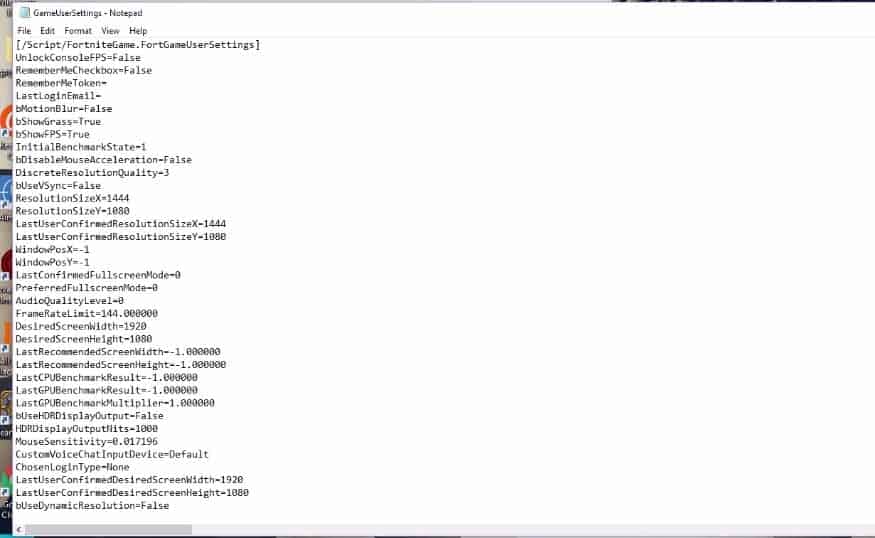
- Change the value from “false” to “true”.
And you’re set! When you login to Fortnite now, you should see a noticeable difference in your gameplay depending on how you move your mouse.
But all in all, this will be positive. Now you can do much more precise and faster movements without worrying about being off-target!
READ NEXT : Fortnite: How Old Is Lynx