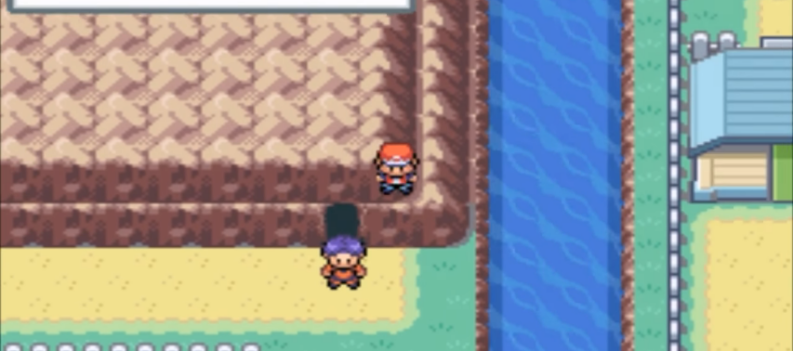The future of gaming is coming soon!

Nvidia while making the best graphics cards on the market were also working on a hidden project that many speculate is the future of gaming. This project was named GeForce Now after their GeForce line-up of graphics cards. In turn this means “graphics now”, and apparently, it is quite an interesting concept.
The cornerstone of this service is giving you the most powerful computers on the planet, at your disposal. Technically, your system isn’t running the game when playing it through the GeForce Now platform.
How to Install & Setup GeForce Now on PC
Instead, your system is running the stream for the game. So, while the game is displayed on your system, it is only a stream of it. The game is run by the servers at Nvidia.
The only requirement for this service is that you have a strong internet connection. I would say that “strong” is an understatement, since the service is quite unforgiving to say the least if you have a slower internet connection.
To install GeForce Now is relatively easy, and here is how to do it:
- Go to the official GeForce Now website.
- Scroll down to the “Choose a Membership” section.
- Choose a membership and create an account.
- Download the program for Windows PC.
- Open the file after the download, and go through the setup.
Shortly after going through the setup, the application will be installed on your PC. However, you’re not done yet, as the program will require a setup:
- Click Log In in the top-right corner, and login to your account.
- Then, click on the cogwheel icon on top of the app to go to the settings.
- Select a server location that is the best(closest) for you. Test it by clicking “Test Network”.
- Choose a streaming quality that will be best for you. Lower quality ones use much less data, and will also be with much less input lag.
- Go back to the main menu by clicking the arrow in the top-left corner.
- Search for a game and add it to your library.
- Click PLAY!
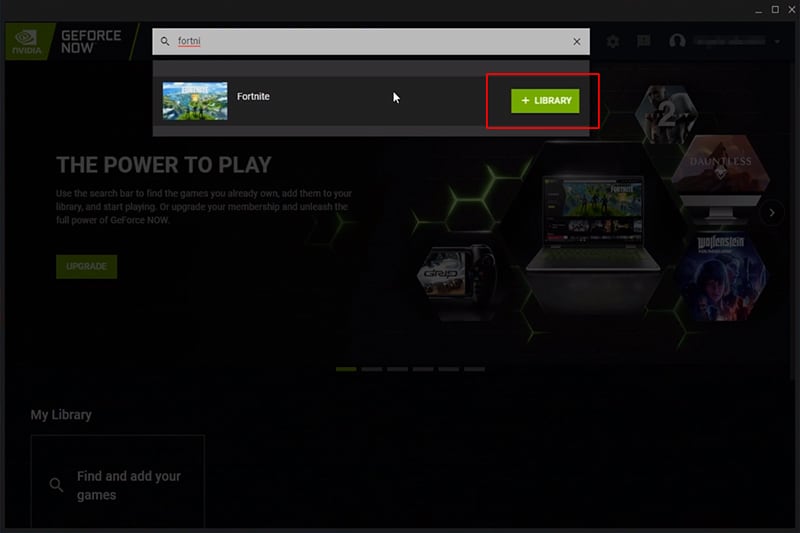
After this, the game will launch and you will be most likely taken to a login screen where you can login with a platform account. Ex. Steam, PS, Xbox, Epic Games
READ NEXT : Twitch: How To Delete One Or More Clips

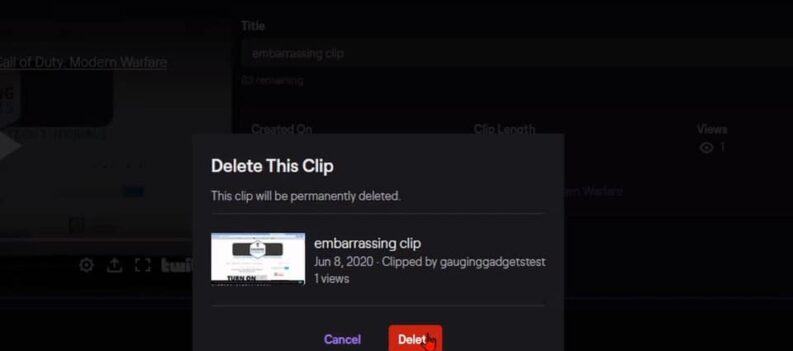
 More Guides
More Guides