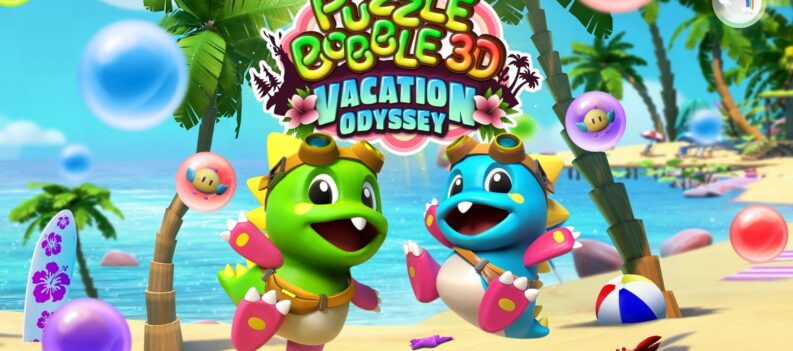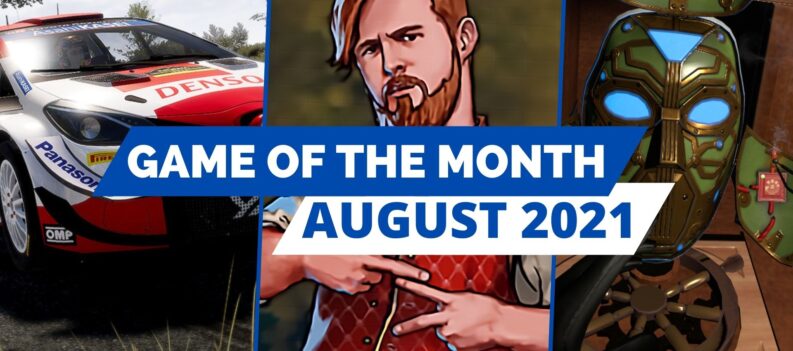Ah, PlayStation VR. The latest toy that us gamers have been given (read: sold) to play around in. As if it wasn’t enough for us to get lost in epic adventures on PS4, we’ve now got a whole new way to play. A way that literally puts us in the game, sometimes for the worse.
It’s not all rosy, mind, and we know first hand that there are a few niggling issues with the emerging tech. One of our biggest problems with the PSVR was screen blur, something that’s inherently common with virtual reality. There are a few ways to ease the blur away, and some of them may be a little surprising. Read on for our guide on getting the best image possible with PlayStation VR.

Calibration and Space
This one’s a no-brainer, but have you calibrated your PSVR properly? No, we’re not talking about the initial calibration when your first don the futuristic helmet, we’re talking about IDP. Don’t know what IDP is? Don’t worry, we didn’t either until our good friend Mr. Google helped us out. Here’s how to properly calibrate your PSVR:
Step 1: Turn on your PS4
Step 2: Turn on the PSVR headset
Step 3: Don’t put the PSVR headset on just yet. Make sure your PS4 camera is set up in the ideal position.
Step 4: Once the PS4 is on the home screen, enter the settings menu by pushing up on the d-pad then scrolling all the way to the right hand side then push the cross button when you’re on the settings icon.
Step 5: Scroll down to devices and press the cross button to enter.
Step 6: Scroll down to PlayStation VR and press the cross button to enter.
Step 7: Go down to Measure Eye-to-Eye and press the cross button.
Step 8: You’ll now see the default measurement of 2.6 inches. Press next.
Step 9: The screen will give you instructions to stand 70cm away from the PS4 camera. Press OK.
Step 10: The screen will now present two boxes. Make sure your face is aligned in each box, then press ‘take picture’ for the camera to measure your eye-to-eye distance.
Step 11: The next screen will allow you to pin-point where the center of your eyes are. Use the DualShock 4 to move the cross over the center of each eye.
Step 12: The screen will now ask if you would like to use these measurements. You still have the choice to manually adjust the measurement, or you can go with the default. We recommend taking your personal measurement and running with that.
Another thing to be aware of is the recommended playing space. Sony recommends that you clear an area of about 10 feet by 10 feet. If you’ve got a coffee table or any other object within this area, it’s a good idea to shift them to the side for your play session. This won’t necessarily help with image quality, but it will help the PS4 camera to track the PSVR and the movements of the PS Move wands more accurately. Honestly, don’t even try to use the wands in a confined area where you can’t stretch out all the way, it’s a nightmare.
If you still experience blurry images, take off the headset and give the lenses a gentle wipe with the clothe that came bundled with your PSVR. In our experience, just breathing upwards can cause the lenses to fog up, though there’s also another way the lenses can get dirty: luscious eyelashes. Your host here has some pretty spectacular eyelashes (or so people say) and they rub against the lenses during play. Try it yourself. Take the headset off after a few minutes of play and you might see some vertical lines across the peeping holes.
How do we remedy this one? Well, you could slide the PSVR display out a touch, but then you run the risk of light leakage. Or you could trim your eyelashes. No, we don’t seriously recommend doing the latter, you’ll just have to live with it.
Cleaning and Maintenance
Believe it or not, but your PSVR won’t look after itself. No, you’ll have to do a bit of maintenance now and again to keep things in working order. The PSVR is a delicate bit of kit and a drop from height could potentially damage the headset’s sensors and sensitive lenses. Take care of the bloody thing! When you’re not using it, put it away nice and safe, somewhere that kids won’t be able to grab it with their mucky little fingers, and definitely out of the splash zone of any pets and their urine. Water damage is real, yo.
Being that the PSVR sits on a human head (unless you’ve experimented with your dog, in which case please send us a video!) it’s only natural that it’s going to get a bit mucky. That bit of padding that sits on your forehead may feel rather snug and comfy when you’re playing, but it’s constantly resting against your oily, sweaty skin.
This gets worse if you pass the device around to friends and family to have a go. The mixture of germs is enough to give Monk a heart attack. We recommend using a cheap anti-bacterial wipe – not a spray, this could damage the device – to give the headset’s contact points a quick wipe down between use. It’ll take you all of 30 seconds and the wipes are cheap as chips. Do it now and your PSVR will stave off the stench of sweat no problem.
PS Move and PS4 Camera Care
You might not think that those silly looking wands need much love, or that the all-seeing eye of the living room needs any attention, but you’d be wrong.
First, let’s start with the PS4 camera as it’s the easiest to maintain. Obviously, you’re going to want to keep the lenses on the camera nice and clean. If you let it gather dust, don’t be surprised when it can’t track you too well. This is a genuine issue that this author experienced upon using the PSVR for the first time; the PS4 camera had been sat on under the TV all summer long without getting a dusting. When it came to using the PSVR and doing some calibration, the thick layer of dusty much obscured the camera’s vision. Not good. Give it a wipe once a week and you’ll be dandy.
Now, the PS Move wands. If you recently bought your PS Move wands, you’re probably not going to worry too much about the batteries. But for those who retrieved theirs from the attic after the death of the PS Move, you’re going to want to make sure they hold a decent charge. If you used them regularly in their hayday, the batteries may be worn down and unable to hold a good charge. You can replace the batteries online, or you can just buy new wands.
You’ll also want to make sure that you keep the balls on the end in good condition. It’s the same story as the PS4 camera: if you let them get mucky and yucky, they’re not going to work as well as they should. Give them a wipe once a week and you’ll be fine.
It also kind of goes without saying – but we’ll say it anyway – that storing your expensive kit is just as important as putting it on the right way. If you leave the headset lying around the living room then you can expect someone will eventually trip on its wires, or child will use it as a potty, or a dog will attempt to procreate with it.
What’s more is that leaving the headset out in direct sunlight could actually spell the death of your expensive investment if the lenses take too much of the sun’s rays. We’re not sure of the science behind this, but the lenses are like your own eyes, and if you stare at the sun for a few minutes you’re going to do some damage. Same goes for the PSVR, so make sure you put it away when it’s not in use. The fancy box the headset comes in is a perfect storage container for the PSVR and the PS Move wands – and it looks premium as hell.