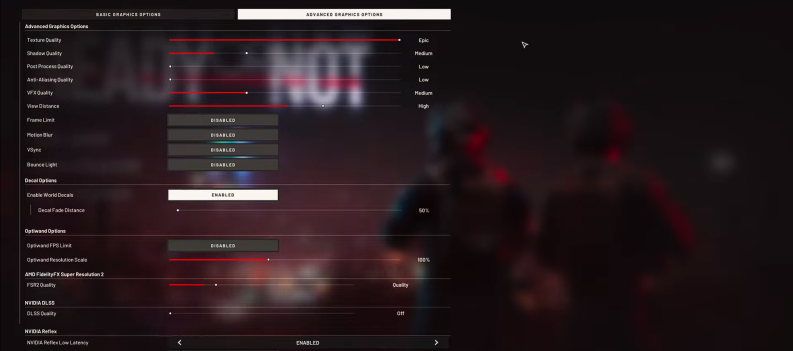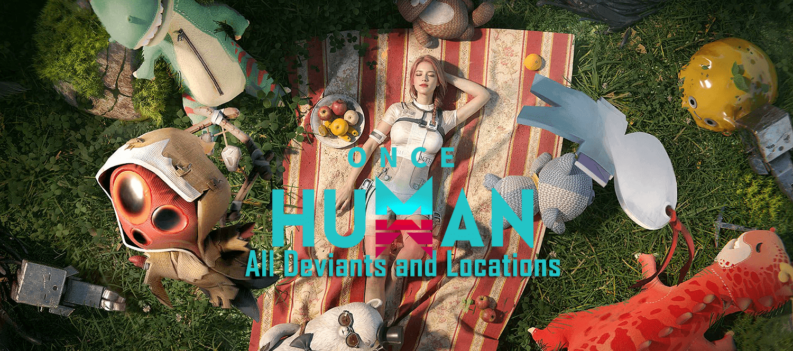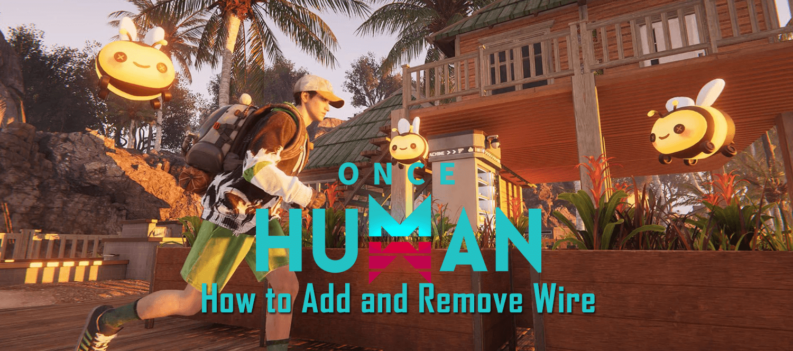Fix the An Error Occurred issue and continue collecting scraps in Lethal Company.
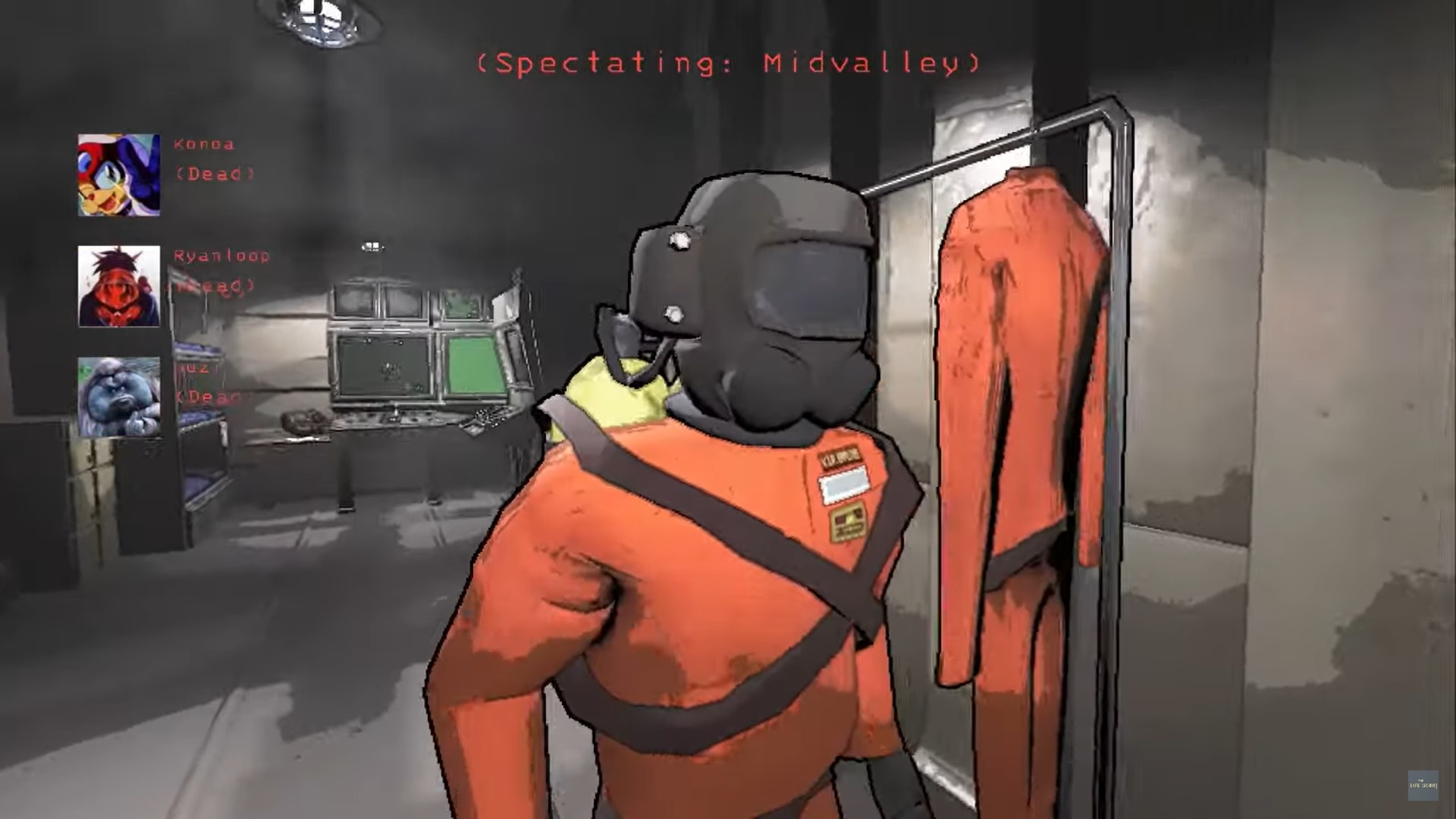
Image Credits: The Game Archivist (YouTube)
Error pop-up messages are never a good sight in any game, especially when they don’t tell you anything specific about what’s causing the issue in the first place.
One such error message, “An Error Occurred,” is present in Lethal Company, and since the error message doesn’t give you any error codes or hints about what’s causing the problem, attempting to fix the issue can lead to a time-consuming case of cat and mouse.
In this quick guide, we will walk you through some steps to fix An Error Occurred in Lethal Company.
What’s causing the “An Error Occurred” issue in Lethal Company?
The error message “An Error Occurred” typically pops up whenever you try to join online lobbies in Lethal Company. The exact reason for this error message is unknown, as the game does not specify the error other than that it has occurred and is keeping you from joining lobbies.
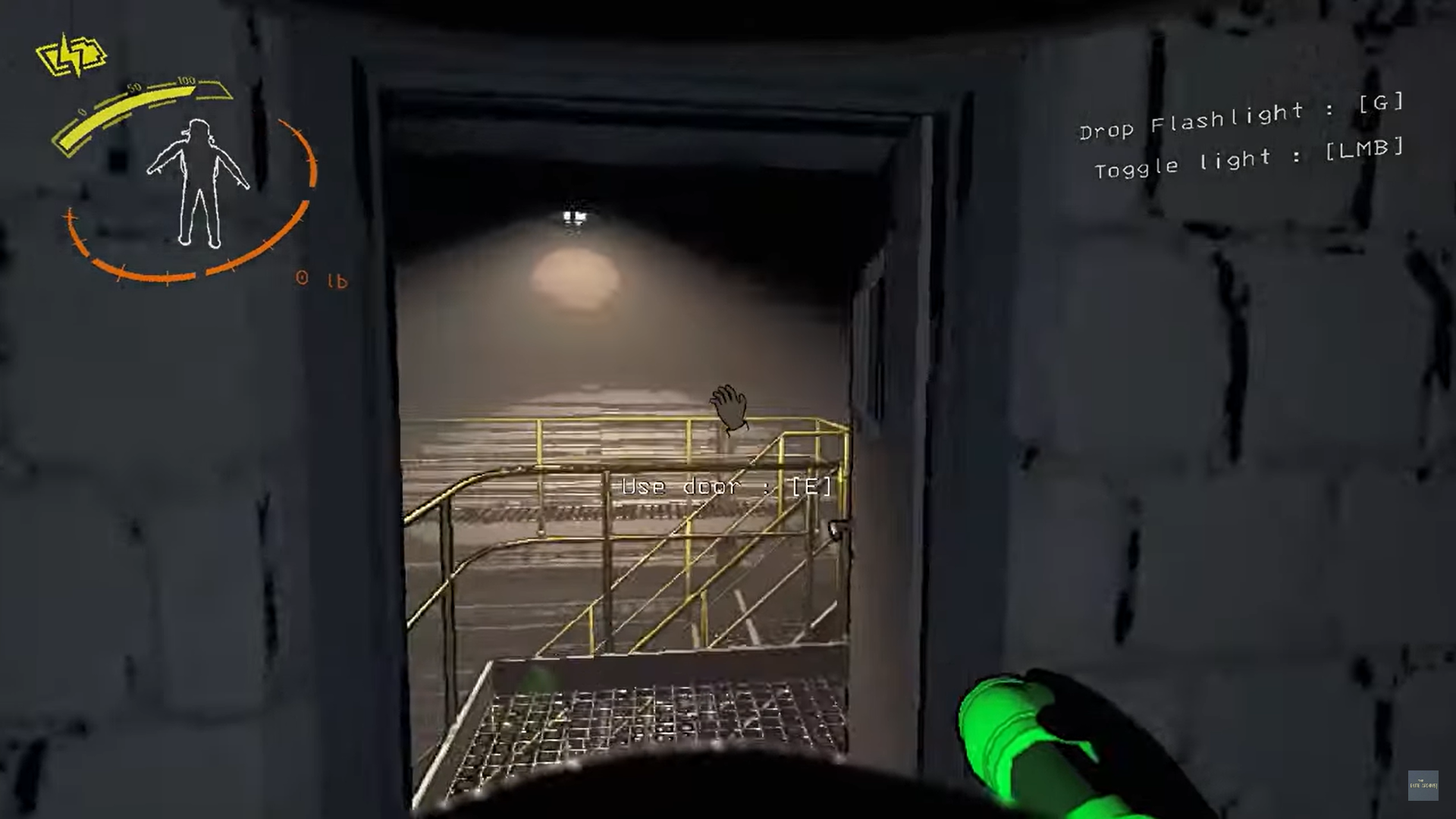
Some players point to server errors or outdated mods as the potential culprits for the “An Error Occurred” message in Lethal Company. Still, because these players have fixed the problem differently, it’s tough to tell what’s causing the issue on your end.
One thing’s for sure: the An Error Occurred issue will keep you from playing Lethal Company solo or even with your friends, making it a very annoying problem that you’ll want to fix as soon as possible.
Fixes for the “An Error Occured” issue Lethal Company
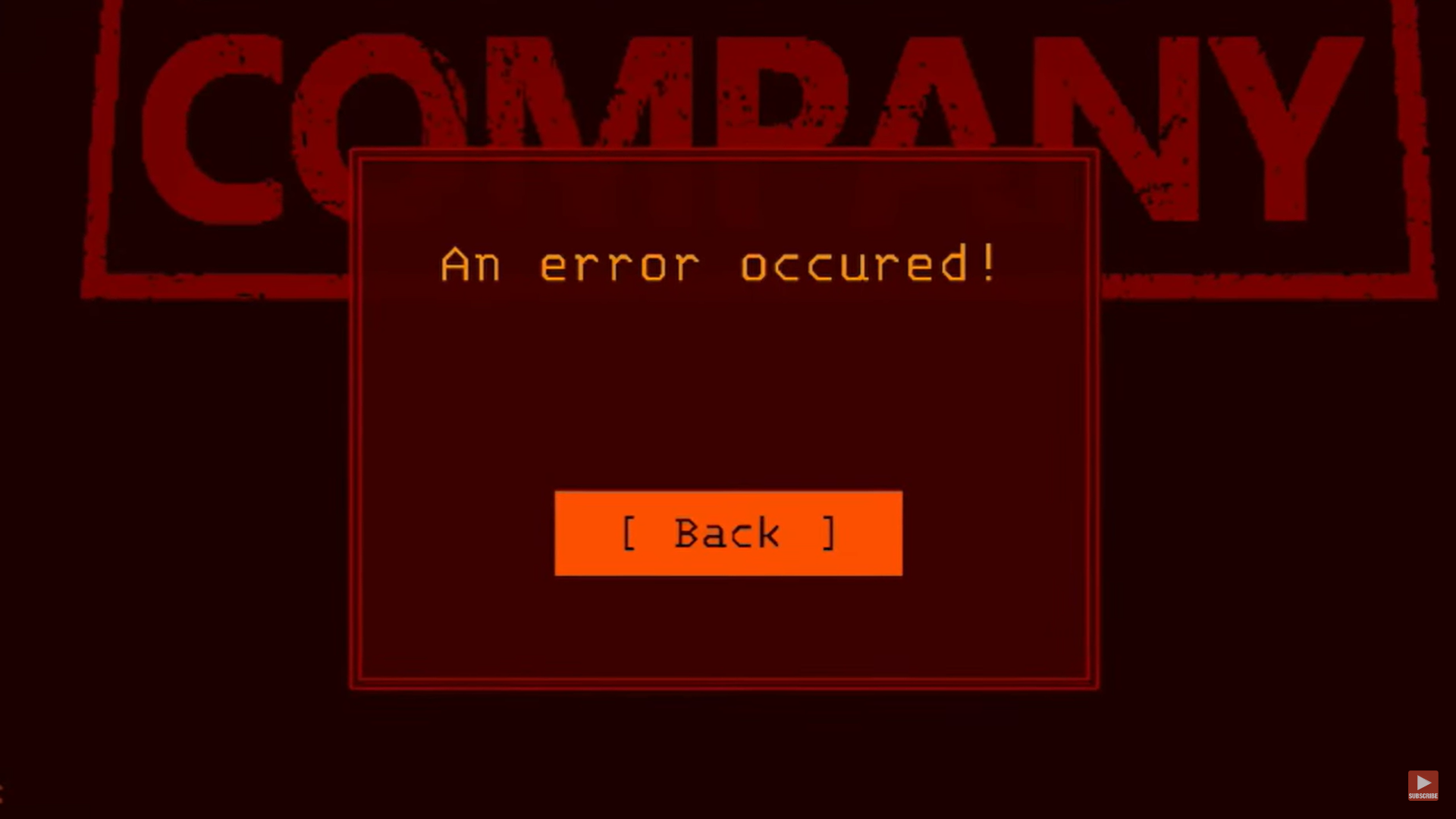
As mentioned previously, the exact reason An Error Occurred pops up in Lethal Company is unknown, so you’ll have to try multiple fixes to address the issue. Fortunately, you can try several troubleshooting steps to fix this error in Lethal Company.
Restart Lethal Company or Restart Your PC
A simple game restart is one of the easiest and quickest ways to fix many game errors. So before you attempt any of the more complicated fixes below, try restarting Lethal Company or your computer, then firing up the game and joining a crew to see if the problem persists.
If restarting Lethal Company or your PC does not fix the An Error Occurred issue, try the other troubleshooting steps outlined below.
Launch As Administrator
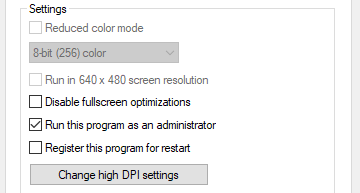
Launching Lethal Company as Administrator ensures the game has all the necessary permissions required to run the game’s features without issues. If you’re experiencing errors when joining lobbies in Lethal Company, try launching the game as Administrator to see if that fixes your problem.
- Navigate to the Lethal Company installation folder. (C:\Program Files (x86)\Steam\steamapps\common\Lethal Company)
- Right-click on Lethal Company.exe.
- Choose Properties
- Click on the Compatibility tab.
- Under the Settings section, check Run this program as an administrator.
- Click Apply, then OK.
Join Other Lobbies/Host A Lobby
The error message An Error Occurred typically pops up whenever you try to join crews online in Lethal Company. There could be several reasons why this error occurs, such as overloaded servers or simply joining a crew when it’s already full.
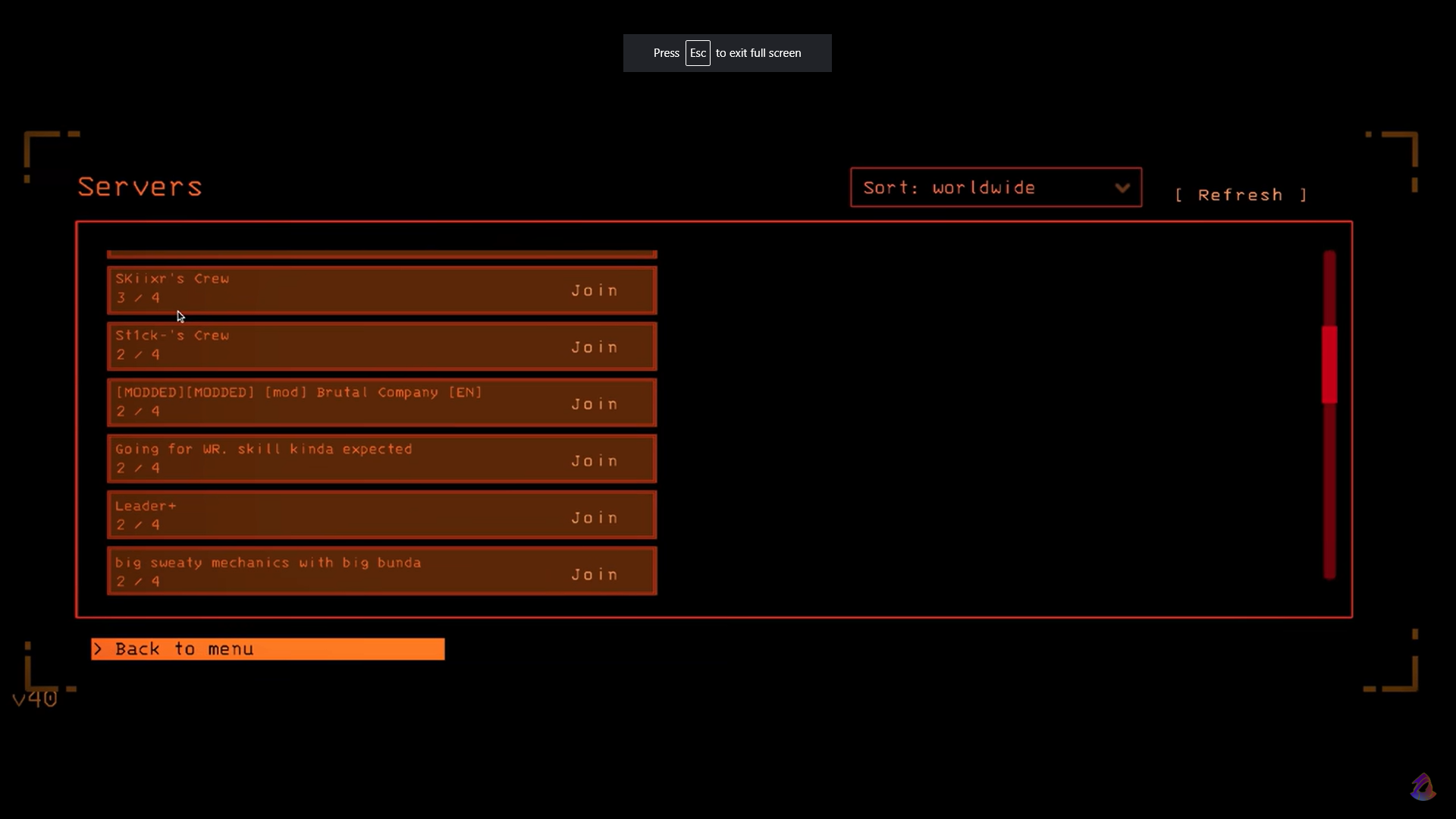
Try joining several other crews in Lethal Company to see if the same error occurs. Look for crews with less than half the full allowable players to give yourself enough room to connect and join the crew.
If joining other crews doesn’t work, try hosting your game instead. Host a game and allow other players to join to see if that lets you get past the An Error Occurred warning message in Lethal Company.
Related: Can You Play With Randoms in Lethal Company? – Answered
Remove/Update Installed Mods to fix An Error Occurred in Lethal Company
Third-party mods have quickly become a must-have for Lethal Company. Mods allow for quality-of-life features such as playing with more than four players (MoreCompany). They can increase immersion by enabling play with a VR headset (LethalCompanyVR).
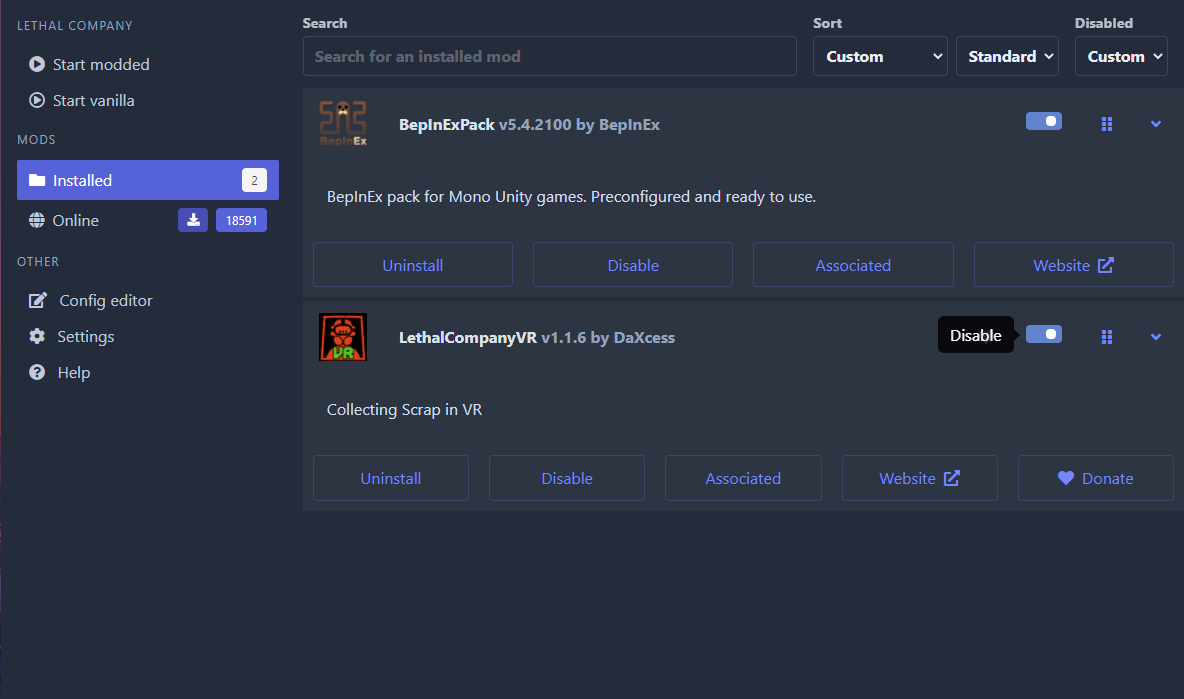
Like the game itself, however, you have to make sure you keep your mods updated regularly. If you try to join crews online with outdated mods installed on your copy of Lethal Company, you’ll quickly run into error messages such as An Error Occurred. Moreover, almost every mod will require players to have the same mods installed for all players’ PCs, so make sure you and your friends have the same mod versions installed.
Mods are becoming a must-have for Lethal Company, but make sure all your mods are up-to-date so you don’t run into problems like the An Error Occurred issue in Lethal Company.
Uninstall Conflicting Mods
Some players have fixed the same error by uninstalling the popular supporting mod LC API. Mods that rely on LC API include:
- BushMod
- TheMostLethalCompany
- femboytv
- Feed The Company
- ADHS Modpack
- EclipseEditionModpack
- AteliersLetalis
- MrLemons MODPACK
- AllInOne
- and more
Some of the most popular mods for Lethal Company such as MoreCompany do not need LC API to function properly, so if you only have this mod installed in Lethal Company, it might be worth uninstalling LC API to see if that fixes the An Error Occurred issue for you.
Lastly, ensure you don’t have lobby extension mods like Bigger Lobby and MoreCompany installed simultaneously, as these two mods can introduce conflicts.
Verify Game Files

Missing or corrupt game files can also cause errors in Lethal Company. Fortunately, you can quickly check for missing or corrupt files on Steam through the Verify integrity of game files option.
- Right-click on Lethal Company on Steam
- Choose Properties.
- Click on Installed Files.
- Select Verify integrity of game files.
- Launch Lethal Company.
Reinstall Lethal Company
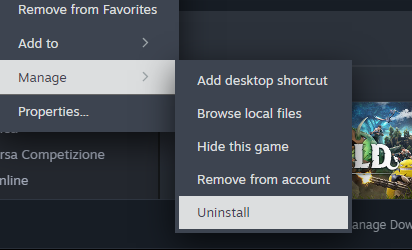
If none of the steps above work, you can reinstall Lethal Company as a last resort. Redownloading Lethal Company should be quick, as the game is barely 1GB in size, and installing the game should also be equally swift.
Just don’t forget to back up your saved files before you uninstall Lethal Company. Otherwise, you might lose all your progress in single-player mode.
Addressing Errors
The troubleshooting steps listed above should help you fix errors in Lethal Company. If you have mods installed, it might be worth reinstalling or updating those mods first. Also, try to ask friends you play with to do the same so you don’t run into mod incompatibility issues when playing the game modded.
Aside from the steps outlined above, there isn’t much more you can do to address the An Error Occurred issue in Lethal Company other than wait for a fix from the developer in a future patch. However, that fix might not come as quickly as you would hope, as Lethal Company is a game developed by a solo dev.