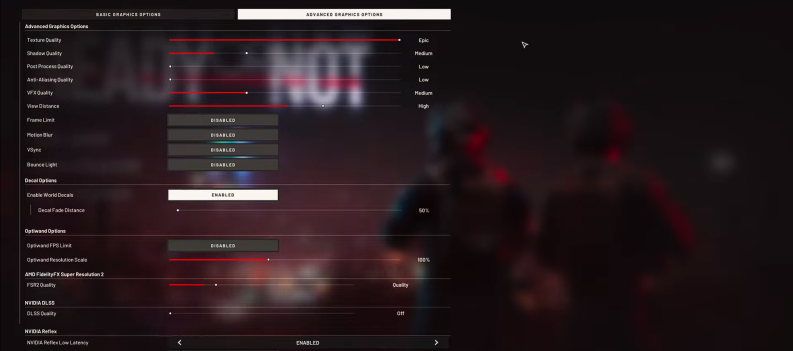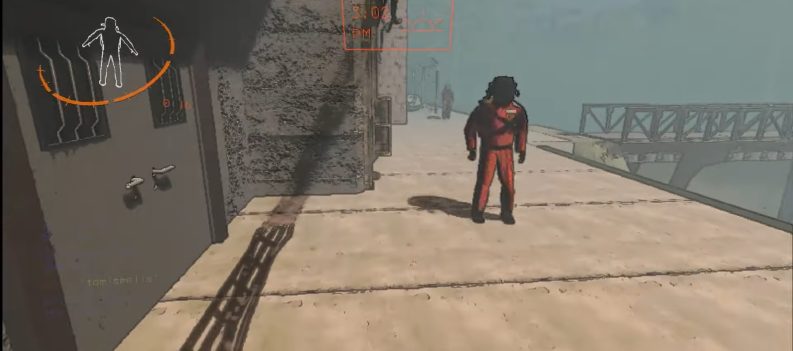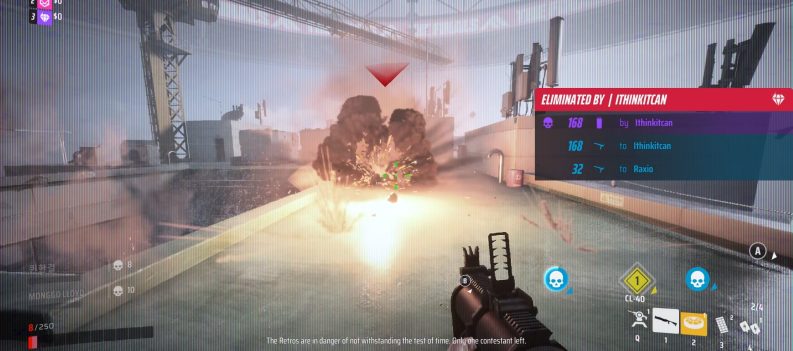Here are some solutions to fix the black screen on launch error in The Finals!
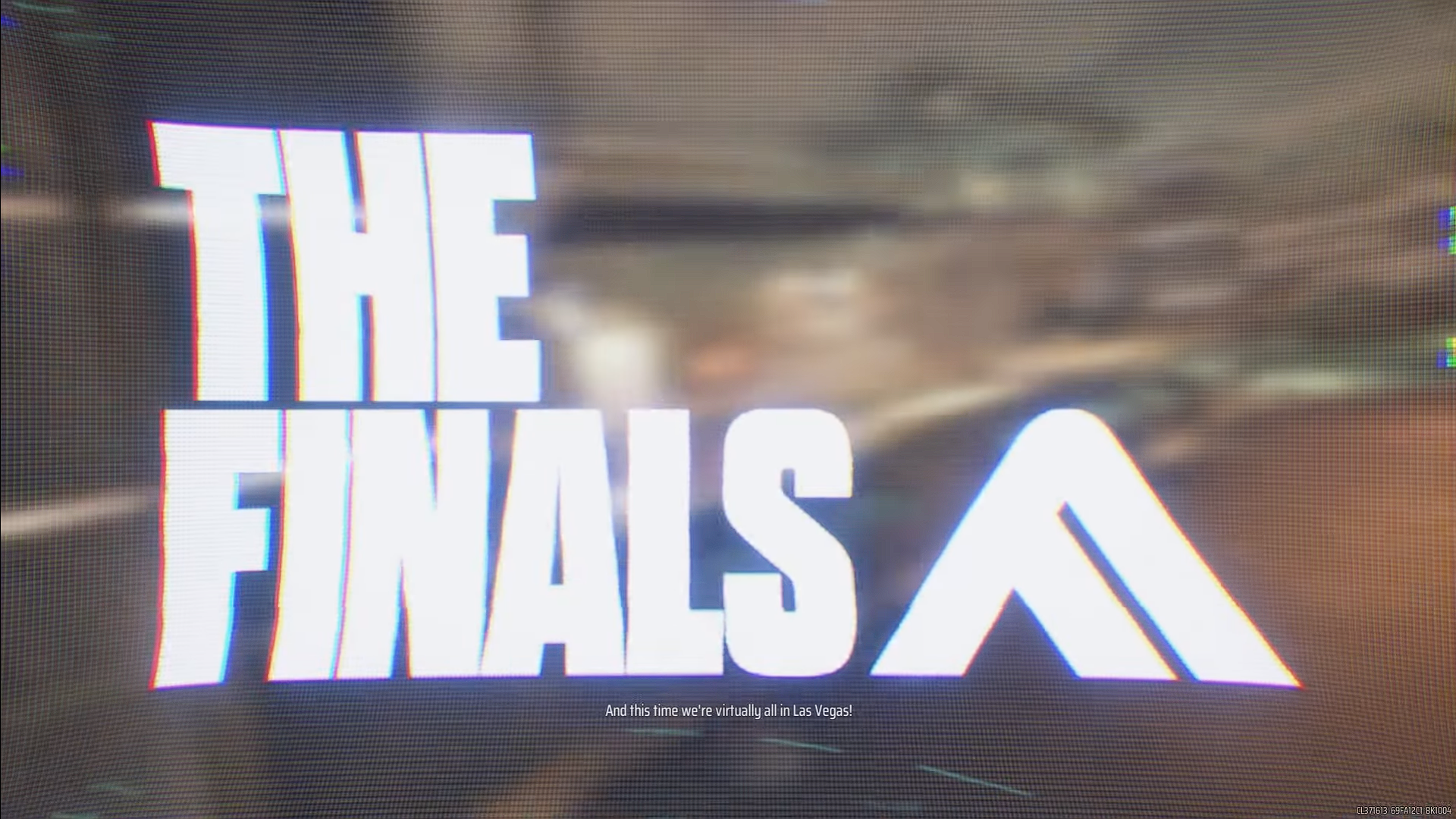
The Finals is an intense first-person combat-based game developed by Embark Studios. With its ever-growing popularity, more and more players are flocking to play the game.
However, some players expressed frustration with the game due to an enduring black screen error when launching The Finals. Fortunately, you can explore some troubleshooting options in this article to help resolve the black screen error or crashing issue on launch in The Finals.
See also: Does The Finals have SBMM? Skill-based matchmaking explained
How to Fix Black Screen on Launch Error in The Finals
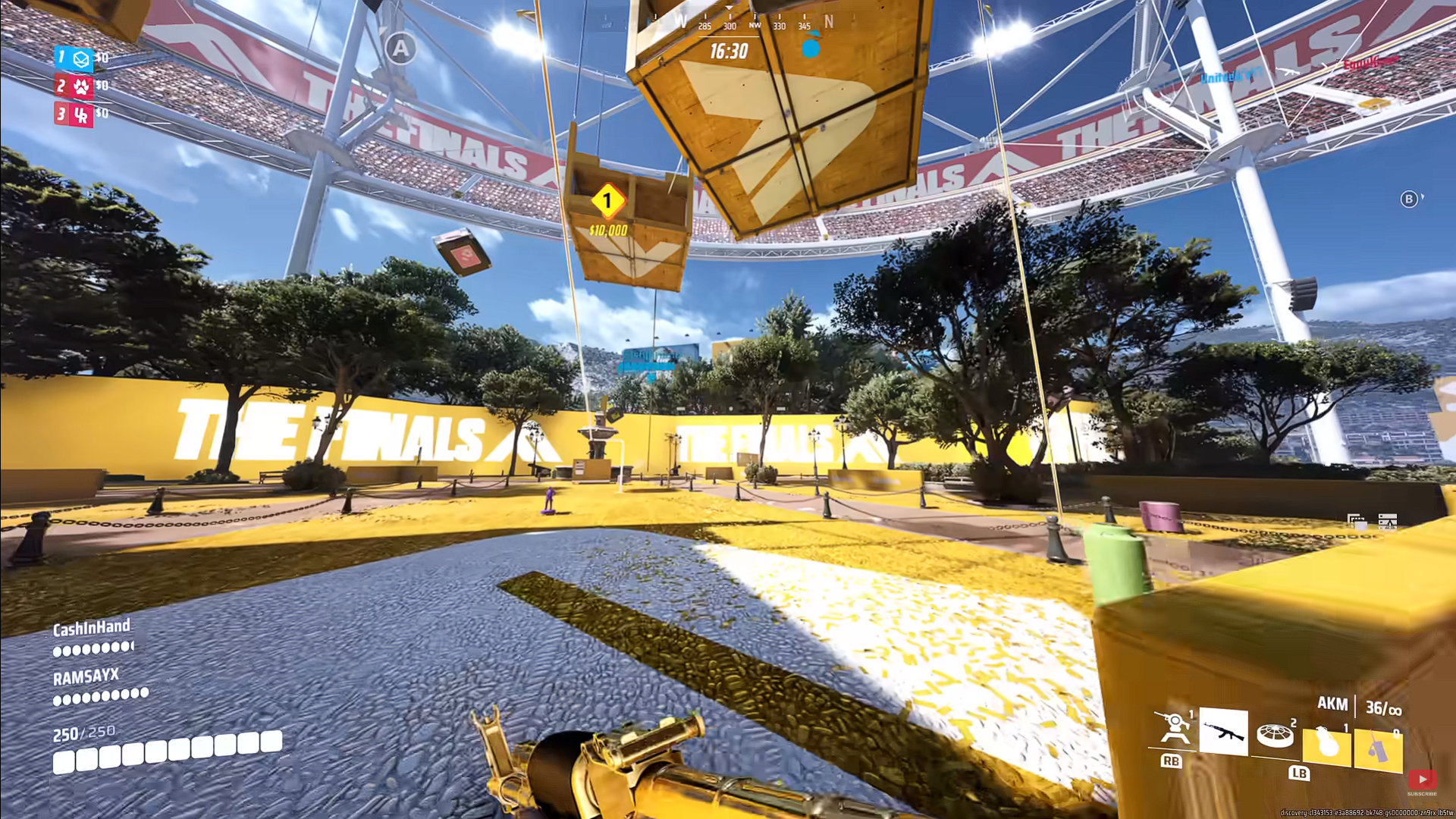
When Does the Black Screen Error Occur in The Finals?
The black screen error usually occurs when launching the game or attempting to join your first match. You will likely encounter a completely black screen while hearing the game music playing but will see no visual elements from the game itself.
Although the exact source of the black screen error may still be unclear, several potential reasons could cause a problem with the game’s visuals. Causes such as unstable server connectivity, glitched game files, and outdated graphics card drivers are among the possible causes of the error in The Finals.
Method 1: Verify Integrity of Game Files
Game files tend to get corrupted or outdated over time. It is important to occasionally check to ensure that the files your game uses are clean and updated. Therefore, the best way to do this is to repair or verify the game files for The Finals using Steam. To verify the integrity of your game files in The Finals, do the following steps:
- Launch Steam and go to your Steam Library.
- Locate The Finals from the list, right-click on it, and select Properties.
- Navigate to the Local Files tab and click Verify Integrity of Game Files.
- Wait for the verification process to be completed. It will automatically be downloaded and replaced if game file errors are detected.
Method 2: Update your Graphics Card Drivers
You must ensure that your graphics card drivers use the latest version to remove potential issues related to your GPU. You may download the latest version or update your GPU drivers at the manufacturer’s official website, such as AMD, NVIDIA, or Intel. Restart your game after updating to see if the black screen when launching the game issue is resolved.
Method 3: Launch the Game and Wait
Some players have reported that the black screen issue happens only upon launching the game for the first time. This may be because your PC takes a long time to load all the game assets. Try waiting a few seconds to check if the black screen issue will come to pass. If not, try relaunching the game to see if this method fixes the problem.
Method 4: Check Minimum System Requirements
You must ensure you meet the minimum system requirements to run The Finals on your PC. Low-spec hardware may cause a hard time running the game, or you may be unable to launch the game if one or more requirements aren’t met. Below is a list of the minimum and recommended system requirements to run The Finals:
The Finals Minimum System Requirements
- Memory: 12 GB
- Graphics Card: NVIDIA GeForce GTX 960
- CPU: Intel Core i5-6600K
- File Size: 15 GB
- OS: Windows 10
The Finals Recommended System Requirements
- Memory: 16 GB
- Graphics Card: NVIDIA GeForce RTX 2070
- CPU: Intel Core i5-9600K
- File Size: 15 GB
- OS: Windows 10 or higher
Method 5: Reinstalling the Game
The black screen issue may be due to a flawed installation. To rectify this, uninstall your current version of The Finals and download and install the latest version. Although this might seem like a standard approach, this method can ensure that your game will have a fresh start with clean and intact game files.
Method 6: Contact Customer Support Service
If all else fails, the best approach would be to contact the customer support service for The Finals or Steam Support so they can provide a suitable solution for your Black Screen issue when playing the game.
That’s all there is to it about fixing the black screen on launch error in The Finals. If your issue persists after trying the methods given above, the only solution is to wait for the developers to release an update or hotfix for the issue.
Read Next: How To Fix The Finals Error TFGE0000