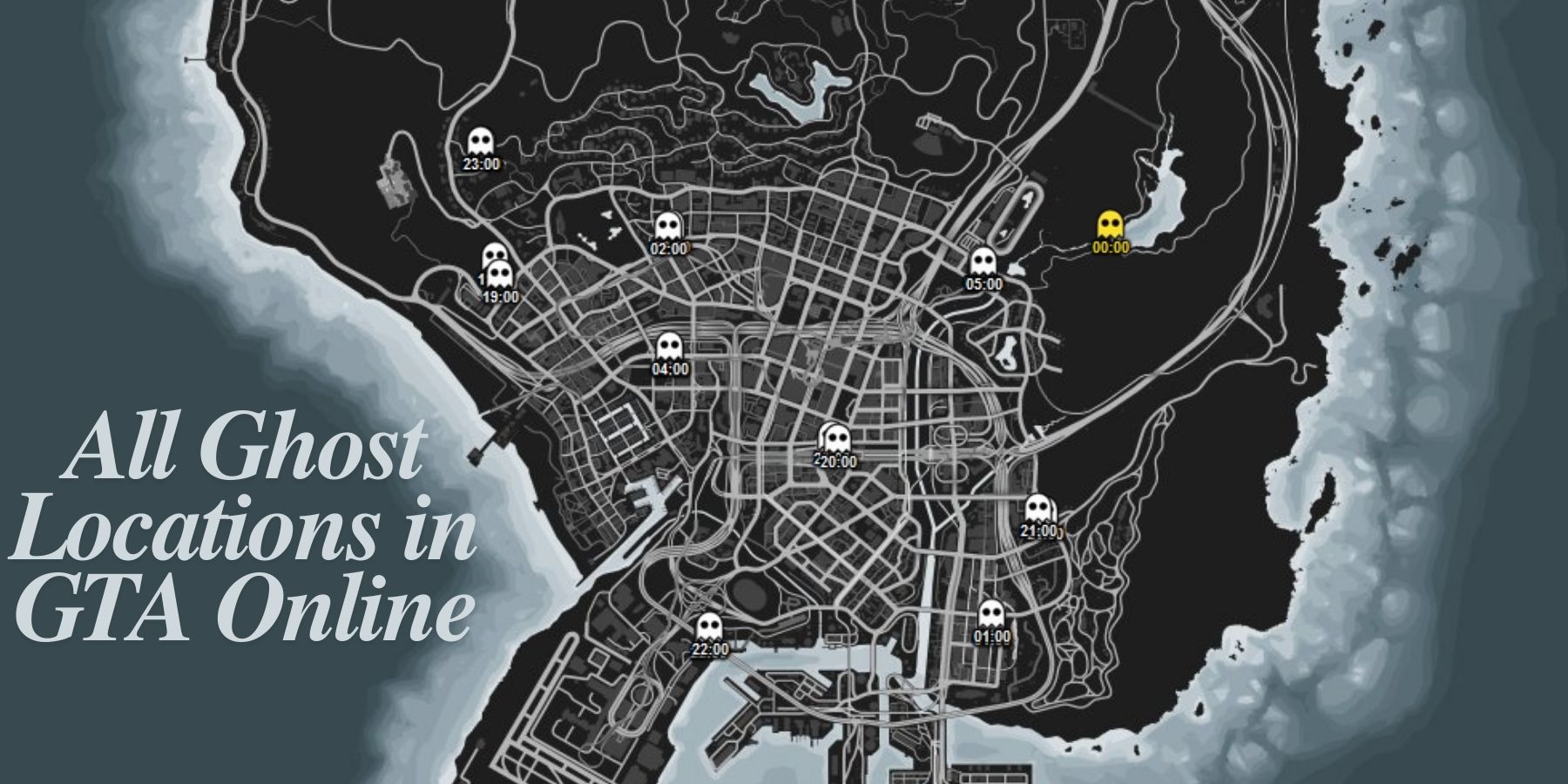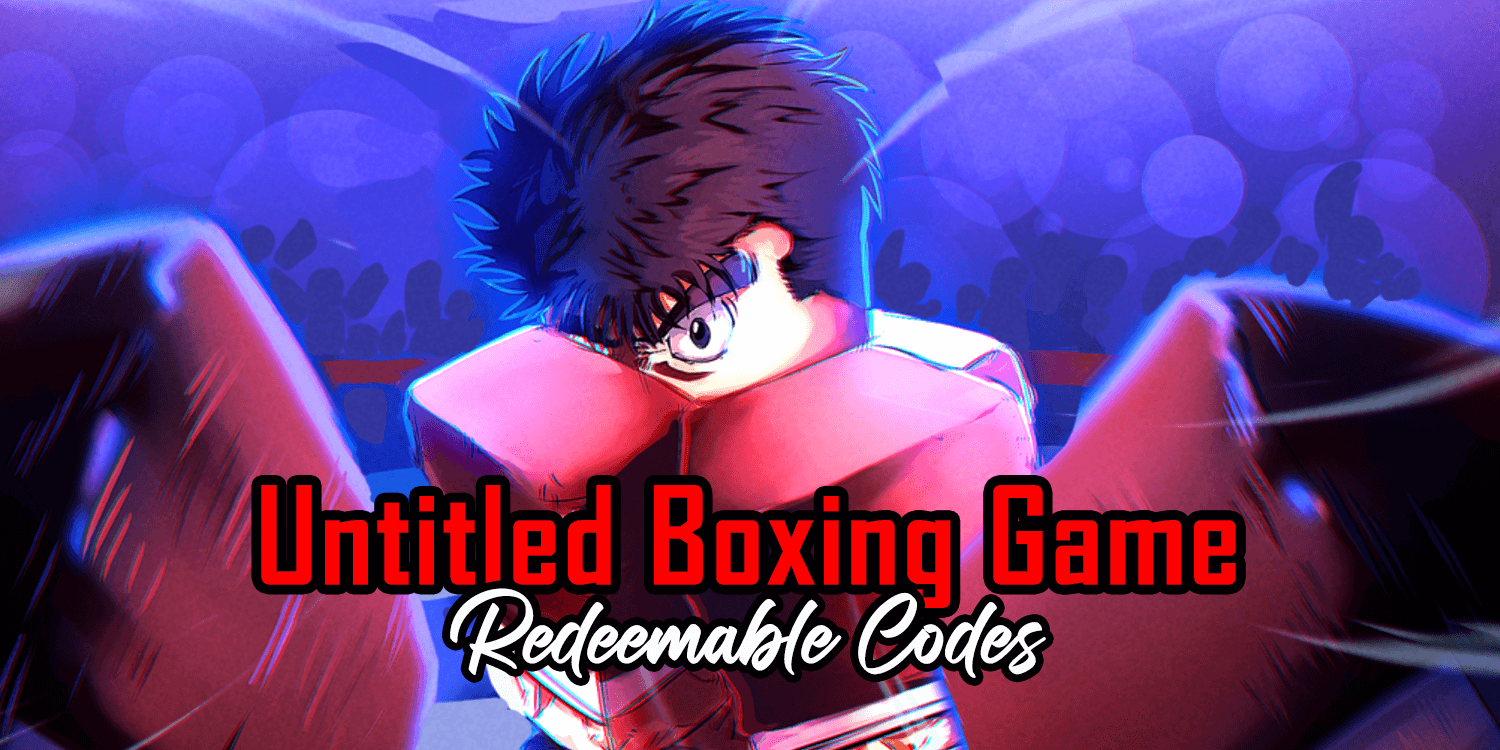Play Lethal Company in VR and come face to face with the Bracken.
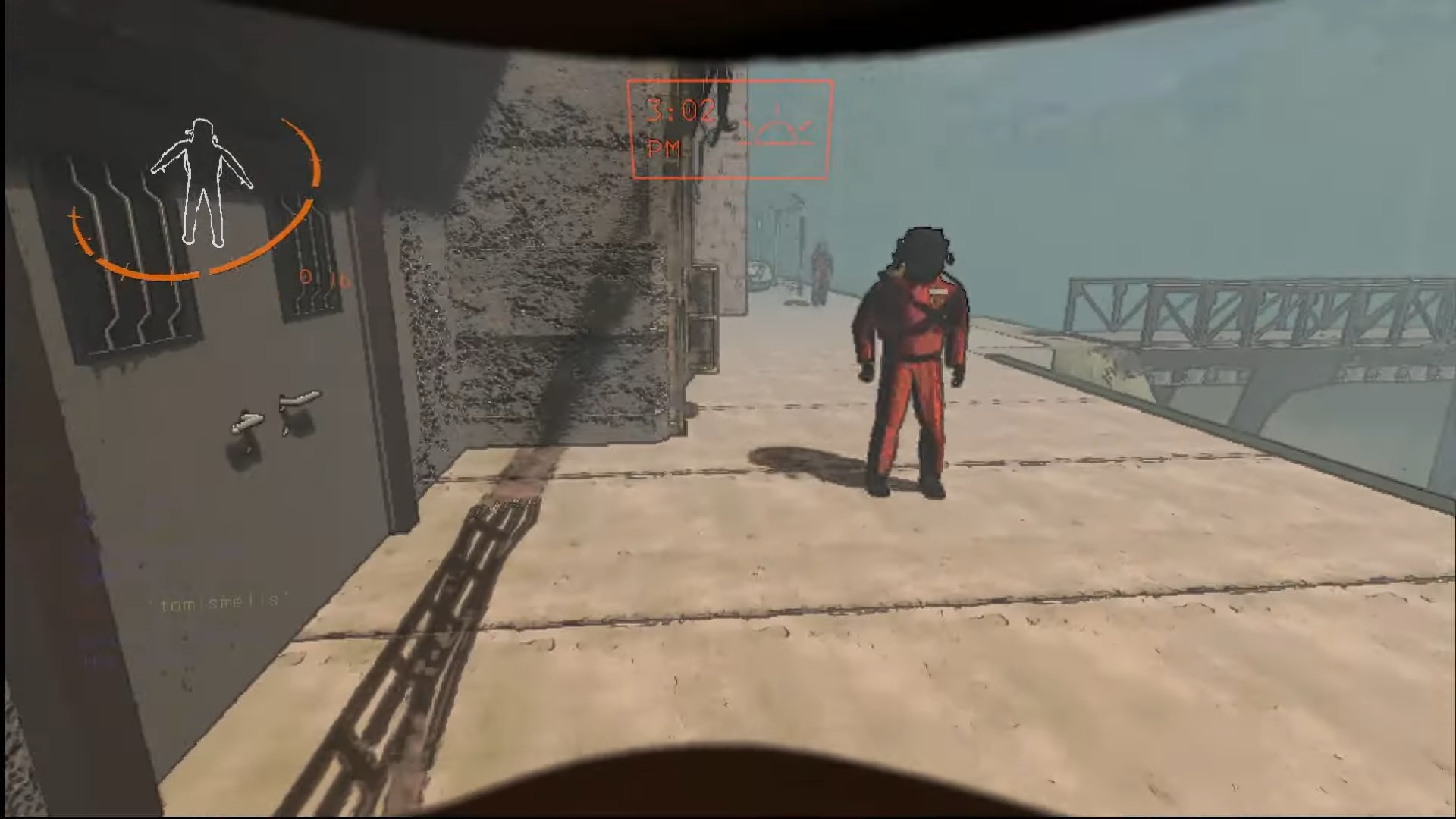
Third-party mods can add some much-needed quality-of-life improvements to Lethal Company, with some mods, like the very popular MoreCompany mod, allowing for an increased total player count per server and other mods like the Late Company mod allowing players to join servers mid-game. Other mods like Skin Walkers and Helmet Camera can also help make gameplay more immersive.
Mods are an easy way to make Lethal Company even more enjoyable. With that said, one of the best mods you can add to the game right now is the LethalCompanyVR mod, which allows you to jump right into the shoes of an Employee with a compatible VR headset.
This quick guide will walk you through installing a third-party mod that enables VR in Lethal Company.
Play in VR with the LethalCompanyVR Mod
The easiest way to play Lethal Company in VR is by downloading the r2modman mod manager and installing the LethalCompanyVR Mod by DaXcess. Downloading both is easy, as the LethalCompanyVR download is also done within r2modman.
Here’s how to download r2modman and install LethalCompanyVR:
- Download r2modman from the Thunderstore.io website.
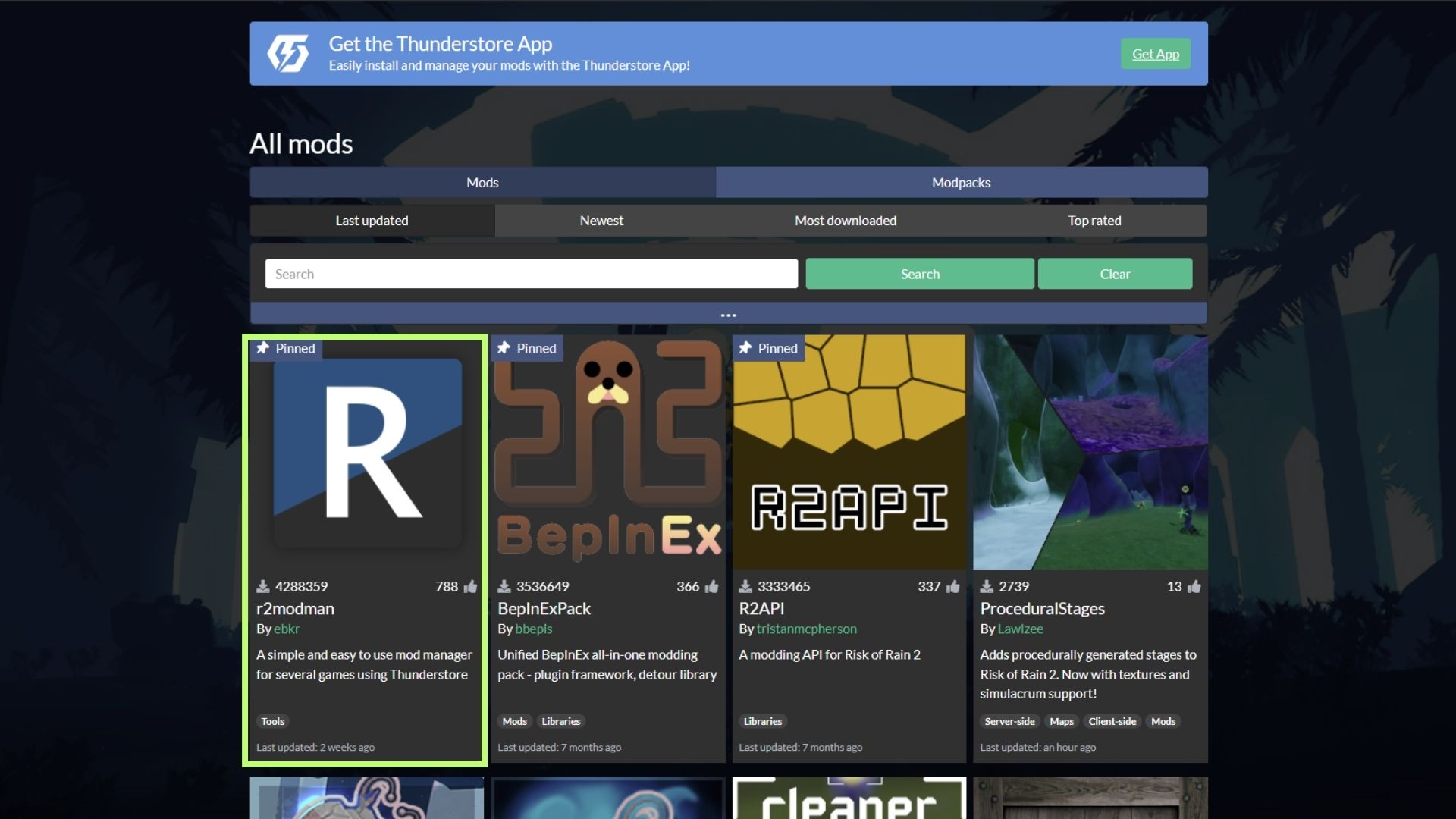
2. Install r2modman on your PC.
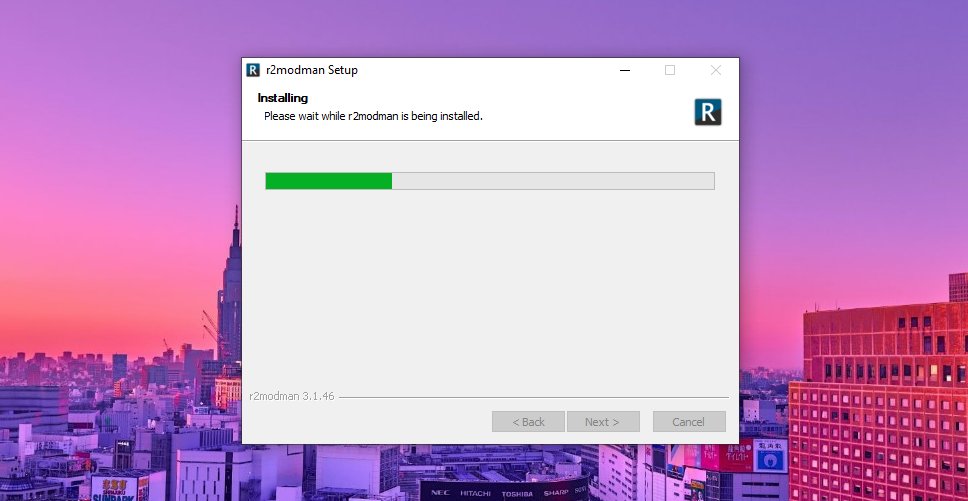
3. Search for Lethal Company in r2modman.
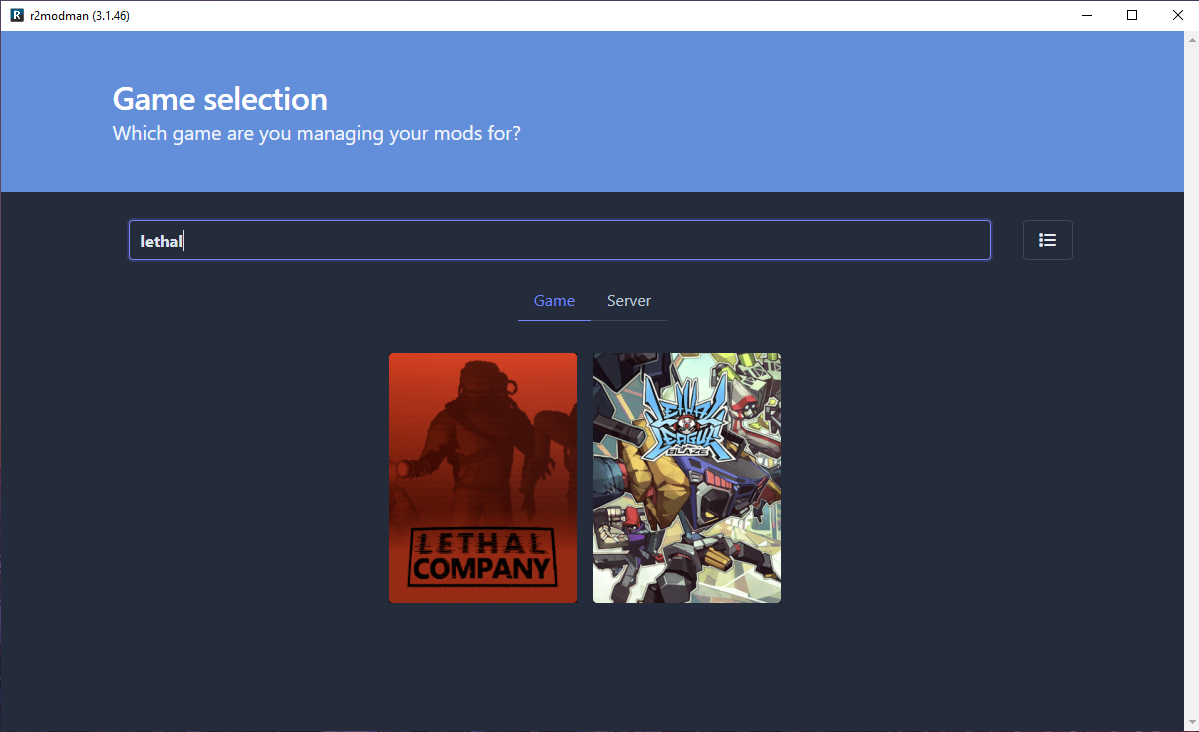
4. Create a new profile and select the created profile.
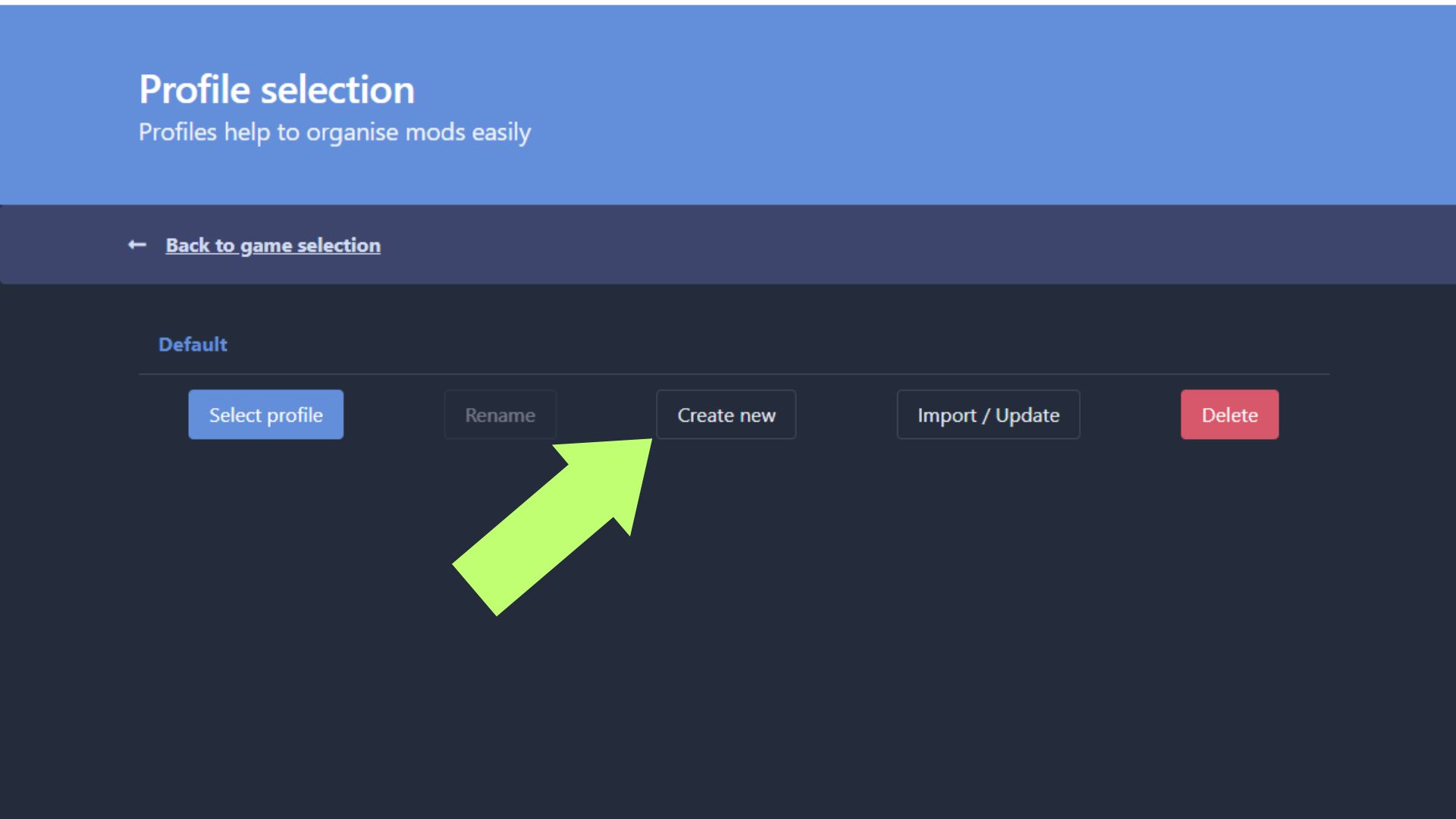
5. Click on the Online tab:
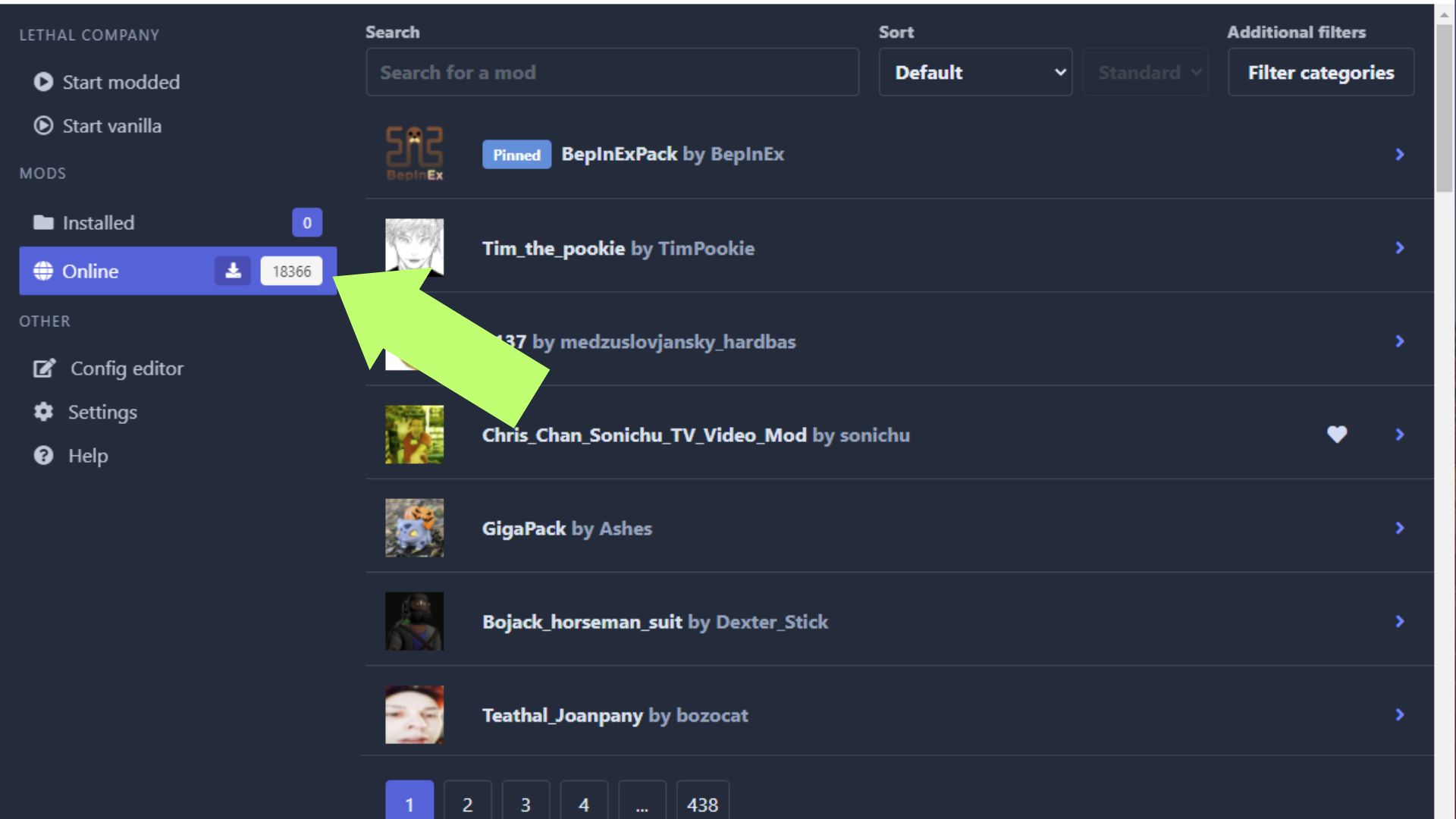
6. Download the LethalCompanyVR mod (Download with dependencies)
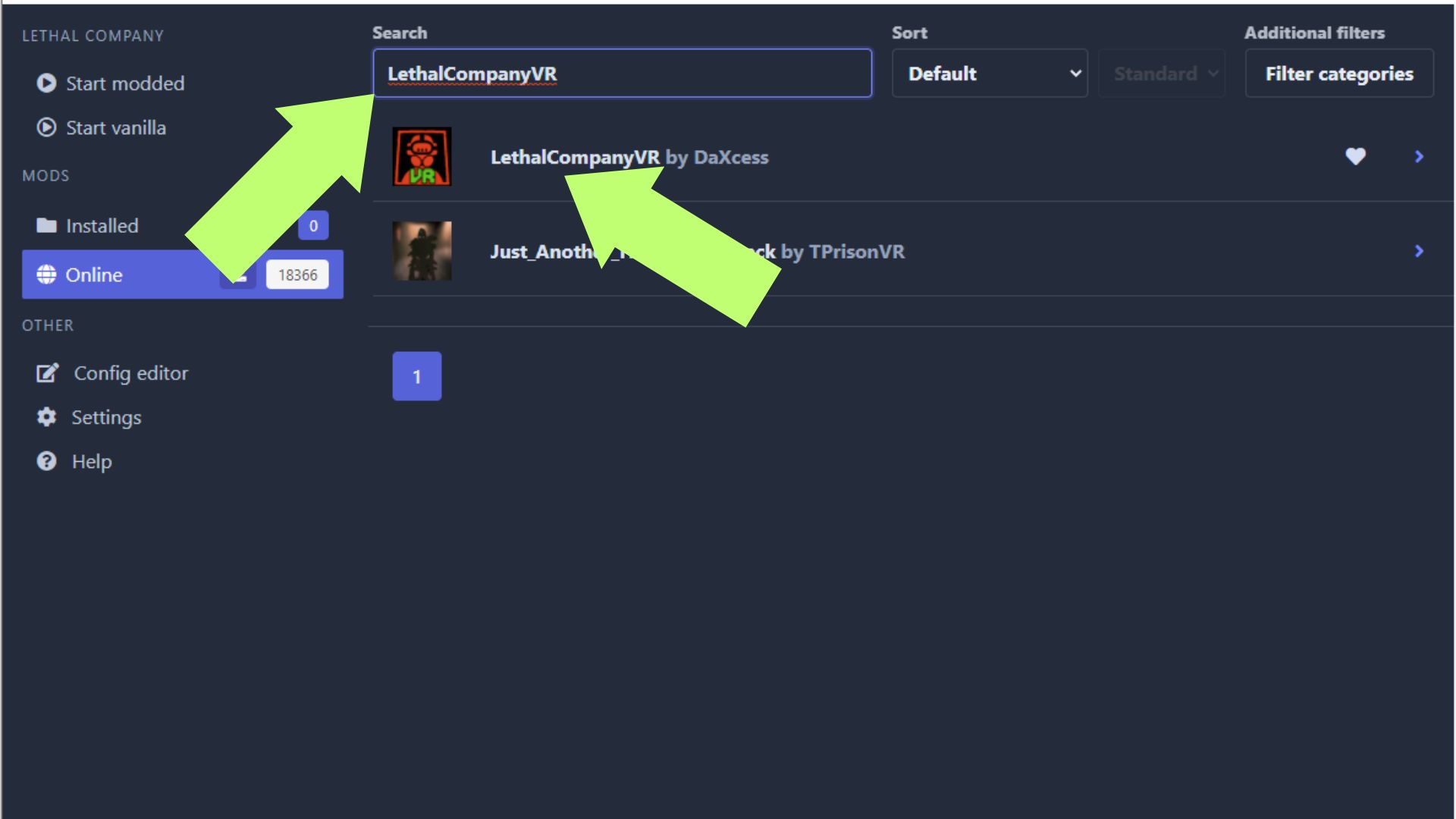
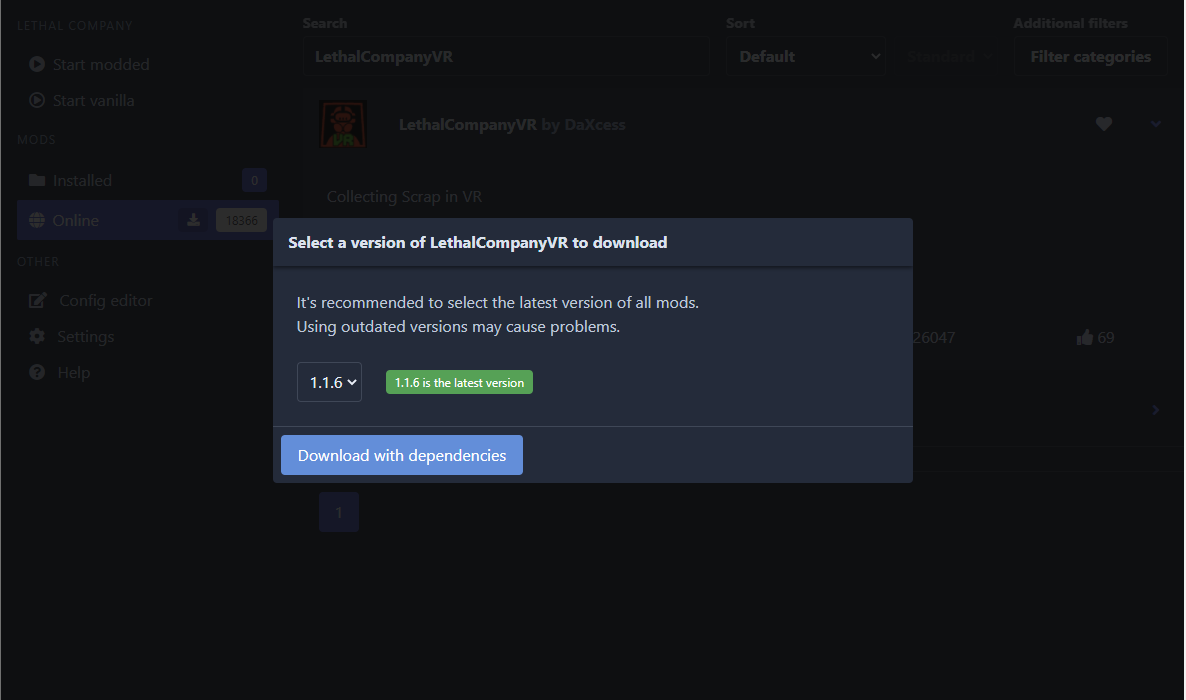
7. Download BepInExPack as well.
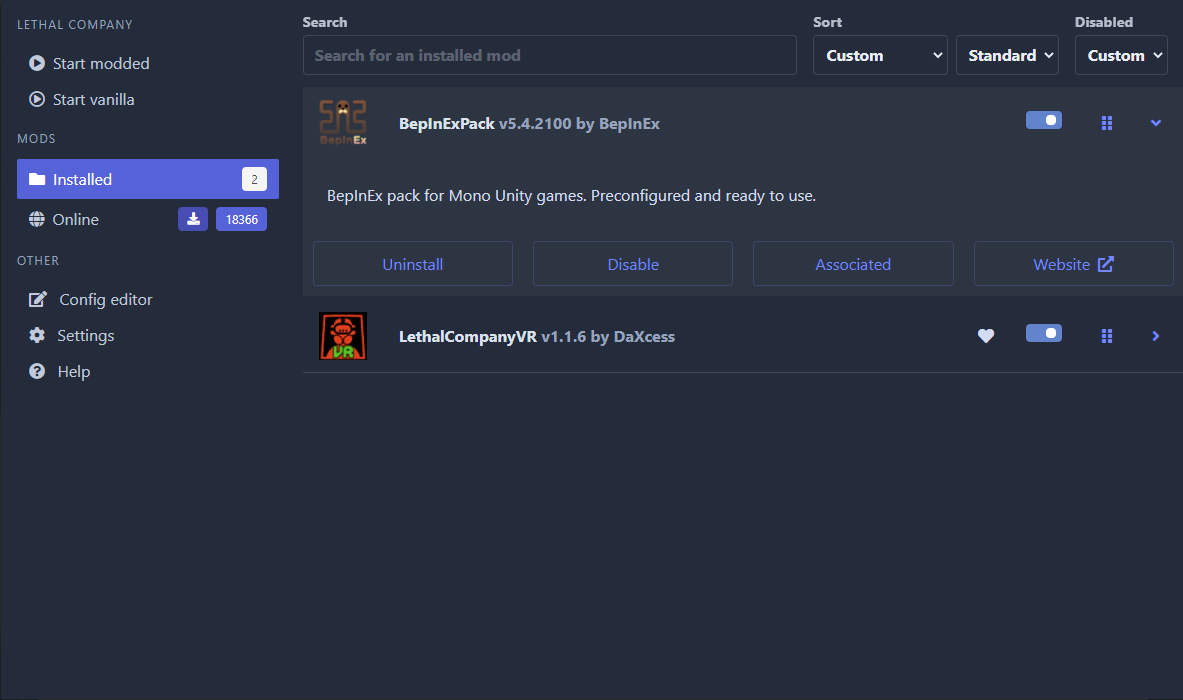
8. After installing both mods, run Lethal Company through Steam first, then close it immediately. Doing this will generate a file in r2modman named: “BepInEx/config/io.daxcess.lcvr.cfg”.
9. Launch r2modman, then click on the Config editor.
10. Edit the BepInEx/config/io.daxcess.lcvr.cfg, scroll down to the DisableVR section, and change the value to false.
11. Click the Start Modded button in r2modman to play Lethal Company in VR.
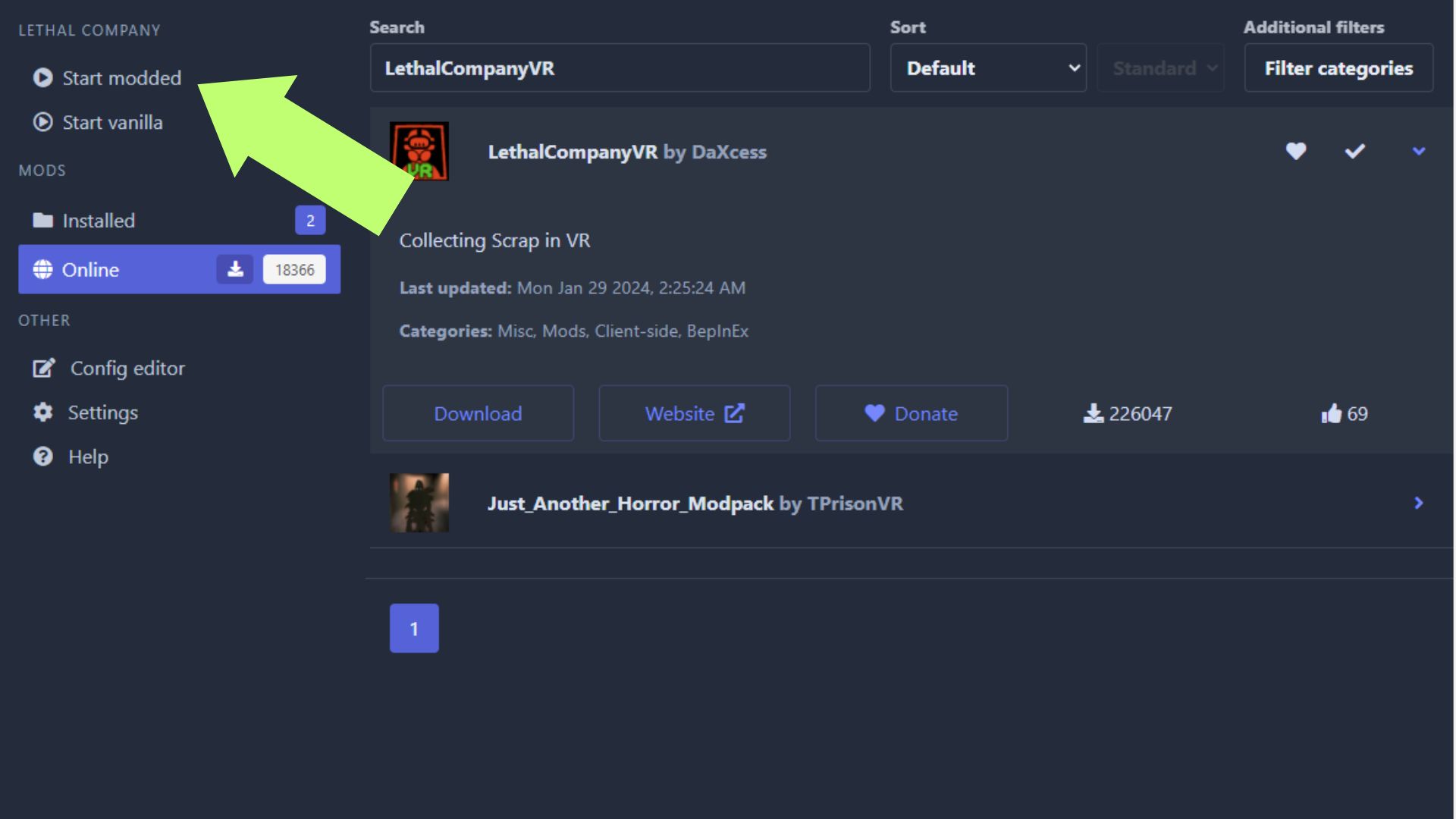
Related: How to Make Mods for Lethal Company
Can you play Lethal Company VR on unmodded servers?
You can play Lethal Company in VR even on unmodded servers, as the VR mod only enables using VR headsets for Lethal Company. The LethalCompanyVR mod doesn’t change gameplay and assets, so you should be able to play the game normally even if your friends don’t have the same mods installed.
Reddit user u/ihavefoundmypeeps shared his experience playing Lethal Company VR on the Valve Index subreddit, saying Lethal Company VR worked flawlessly using his Valve Index while playing with friends and randoms. Your mileage may vary, however, especially if you plan on using a different VR headset.
Collecting Garbage in Virtual Reality
Playing Lethal Company in VR is surprisingly easy and only requires you to install the popular r2modman mod manager and download the LethalCompanyVR mod from there. All that’s left is to launch Lethal Company using the Launch Modded button in r2modman and play the game. Just try not to throw your VR controller face-to-face with the Bracken.