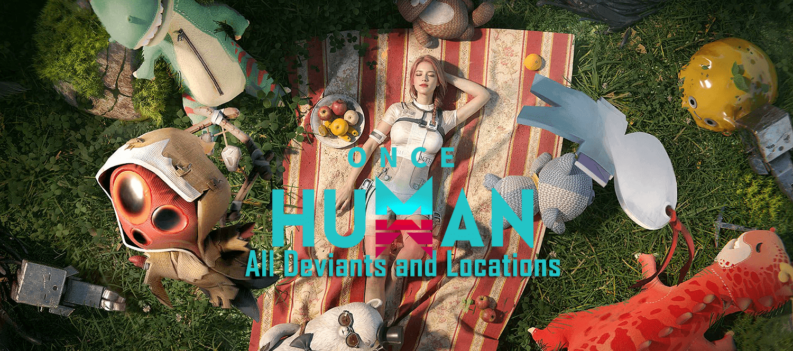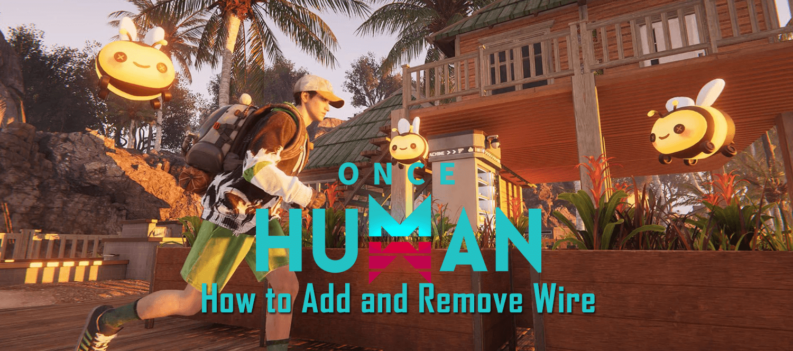Learn how to fix Cyberpunk 2077 crashing after the 2.0 update!

When Cyberpunk 2077 was first launched in 2020, it had one of the most disastrous launches in gaming history. Since then, CD Projekt RED, the game developer of Cyberpunk 2077, frantically spent the past few years trying to reinvent the game and start anew.
Since the release of patch 2.0 in 2023, many changes in the game have made Cyberpunk 2077 feel like a brand-new game altogether. It was almost like an overhaul of the game, with changes focused mainly on game mechanics and its core features.
However, a major patch of this caliber doesn’t come without its fair share of errors and bugs. Along with the 2.0 update came reports of the game crashing randomly and regularly, interrupting the players’ DLC gaming sessions. Since then, this error has been among the harder ones to fix.
Despite the regular fixes after that, many players reported that the game occasionally shuts down for no reason. And while the game developers work on a permanent fix for this problem, the community of Cyberpunk 2077 has shared multiple temporary solutions online.
There are many ways you can try to fix the issue, ranging from simple methods such as updating your drivers to reinstalling the entire game. If the fixes below won’t fix the problem, you might need to wait for a hotfix from CD Projekt RED to resolve the issue.
How to fix Cyberpunk 2077 crashing after the 2.0 update?
The reason as to why the game crashes after the 2.0 update seems to vary for most players. While some have reported that it was due to driver-related problems, others said older game files caused it. If your game has been constantly crashing after 2.0, it is highly recommended to try the methods below:
1. Try to reinstall the game in a new drive
As some players have reported problems that linked the 2.0 update to the old Cyberpunk 2077 files, it is recommended to uninstall the old version of the game and reinstall the updated version 2.0 in a new drive.
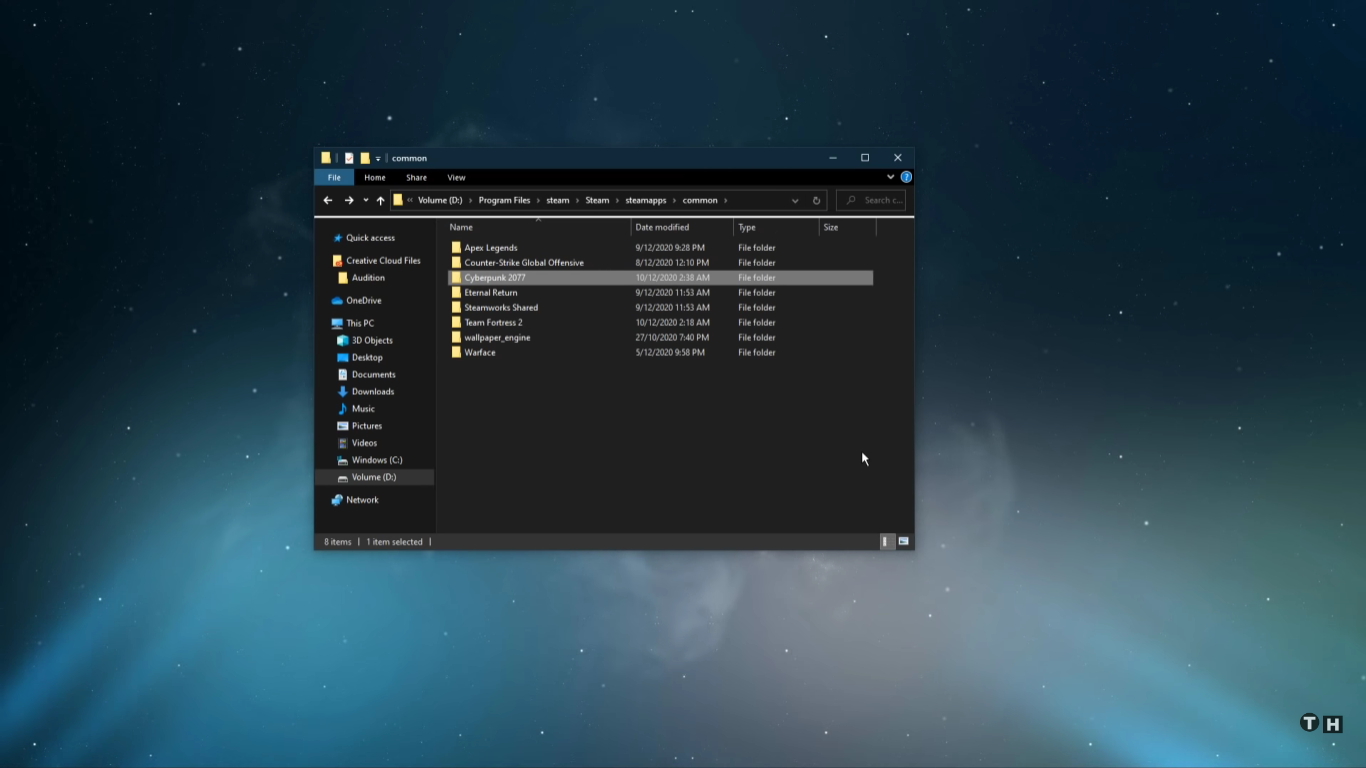
In this manner, the game will have a brand new start, thus removing any related issues regarding the old files of Cyberpunk 2077. Reinstalling the game in a new drive will also prevent the game from using any file residue from the previous version.
2. Clear the game directory of old Cyberpunk 2077 files
If the first method doesn’t work, locate the old game directory and clear any remaining files from the previous installation.
To do this, you must follow this game directory: SteamLibrary\steamapps\common\Cyberpunk 2077\bin\x64. Next, delete all files from the 2020 version of Cyberpunk 2077 along with the plugin folder and relaunch the updated version of the game. As a last resort, delete the entire game file and free your computer of any traces of the old Cyberpunk 2077.
3. Try to downgrade your graphics driver
If you are on the latest version of your GPU driver and occasionally keep it up-to-date, you should try downgrading it to see if this fixes the issue.
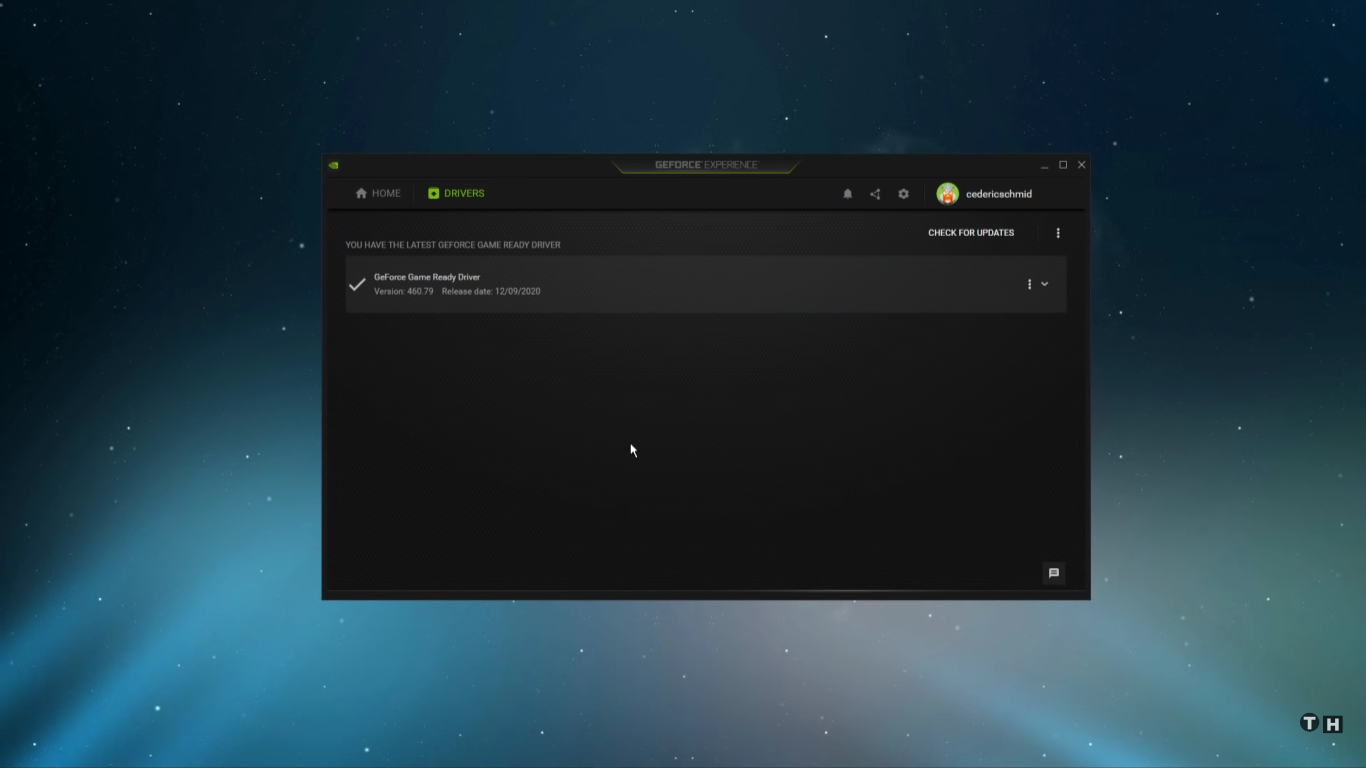
Many players in the Cyberpunk 2077 community have reported that their problem was easily solved right after they downgraded their PC by using a previous, more stable version of their existing graphics driver.
To do this, uninstall your current GPU driver and install an older version on your computer. You can use the Display Driver Uninstaller (DDU) as you remove drivers. This software ensures that your previous driver leaves no traces after uninstalling your system.
However, if you use an old graphics driver and the crashes continue, try updating it instead.
4. Enable one GPU only
If you have two GPUs running, try disabling your second GPU to see if this helps. The constant crashes might be caused by the excess power of your system running two GPUs simultaneously. Alternatively, if you have two GPUs running only one currently, try enabling your second GPU before playing the game.
5. Verify Steam file integrity
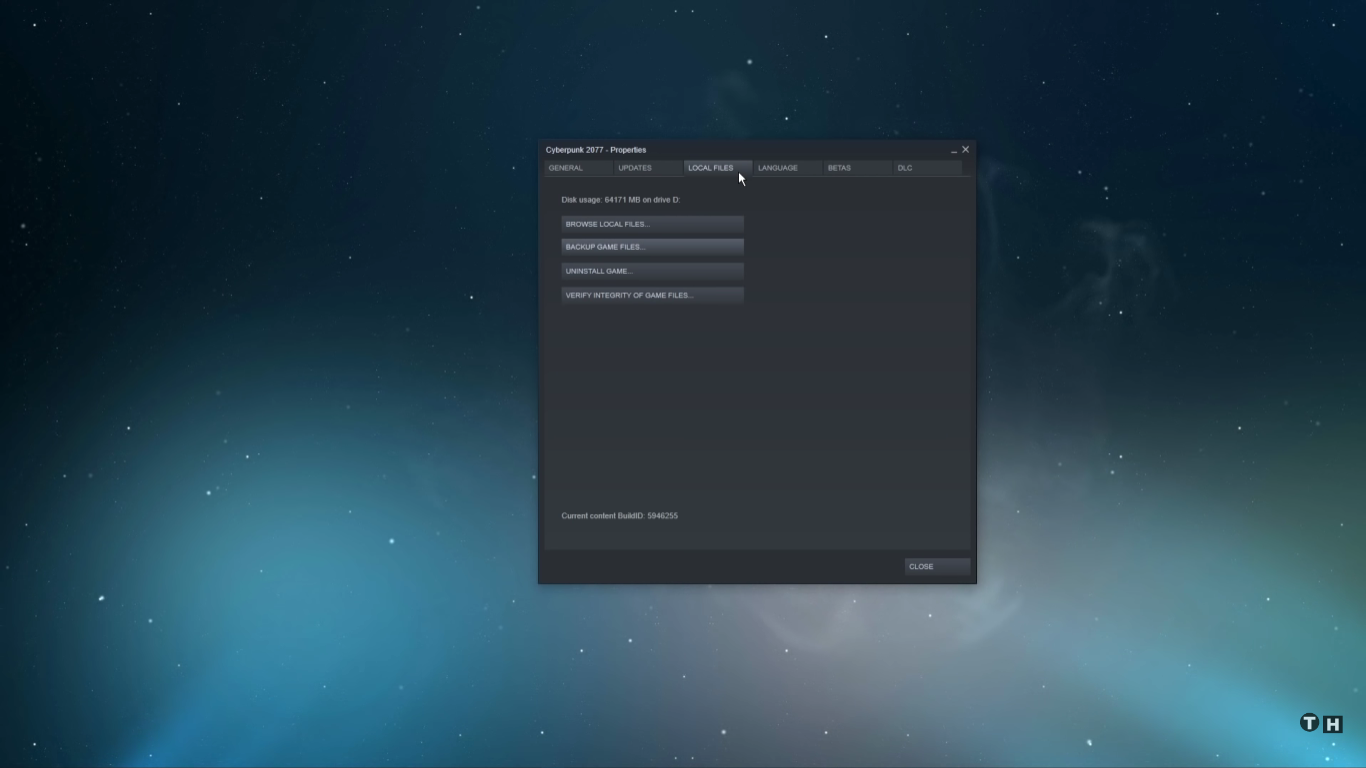
Verify the file’s integrity if you are playing the game through Steam. This feature will detect any corrupt or missing files from Steam on your PC and automatically download and replace them. To do this, open Settings in the Steam app, go to Files, and click on Verify Steam Integrity.
Aside from the constant game crashes, another issue regarding the corrupted or missing files in Cyberpunk 2077 also surfaced and is closely related to the game shutting down randomly.