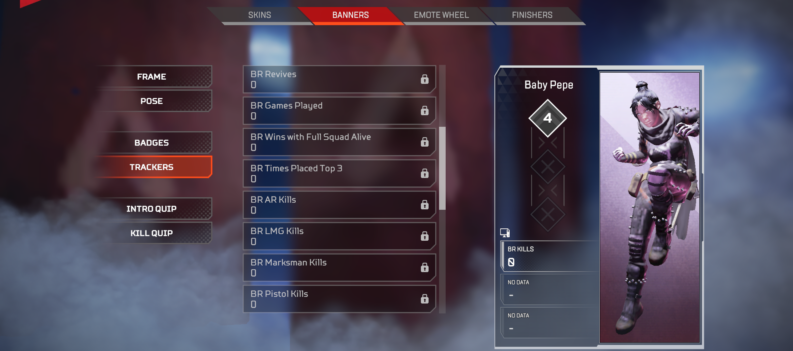Network errors are the bane of many online games’ existence.
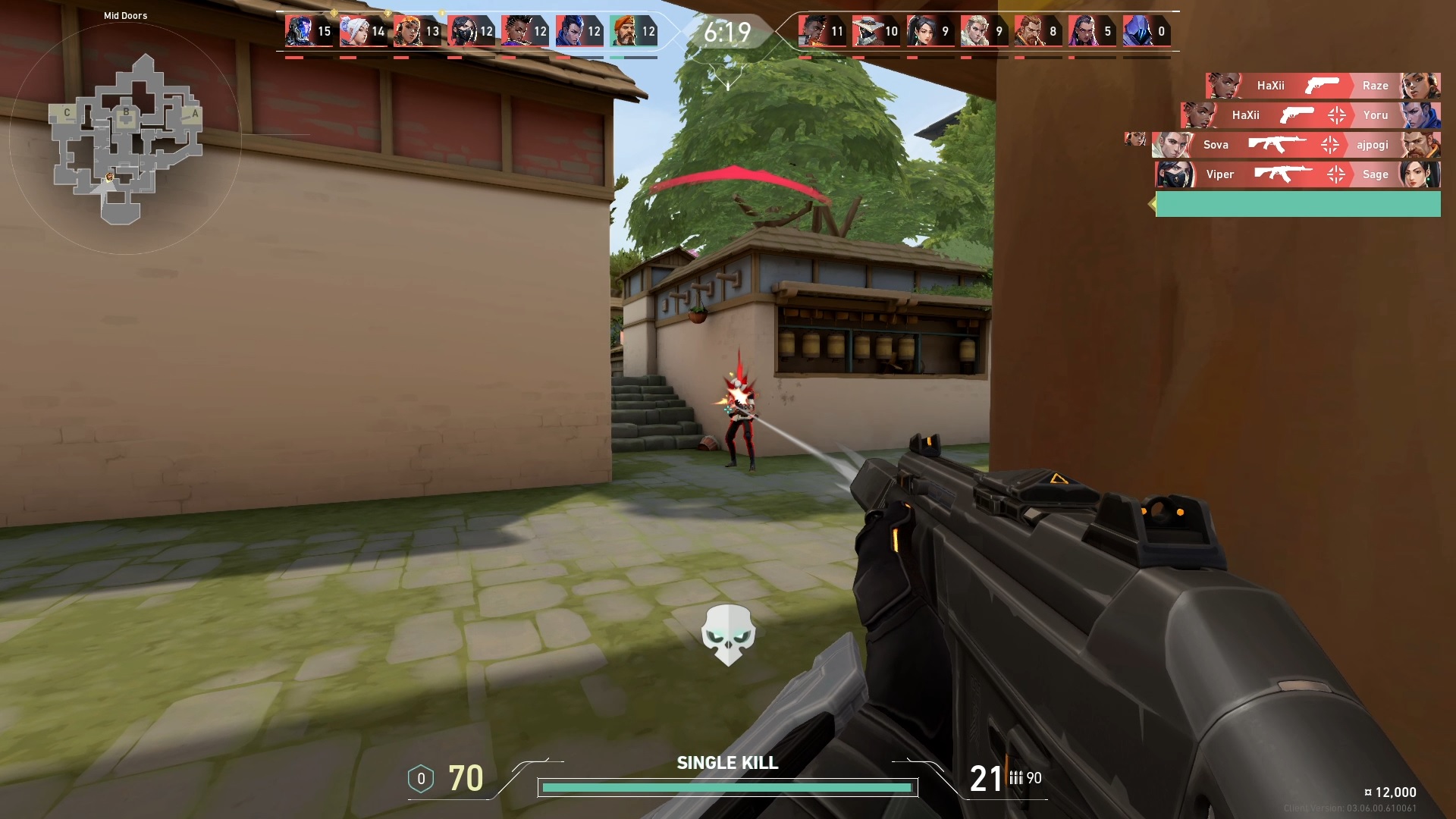
Valorant is a relatively new game in the FPS scene. The ultra-popular Tactical FPS game was initially released in June 2020, making it just a few weeks shy of two years old.
Of course, any new game is expected to have errors and bugs in the first few years while the devs iron out and figure out what’s causing the issues that players are experiencing with their game. Players have also become accustomed to these release bugs and errors in other titles, such as the latest cough Assassins Creed games cough and the long-awaited cough Cyberpunk 2022.
Riot Games took their sweet time with Valorant, though; it took six long years, which is probably why the game has been relatively solid and stable since its release.
We understand how annoying it is to launch Valorant only to be met with the famous VAL 51 error. This is incredibly frustrating now that the newest Agent, Fade, is out and available for play, and we have to put in the grind to unlock her after all.
Read on to find out how to fix the VAL 51 Error in Valorant.
What is causing the VAL 51 Error in VALORANT?
More often than not, VAL 51 is a server error on Riot Games’ end. Other times, however, VAL 51 could be caused by a network or file system error from either your ISP or your PC, respectively.
To rule out the possibility of the VAL 51 error being a problem on Riot Games’ end, click on this link to check on Riot Games Service Status.

If the website reports that there are no recent issues or events to report. Then you can move on to some of the other methods below to try and fix the VAL 51 error.
How to Fix VAL 51 Error in VALORANT
Use A VPN
A VPN service is not only excellent for hiding your network activity online from prying eyes, but it can also help bypass some network restrictions that could be stopping you from connecting to your favorite game’s servers.
An IP Address conflict can be another reason for the VAL 51 Error in VALORANT. A simple IP Address change through your favorite VPN Service might do the trick.
Enable VGC Service
Another potential issue causing the VAL 51 Error in Valorant is a recent Windows or VALORANT update that messed up crucial services that allow VALORANT to communicate with the Riot Games Servers – the VGC service.
Here’s what you have to do to fix VAL 51 Error by enabling the VGC Service:
- Type in ‘Services’ in the Windows Search bar:

2. Scroll down and look for ‘vgc’:

3. Double-click the ‘vgc’ service to open the properties options:

4. Click on the ‘Startup type’ dropdown menu and select ‘Automatic’:

5. Click ‘OK’ to save your changes:

Try and launch VALORANT to see if you can get past the VAL 51 Error this time.
Repair Game Files
A few missing or corrupt game files can also cause Valorant to spew the dreaded VAL 51 Error. Fortunately, you can easily check for missing or corrupt files through the ‘Repair’ option within the Riot Client.
Here’s what you need to do to Repair Valorant to fix the VAL 51 Error:
- Launch the Riot Client:

2. Click on the player icon in the upper right corner of the Riot Client:

3. Click on ‘Settings’:

4. In the next window, click on ‘VALORANT’:

5. Finally, click on the ‘Repair’ button:

Reinstall Riot Vanguard
Reinstalling Riot Vanguard is our last stop before we complete try to reinstall Valorant to fix the VAL 51 Error.
Riot Vanguard is responsible for keeping cheaters and hackers from ruining Valorant’s highly-competitive environment. A corrupt or outdated Riot Vanguard can also lead to the VAL 51 Error and many other errors in Valorant.
This is what you need to do to reinstall Riot Vanguard to fix the VAL 51 Error completely:
- Right-click on the Windows home button on your taskbar:

2. Click on ‘Apps and Features:

3. Scroll down and look for the ‘Riot Vanguard’ app:

4. Uninstall Riot Vanguard:

5. Click ‘Yes’ if this warning window pops up:

6. After uninstalling Riot Vanguard, navigate to Local Disk C>Program Files>Riot Vanguard.

7. Delete the Riot Vanguard folder:

8. Launch the Valorant app. The launcher should automatically download the now missing Riot Vanguard files:

Note: There will be instances where Riot Vanguard will require a restart to start the download. Just restart your PC and launch the Valorant app once again so the download can begin.
Error Horrors
If none of the methods above work, you might have no choice but to try and reinstall Valorant entirely.
It might be worth remembering that if your copy of Valorant just recently exhibited the VAL 51 error, then it’s most likely not a problem on your end. You can use your mobile data connection to see if Valorant works with a different internet connection.
So, there we have it! Hopefully, you found this guide on How to Fix VAL 51 Connection Error in Valorant useful!
Bookmark the PlayerAssist website so that you don’t miss out on awesome Gaming Guides, Gaming News, Game Codes, and other gaming content.