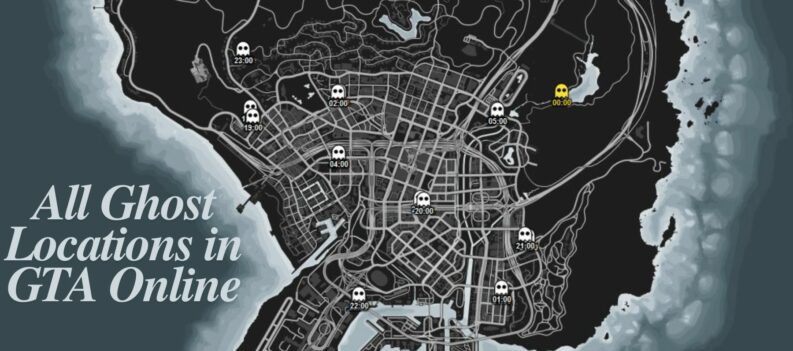Learn to get into a Solo Public Lobby in GTA Online to avoid those pesky griefers.

The easiest way to avoid griefers and toxic players in GTA Online is through a Solo Session. Unfortunately, you cannot conduct business in Public Sessions or do multiplayer activities such as registering as a VIP, CEO, or MC President.
You can, however, force the game into placing you into a Solo Public Lobby, where you can conduct all public lobby activities in a non-crowded public session.
This quick guide will show you how to get into a Solo Public Lobby in GTA Online.
What is a Solo Public Lobby?
A Solo Public Lobby is a GTA Online session with no other players except yourself. Despite having the word solo, a Solo Public Lobby is still a public session and is available to other players if they find and join your session in-game.
Solo Public Lobbies are great for conducting business and avoiding those pesky griefers in Public Online Lobbies. Many players have used Solo Public Lobbies to conduct CEO Missions, Contact Jobs, or simply avoid the toxic behavior commonplace in GTA Online.
How to get into a Solo Public Lobby in GTA Online
The simplest way to get into a Solo Public Lobby in GTA Online is by quickly disconnecting your PC/Console’s internet connection by unplugging your Ethernet cable. This should trick the game into booting you out of your current lobby and place you in a new lobby with no one else in it.
If that doesn’t work, you can try the other platform-specific methods we have laid out for you below.
PC
You should try unplugging your Ethernet cable from your PC first, as that method is less complicated than the method we are about to show you.
With that out of the way, getting into a Solo Public Lobby on GTA Online on your PC is also fairly simple.
- ALT+TAB out of GTA Online.
2. Launch Windows Resource Manager.

3. Under the CPU Section, scroll down and look for GTA5.exe

4. Right-click on the process, then select “Suspend Process.”

5. Wait a few seconds.

6. Right-click on GTA5.exe, then click on “Resume Process.”

7. Done

PlayStation
With the below method, getting into a Solo Public Lobby is easy on PlayStation.
- While in a Public Lobby, go to the Settings Menu.
- Choose Network.
- Choose Set Up Internet Connection.
- Choose Set Up Wired LAN
- Change MTU to Manual.
- Change MTU values to 800.
Xbox
Testing your NAT type while in a public session will force a brief network reset in GTA Online.
- While in a public lobby, go to Settings.
- Choose Network Settings
- Choose Test NAT Type.
- Go back to the game.
Creator Lobby Method
If none of the methods above work, try this last method.
- While in a public lobby, access the GTA 5 pause menu and navigate to the Online tab.

2. Select “Creator.”

3. Do not click anything in the Creator menu. Select “Exit to Grand Theft Auto V.”

4. Navigate to the “Online” tab.

5. Select “Play GTA Online.”

6. Select “Invite Only Session.”

7. Go back to the Online tab in the pause menu.

8. Select “Find New Session.”

9. Select “Crew Session.”

10. Done. You should now be in a Solo Public Lobby in GTA Online.

Can you get banned From a Solo Public lobby?
No. Nobody has ever been banned for forcing a Solo Public Lobby in GTA Online, and players have been using this trick on PC, Playstation, and Xbox for years.
You will not get banned for trying to enter a Solo Public Lobby by pulling out your Ethernet cable or modifying your ISP’s MTU values (as shown above). These methods simply force GTA Online to kick you out of the current public lobby and place you in a solo lobby.
In addition, many players naturally get placed into a Solo Public Lobby regularly due to poor connection. Rockstar Games kicks players with “bad connection” out of a bigger public lobby to keep them from ruining other players’ online experience.
Going Solo
Getting into a Solo Public Lobby is fairly simple in GTA Online. All you need to do is force the game to think that you’re suffering from poor connection, which can be done by simply disconnecting yourself from the game momentarily.
Alternatively, you can try the Creator Lobby method featured above if none of the specific PC, Playstation, or Xbox methods work for you.