Moving whole games to another location on your system can be a difficult task. Let’s be honest, not everyone is a computer genius, and realistically moving a game from one place to another is considered a pretty challenging endeavor.

Many of you would probably critique me right now, but think about it, how many problems can arise just from moving a game from one place to another. Especially, if that game is launched by a launcher like Uplay or Steam.
Nevertheless, to ensure that you safely move your game, we will give you the right way to do it.
Uplay: How to Move a Game to Another Folder, Drive, and PC![]()
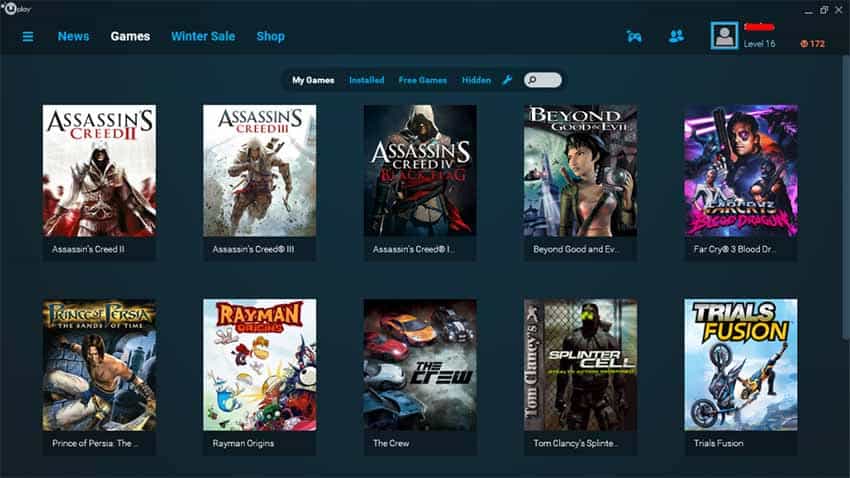
Interestingly, the easiest one of these is to move games from one PC to another. The process might be longer, but you don’t actually have to do much.
However, I’m thinking that we start with moving the game to another folder or drive first. This is how to move a Uplay game to another folder or drive:
- Exit out of Uplay.
- Find the folder to the game that you want to move.
- Copy the whole folder and rename the old one to anything you want, just make sure it’s different than before.
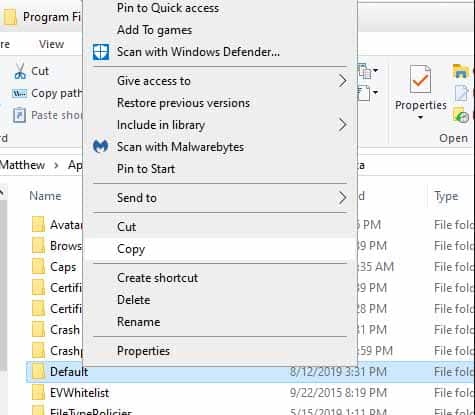
- Paste the copied folder to the location you want and open Uplay.
- Navigate to Games > My Games. Click on the game that you moved.
- Under the download button, there will be “Locate Installed Game”, click it.
- Locate the game to the location you moved it. After that it should say that all files have been validated successfully.
Now, let’s get into how you can transfer a Uplay game to another PC, or transfer you whole Uplay library:
- On your other PC, install the latest Uplay launcher.
- Install the software and then restart your system.
- Now, on your old computer, go to the Ubisoft install location.
- Find the savegames folder and copy it.
- Insert a USB drive or any other drive to your PC and put the folder there.
- After that, transfer the file to your new PC.
- Put the folder in the Uplay installation folder, i.e. from where you got it on your old PC.
Let me clarify why you need to transfer games like this. When you move the whole game installation folder, the launcher for the game, which is Uplay in this case, looks at the old location and it sees that that folder has disappeared.
After not finding the game folder, the launcher doesn’t continue to search your whole PC. So, you basically you need to tell it where to look, so that the launcher can validate if all of the files are there, and that none of them are corrupted.
Even if you don’t launch the game from Uplay or Steam let’s say, you are probably launching it from a shortcut. If you move the folder, the shortcut’s location won’t change with it. You must transfer games like this always!
READ NEXT : How To Open Uplay Overlay In-Game
















