Knowing your frames per second isn’t just a way to know how fast your game is running. It’s also crucial information that affects your performance in-game.
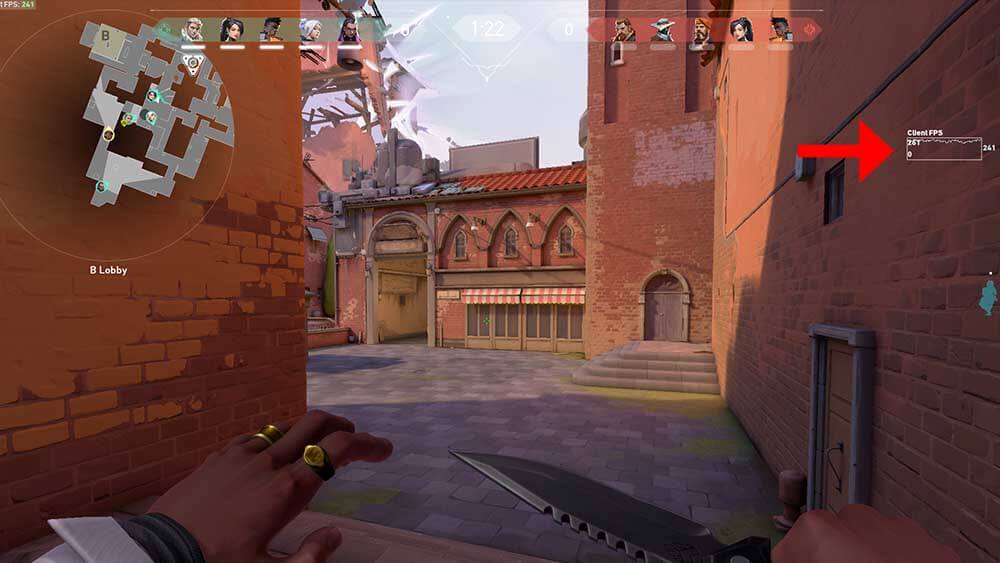
How can you know your FPS count while playing Valorant? You don’t need extra software.
The game provides a way for you to easily keep track of the performance. Read all the way through to understand how you can do that.
How to see your FPS in Valorant?
Enabling the FPS counters in Valorant is actually quite easy, just follow these steps:
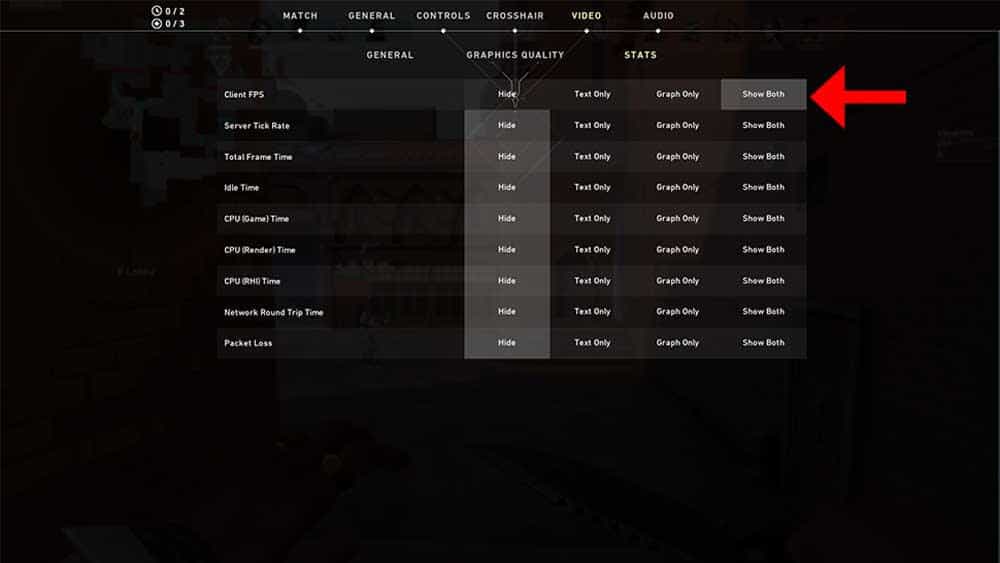
- Launch Valorant and go to the Main Menu
- Open up the Settings menu
- Go to Video and Stats
- Find the Client FPS option and enable Text Only, Graph Only, or Show Both.

This is the way to see the FPS counter in Valorant. You can also try it with third-party software such as MSI Afterburner or FPS Monitor. If your FPS counter is underperforming, it may be a good idea to turn down the settings. In fact, many professional players play with the settings reduced exactly for that reason.
But all the FPS in the world won’t help if you don’t know how to play Valorant. Make sure to learn about all the best strategies, technical guides, and tricks for the game by reading our articles.
Read next : Best settings for Valorant















