Human Fall Flat (HFF) could be one of the most creative (and funniest) puzzles ever invented. This video game can host up to 8 players, and all players need to cooperate and work as a team in order to escape the maze-like maps. Moreover, HFF added some features to make the game more interesting and personal. Any player can customize their character’s appearance, from the wackiest outfits to the most popular heroes; the choice is yours. Today, we’ll show you how:
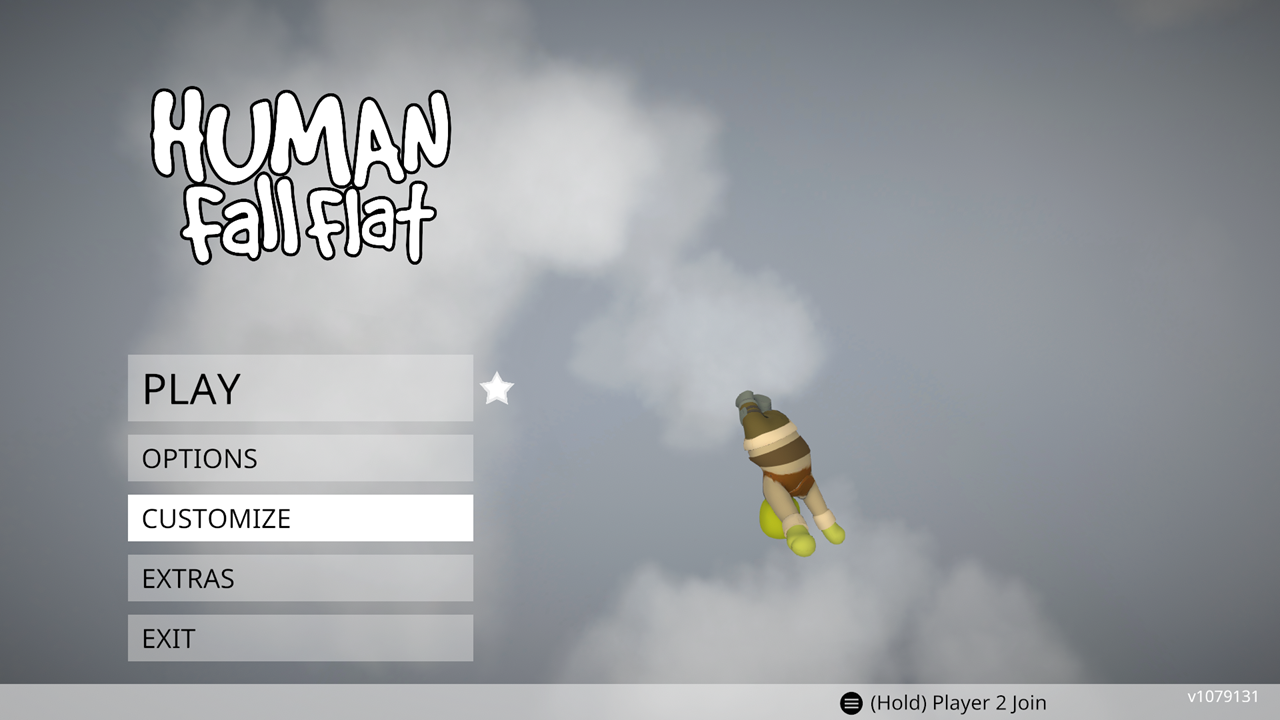

There are several ways to customize your character. HFF has provided default avatars, but If you are a beginner, and you don’t have an idea yet of how you want to appear in the game, then these default options are perfect for you.
USING DEFAULT MODELS


For first-timers, a pool of characters is available to you. Choose among these options then click APPLY. Then, you can start your game right away. However, they are only limited, so if none of these passed your vibe check, you might want to personalize your avatar part by part.
If you are more of an artist, and you want to personally design your avatar, then you’re gonna like our next option. HFF allows you to edit each part of the body, and you are free to choose any of the designs. They may be uniform in style or a mash-up from different costumes.
EDITING EACH BODY PART



If the previous options still make you feel limited, here’s another way in which you can modify the looks of your character. You can change the colors of the clothes. Since the dresses and accessories are numbered, you may still look unique by adjusting the colors of each design.
CHANGING COLORS

Here’s another interesting way to make your avatar your own. You can paint your character with your own face! This way, your character is truly yours and yours alone.
PAINTING

If you like none of all the available designs despite being able to adjust their colors, then here’s an alternative. If you like cosplaying, this would be perfect for editing your avatar. In HFF, you can change into a famous character, be it a superhero, a myth, or someone from a movie.
SUBSCRIBING TO AVAILABLE SETS


Just a few reminders:
-You cannot change your avatar design during the game. You may leave your game if you have teammates that will continue the game while you are customizing your character
-ALL DESIGNS ARE FREE so keep dressing up!
There you have it! What did your character end up looking like? Share it with us!














