Nioh 2 has just been released on PC, and eager fans keep experiencing issues at launch.

This isn’t anything new for the PC gamers, but it might be frustraiting not being able to join in on the action. The issues that players are facing with Nioh 2 include crashes, no sound, startup crashes, black screens, and many more.
As fixing many of these issues is a bit of a hit or miss, we will outline a few methods you can try out to fix Nioh 2 on PC!
How to Fix Crashes, No Sound, Startup Crashes & Black Screen – Nioh 2
All of these fixes will be for each of the errors, so you can try them all. But first, it’s important to distinguish whether you have the latest updates for your GPU and OS.
Operating System and GPU
To check for the latest updates for your Windows, navigate to the start menu and search for “Windows Update”. Open it, and click Check for Updates.
As for your GPU, instead of searching for windows updates, search for Device Manager in the start menu. Open it, and go to your display adapters. Find your GPU, right-click it, and then click update driver.
System Requirements
While that is the most common issue when getting these errors, it is also important that you check whether you have the minimum system requirements to run Nioh 2:
- Windows 10 64-bit & Windows 8.1 64-bit – Operating System
- Intel Core i5 4460 – CPU
- 6 GB RAM – Memory
- NVIDIA GeForce GTX 970 or over, VRAM 4GB or over – GPU
- Version 11 – DirectX
- Broadband Internet connection – Connection/Network
- 85 GB – Storage Space Needed
- 16-bit stereo, 48KHz WAVE file can be played – Sound
If you fill the minimum necessary requirements, you can continue with the fixes for these errors.
Run as Administrator & Disable Fullscreen Optimizations
Find Nioh 2 executable file, and then right-click it. Open up the Properties, and then click to go to the Compatibility tab. When you get here, make sure to select both:
- “Run this program as an administrator”;
- “Disable Fullscreen Optimizations”.
Verify Integrity of Nioh 2 Game Files
Sometimes during an install, there might be unexpected crashes and stoppages. In these cases, you usually end up with a corrupted install. This might contribute to any type of error that you might be getting.
Thankfully, it is easy to verify whether all the files are as they should be through Steam:
- Launch Steam and go to your Library.
- Find Nioh 2, and right-click it.
- Go to Properties, then navigate to the Local Files tab.
- Press “Verify Integrity of Game files”.
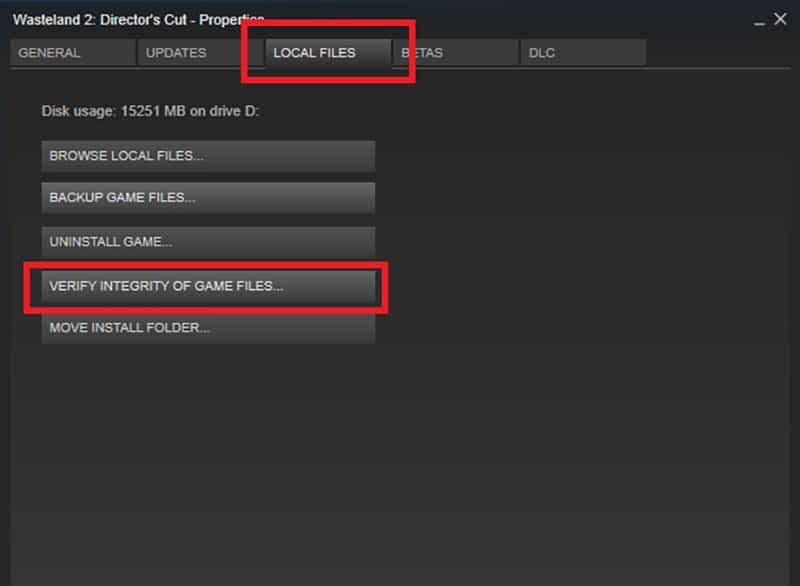
This should take a couple of minutes and fix anything that is wrong with the install.
No Sound Issues – FIX
If none of the above fixed your sound, then there is an easy way you can troubleshoot what is the origin of this issue. Before we get into the fix, make sure that all of the wires are properly connected to your PC, and remove unnecessary sound devices.
Here is what you need to do:
- Open the start menu and search for “Sound Settings”.
- When that opens, click on Sound Control Panel which should be on the right, in related settings.
- Find the device that you use and right-click > Properties.
- Navigate to the Advanced tab, and set the format to “24 bit, 480000 Hz (Studio recording)”.
If you had the game running while doing this, then it is important that you close it, and then open it again. Check whether this has fixed the issue.
Finally, if you still have trouble with these issues, and they’re persistent, then you should consider reinstalling the game, or contacting the support team.
READ NEXT : Best Medieval Games of 2021 – Greatest Medieval Games
















