While Outriders isn’t the most graphically demanding game out there, the fact that it is so fast-paced, and there is so much going on at one time on the screen, makes us believe that any FPS gain could be well-received. The fact that there are so many explosions, bullets ricochet and similar things, meaning there is a lot of action, it is a bit tough to increase performance.
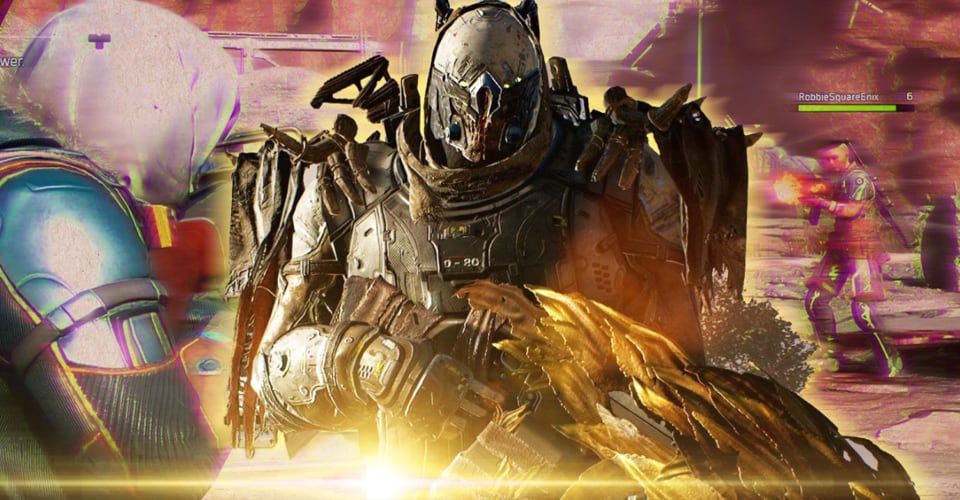
Still, we did some laboratory work, and we have found that many are running the game not optimized at all. With that said, let’s get you those juicy FPS in Outriders.
Boost FPS & Increase Performance – Outriders
DISCLAIMER: It is fair to mention that the methods that we will outline below don’t guarantee FPS increase. It is heavily dependent on what type of hardware you have, but in most cases, they are proven to at least optimize your gameplay.
With that said, many like to start with in-game settings, but I believe that the most FPS gain you can get is by eliminating unwanted applications or overlays. Follow these steps to increase performance in Outriders:
- Disable all of the overlay software you have. This includes FPS counters, Steam overlay, Discord, Skype, and similar programs.
- Exit all programs that you have open, which don’t need to be like: browsers, editing applications, other games, documents, and similar.
- If you have a live wallpaper, consider changing that to a regular wallpaper.
- Open your Start Menu and search for “Adjust your performance and appearance of Windows” and click enter. Select adjust Windows for best performance, then click Apply and OK.
Outriders In-Game Settings
There are more stuff that you can do outside the game, but the main point is to eliminate any unnecessary stuff that might use up a lot of the performance from your system.
As far as in-game settings in Outriders, for the max FPS, follow these pointers:
- Go to Display Settings: Set Windowed mode to Fullscreen, resolution must be the same as your monitor’s native resolution, use Nvidia DLSS if you have an RTX graphics card, turn VSync off, disable FPS limit, FOV does make a change, but keep it as low as you possibly can play at, and turn off Motion blur.
- As far as advanced display settings, well, it depends solely on how powerful of a gaming machine you have. Lower is better, but not everyone wants to play at low-quality. So, lower all settings as much as you can without completely destroying your gameplay experience.
As far as changes go, this will make a world of difference, especially if you have lowered the advanced display settings to a minimum.
READ NEXT : Outriders: Crashing, Freezing, & Stuck on Loading [Solved]
















