Even though the demo for Outriders was out for quite a while, the launch of the full game wasn’t as seamless as possible. Nevertheless, issues such as crashing freezing, or stuck on the loading screen has been happening forever in games, and the perpetrators are already known. The issue isn’t particularly with a game, but there have been some other issues in Outriders that are present.
![Outriders: Crashing, Freezing, & Stuck on Loading [Solved]](https://playerassist.com/wp-content/uploads/2021/04/crashing-freezing-stuck-on-loading-screen-outriders-solved.jpeg)
In any case, for those the fixes are individual. But as far as fixes for crashing, freezing, and stuck on loading screen, there are relatively simple fixes.
Causes for These Issues – Outriders
Like I said, this can happen to any game, and it isn’t particularly unique to Outriders. Issues can happen frequently, and when crashes or freezes happen, they’re usually due to the following causes:
- Graphics card drivers
- Operating system not up-to-date
- Game doesn’t have administrative privileges
- Corrupted install
- Controlled folder access
- Steam account not synced with Enix
Solution 1: Update GPU Drivers and OS
It is very important to start with updating your GPU drivers and your operating system. This is usually the main reason why many encounter errors such as the beforementioned.
Anyways, when looking for Windows Updates, your operating system should also search for latest GPU drivers, so, Outriders players can check for Windows Updates to update both.
Solution 2: Run as Administrator
NOTE: Try to launch the game in-between trying these fixes to see whether a particular method has fixed the issue for you.
While not running Outriders as an administrator can cause a variety of issues, such as fatal errors, crashes, and freezes, while you’re at it, you should also disable Fullscreen optimization. Simply right-click Outriders and go to Properties.
When you’re there, navigate to the Compatibility Tab, and make sure “Run this program as an administrator” and “Disable Fullscreen Optimizations” are selected. Click Apply and OK.
Solution 3: Verify Integrity of Game Files
If both of the above didn’t fix the issue, then the logical conclusion is that this might be due to a corrupted install.
Thankfully, that is easy to check through Steam. Simply open up Steam and go to your Library. Right-click Outriders and go to Properties. Find “Verify integrity of game files” and click it. It shouldn’t take long to fix any issues you might have with your install.
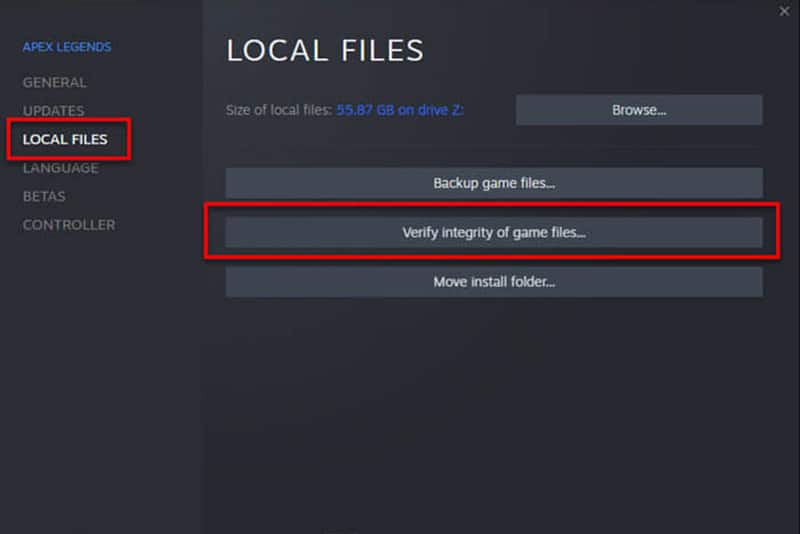
Solution 4: Controlled Folder Access
Windows has a feature that controls what priviledges applications and programs have with writing or reading certain files. This feature is called “Controlled folder access” and it might be blocking Outriders from accessing or editing certain files.
- Open your Start Menu.
- Type in: “Controlled Folder Access”.
- Click “Allow an app through controlled folder access”.
- Press “Add an allowed app”, and then, “Browse all apps”.
- Find and select Outriders.
- Launch the game.
Solution 5: Link Steam Account to Enix Account
If you’re stuck on a particular loading screen or the signed in screen, then your accounts might not be linked together. Linking your accounts gives the game and particularly Steam, to communicate between each other.
As far as linking them together, it is very easy:
- Open up the official Enix store website.
- Click the little avatar icon at the top-right corner of the screen.
- When the login page appears, select which platform you play on as the login method.
- So, if you’re playing the game through Steam, login with your Steam account.
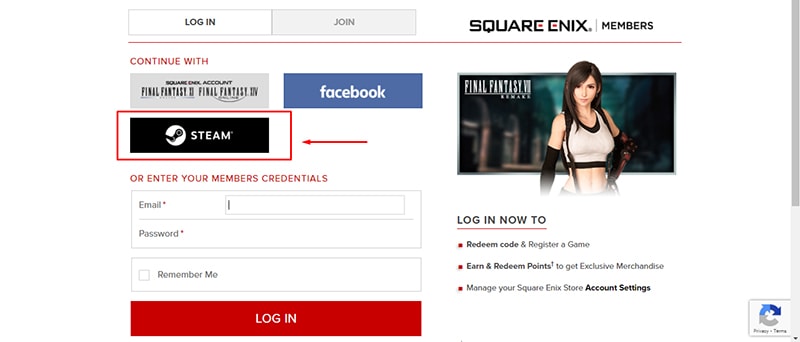
After that, make sure to try the game again.
Even though it is highly unlikely, for those that none of the methods above worked, please contact the corresponding support team for further assistance. There is also one thing you can try as well, and that is a clean reinstall.
READ NEXT : Outriders: How to Farm Epic Gear Fast
















