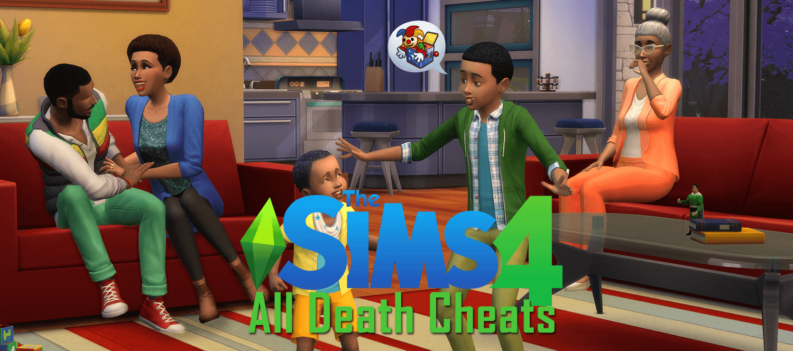Apart from a few new things, like 2021, Steam has also changed quite a bit about its application. A big update just before the new year changed Steam on several levels.
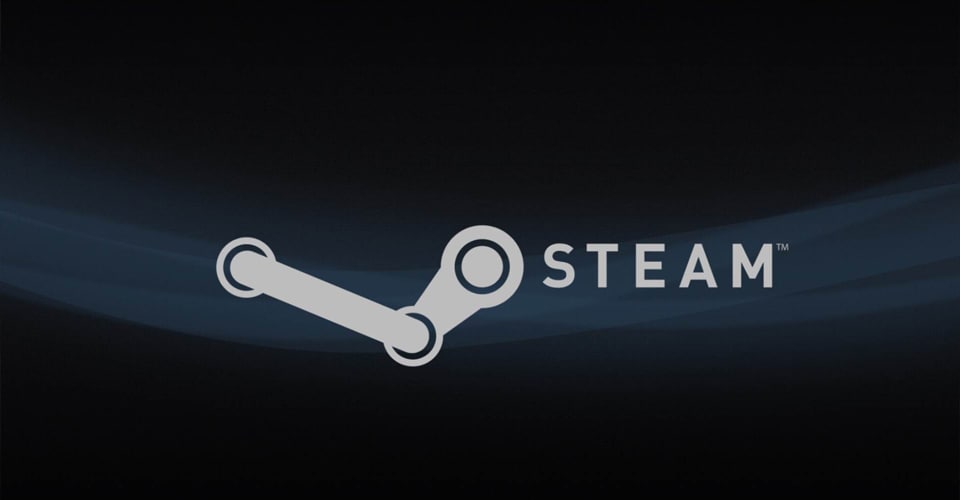
Among many, one thing that was changed was Steam’s launch options. Before the update, it was pretty straightforward to set up any game’s launch options, and even though it isn’t complicated now, but rather simpler, players keep having trouble since it has changed quite a bit.
To clarify things, we showed you how to change your game launch options after Steam’s recent update to get those juicy launch settings again.
How to Set Game Launch Options – Steam’s New Update
As I said, changing your game launch options is probably easier than ever. However, the main thing many players struggled with was finding a new method.
Some other changes to Steam after the new update include interface changes, store changes, and more. However, let’s stick to the main topic at hand, and that’s setting your game launch options after Steam’s most recent update:
- Launch your Steam application.
- Like before, navigate to your Library.
- Find the game for which you want to change your launch options.
- Right-click the chosen game and open Properties.
- In the General tab, you should see Launch Options at the bottom, input yours, and simply click the X to close the window.
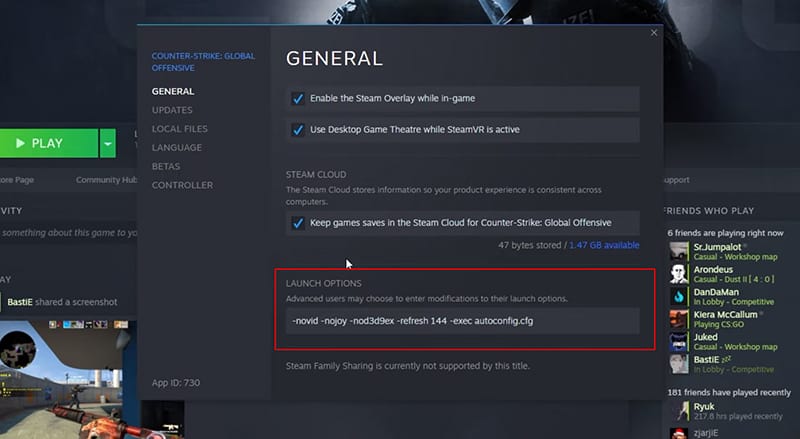
Before Steam’s new year update, you had to go into your Properties for the desired game and click a few buttons to navigate the launch options.
Interestingly, now they’re in the General tab, and even though navigating is easier than ever, some players still missed that they’re in the General tab.
Nevertheless, that is how you change your launch options on Steam, and it is unclear whether Steam will leave things as is or return to the old interface. Chances are that this will remain and stand.
Let us know your thoughts on the update, whether it has become easier to navigate, clearer, or worse.
READ NEXT: How to Fix Steam “Inventory Not Available at This Time”