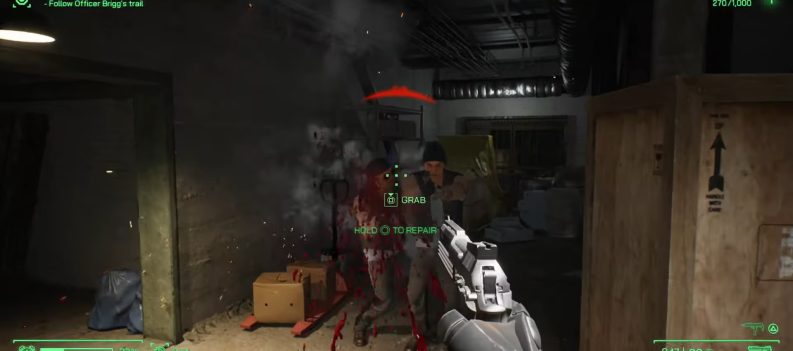A while back, around 2018-2019, there was nightly maintenance for Steam. After that, players kept getting an unusual inventory error despite the servers being in order.
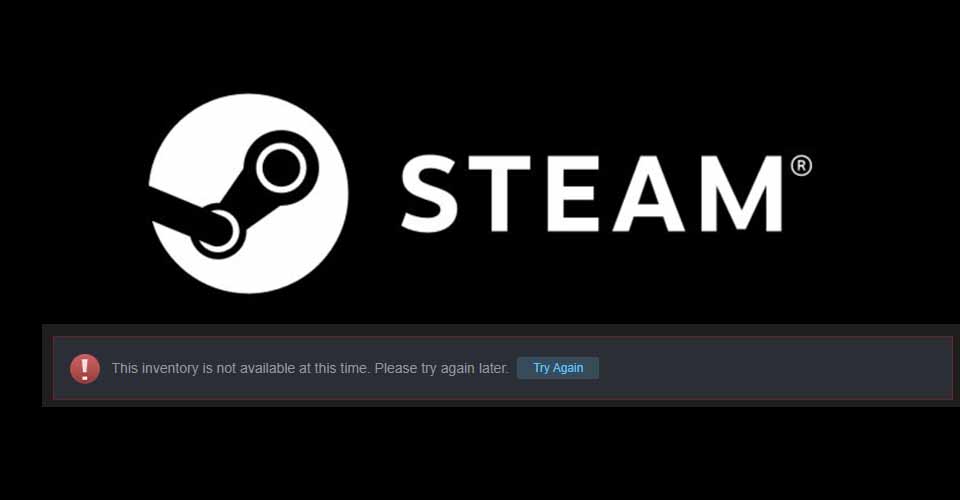
This infamous error was the “Inventory not available at this time,” it would occur when players opened their inventories to trade or sell items. Not much information was given by Steam, but they did propose a fix a long time ago.
Unfortunately, they haven’t been able to resolve the issue; however, let’s hope they do in the future. Until then, try the method below to fix this error.
Fix Steam “Inventory Not Available at This Time” Error
It seems this is only a temporary fix, and the issue might occur again for you. Nevertheless, sometimes waiting for it to get fixed is frustrating, especially when trading.
In those cases, you’ll need a quick fix. But before we get into the proposed method, restart the Steam application and the game you’re playing and see if that makes a difference. If not, try this to fix the “inventory not available at this time” error on Steam:
- Quit Steam and all of the games that you have open.
- Navigate to the Steam installation location. Usually, that is C: Program Files Steam. However, you might have a different installation location. In that case, browse for it.
- Delete all of the folders in the Steam folder, except the “steamapps” folder! The steamapps folder is where you have most of your games, so make sure you don’t delete it mistakenly.
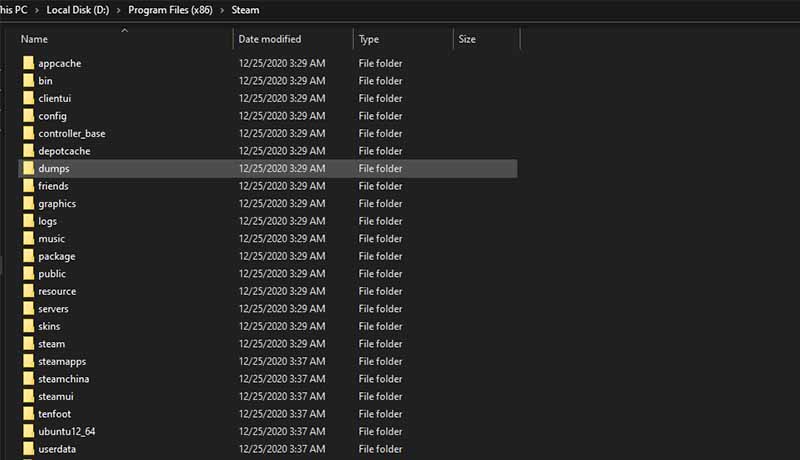
- Restart your computer and launch Steam from the installation folder, not a preexisting shortcut!
- Your Steam application will download all of the missing files, i.e., the files that you’ve deleted.
Soon after, your Steam application will launch once everything has been downloaded and installed. When it does, kindly check whether the issue persists.
As I said, chances are you might get this issue again in the future, so this is more of a temporary fix. Until Steam finds the origin of the issue and fixes it, this remains one of the few ways of fixing this error.
READ NEXT : Steam: How to Fix “Could Not Connect to the Steam Network”