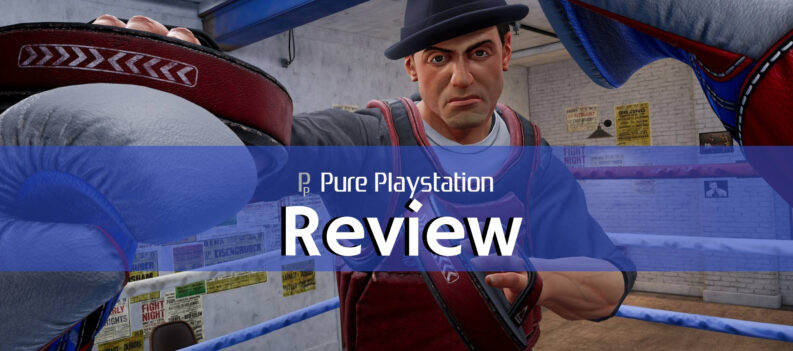More likely than not, if you have purchased a video game in the last five years, it was through Steam. Valve’s digital distribution platform needs little introduction, being the largest supplier of video game licenses in the world. If you’re a Steam user, you probably know it as a stable and safe platform that rarely has major issues.

One irritating complication, though, seems to crop up sometimes when logging into Steam. The problem is that Steam locks you out if you’ve made too many failed login attempts; this lockout is on a network level. If you’re experiencing this problem, here you’ll find out why it may be happening and discover a few options to solve it.
Why Am I Locked Out?
Steam has always been a stickler for security. After all, they manage billing information for millions of users. Security measures to avoid breaches have become increasingly complex, and one of those measures is to lock out a network after failed login attempts. This is a standard tactic to avoid brute-force attacks on sensitive data.
After too many failed attempts, the message on Steam will read, “There have been too many login failures from your network in a short time. Please wait and try again later.” This may seem pretty straightforward, but you’ll be relieved that the issue isn’t always self-inflicted. Some users have reported this error message even on their first login attempt.
As the saying goes, an ounce of prevention is worth a pound of cure, and the easiest way to solve this problem is to avoid it in the first place. Always ensure you type in your account name and password correctly without rushing through it, as a bug has been known to cause invalid characters to creep into the user name field of the launcher. If you were overly pedantic about your logins, you wouldn’t be reading this – so let’s look at your options.
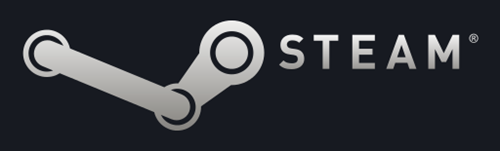
The Waiting Game
The simplest approach, but maybe not the most satisfying, is to wait for the lockout to expire. The official waiting period is unclear, but most sources place it in the 20 to 30-minute window.
Read: How To Fix Steam Missing Executables
There are many cases, however, of users experiencing lockouts for much longer. Hours and even days are not unheard of. If the lockout persists after 24 hours, you can explore other avenues.
You mustn’t try to access Steam again while you are waiting, as this might reset the timer.
Use a VPN
Alright, so you’ve waited as long as you’re prepared to wait and want to return to your games. Here’s a surefire way to circumvent the lockout.
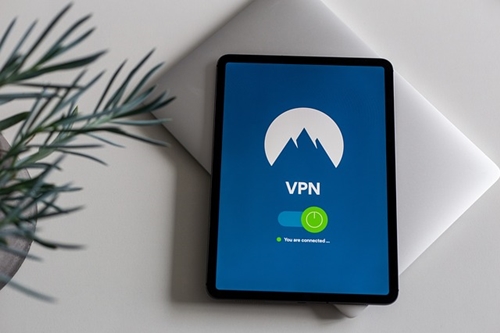
Since you are identified with your network when logging in, masking your network identity will allow you to attempt to log in as if for the very first time. The best way to make Steam think you’re on a different network is to use a VPN or Virtual Private Network.
While there are many options in the VPN field, you want to choose a good one that will encrypt your data and do a good job of masking your network identity. You can try to find a free option, but the gold standard is ExpressVPN.
If you need a VPN anyway, ExpressVPN is a very reliable choice. If you want to resolve this Steam issue, you won’t need it long. You can purchase the service briefly, and by the time it expires, you probably won’t need it anymore. They also offer a 30-day money-back trial which would essentially make it free.
Get on Another Network
Along the same vein, the other option is to use a different network to log in. Here are two ideas for how to do that. First, you can use a free network around you or, if you have some mobility, go to an area where a network is available. Maybe a friendly neighbor can let you access their Wi-Fi briefly to get this sorted. The other way is to create a mobile hotspot with your phone.
Most mobile devices with a data plan can create a mobile hotspot. Look through your phone’s connectivity settings for the option to do so. This will allow you to connect to your carrier’s network, which Steam won’t lock out. This option will use your mobile data but should be a temporary fix. When the lockout has expired, you can go back to logging in on your regular network.
Talk to the People in Charge
If your problem persists after a long waiting period, it may be time to call in some reinforcements. You will also be locked out on the website, so use your mobile device or one of the other methods listed in this article to log in to the Steam support page. If you’ve never used Steam support, you will be prompted to create a support account.
On the support page, you will look for the option “My Account.” Once you click on it, you will be shown more options. Find “Data Related to Your Steam Account.” On this page, scroll down and click on “Contact Steam Support.”
This will open a window where you can type in the particulars of your problem. Be specific about the issue and how long it has persisted. You should get a response from the support staff within the next 24 hours.
Login Woes Begone
That covers the ways to solve this login problem. If you’re patient enough, waiting for a half-hour should do the trick. If you can’t wait that long to start your game, you can use a VPN temporarily or your phone as a mobile hotspot. Under no circumstances should this lockout last more than a day, so if the problem persists, you’ve got a larger issue that isn’t related to login attempts.
Which of these methods worked best for you? Are there any other methods you know that can help users get back to playing their favorite games in no time? Share your experiences and tips in the comments section below.