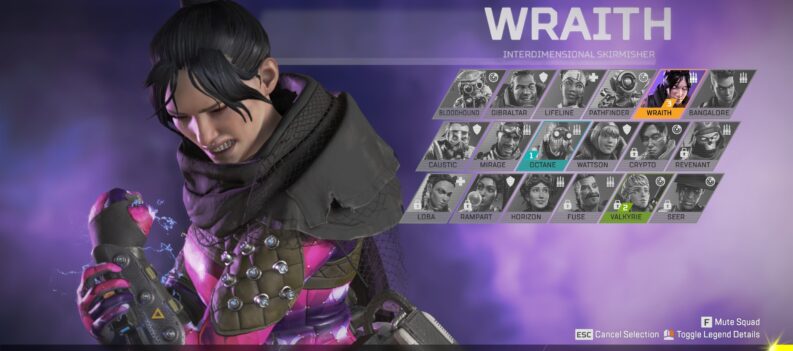Turn off the HUD UI to get a clutter-free cinematic view.
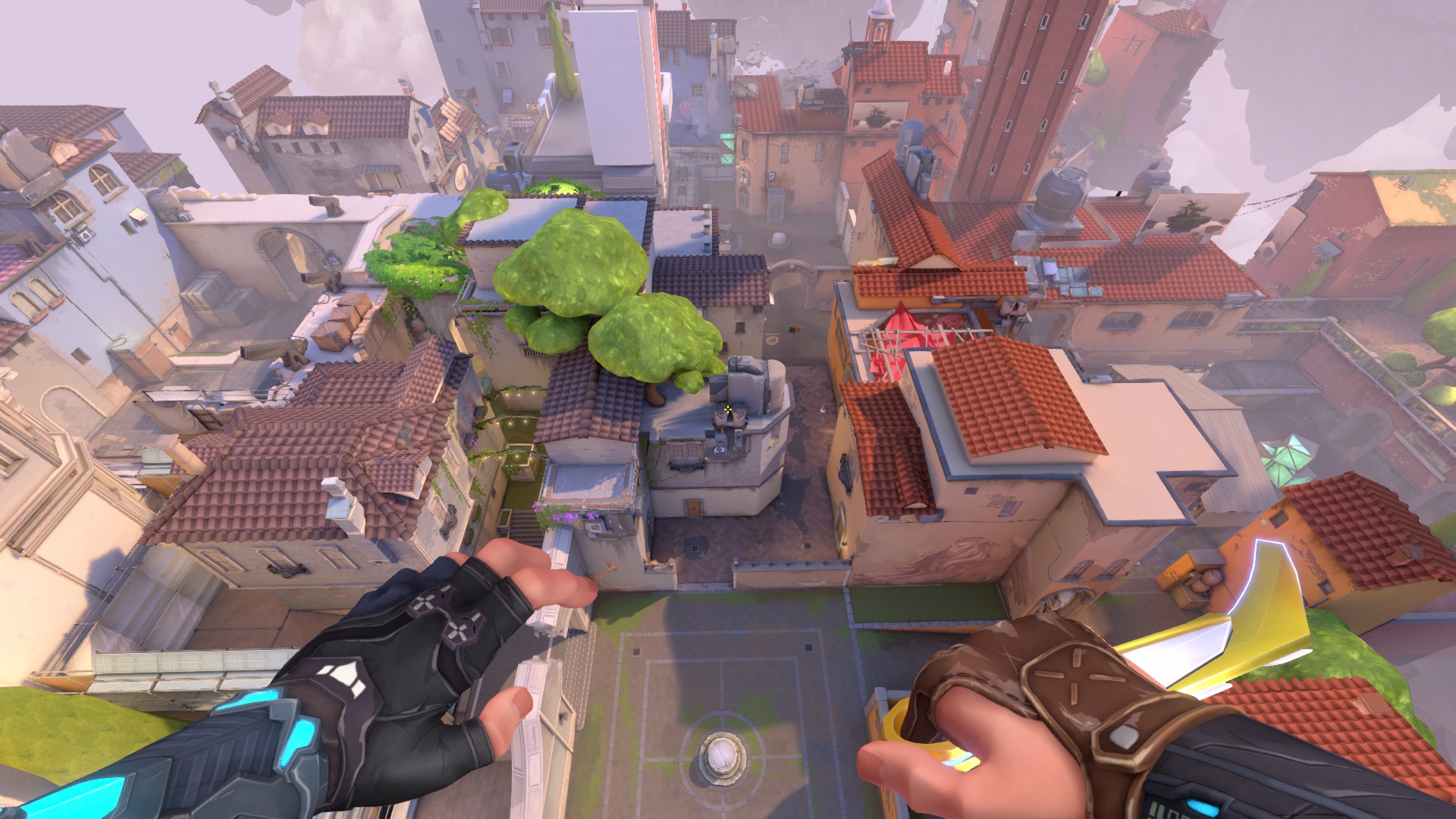
HUD or heads-up display is an essential part of any video game – a HUD displays basic information for the player. It typically contains onscreen elements such as player health, a minimap, and status information, making it a non-negotiable part of any game’s user interface.
Typically, FPS game HUDs are less cluttered than MMORPG HUDs, but these can still get pretty busy in the heat of battle. Fortunately, the VALORANT devs have included an option to completely remove HUD elements from your screen in VALORANT, so you can keep the onscreen clutter to a minimum and focus on nothing but your aim in-game.
This quick guide will show you how to remove the HUD in VALORANT.
All the Info You Need
VALORANT’s HUD shows vital information like current HP, abilities, the map, and time, among many other bits of information. You can add more onscreen items, such as graphs for current ping, FPS, firing errors, etc.

The HUD is an important part of VALORANT gameplay because there is no other way to display vital information in a quick and easy-to-read manner in-game. Without the HUD, you won’t know how much HP you have left, the available abilities, the amount of ammo you still have, and where your teammates are on the map, just to mention a few.
How to Turn off the HUD
You can turn off the HUD by toggling a setting in the settings menu. The setting you’re looking for is the ‘Hide User Interface In Game’ option in the General Tab in the Settings menu.
- Launch VALORANT and click on the gear icon in the upper right corner of the home screen.

2. Click on “Settings”:

3. Under the General Tab, scroll down, look for the Hide User Interface In Game option, and set it to ‘ON.’ This will remove the HUD from in-game, leaving you with a first-person view of the environment and your crosshair.


Should you turn off the HUD in VALORANT?
There’s no good reason to turn off the HUD if you’re playing Competitive or even Unrated in VALORANT, as you’ll lose the ability to quickly glance at enemy positions on the map, keep an eye on your ability cooldowns, or monitor your current HP, among many others.
Read: How To Change Valorant Resolution
With that said, there are situations where turning off the HUD makes sense – screenshots and recording highlight clips.
Turning off the HUD will leave you with nothing but a view of the game environment and a first-person perspective of your current Agent’s hand and weapon. Your crosshair will also be visible, but that’s about it. This gives you a cinematic view of all the action on screen, making the HUD-less view a more pleasing and dramatic way to play the game.
So should you turn off the HUD in VALORANT? You probably shouldn’t unless you want to capture clean screenshots or cinematic sequences in-game.
Cinematic Highlights
There is no good reason to remove the HUD in VALORANT under normal circumstances. But if you want to take clean screenshots or clips of the game environment, the devs have given you the option to do so through the Hide User Interface In Game option in the General Tab in the settings menu.
Just turn it back on before you queue up for your next Competitive match, or you’ll be in for a surprise when it starts.