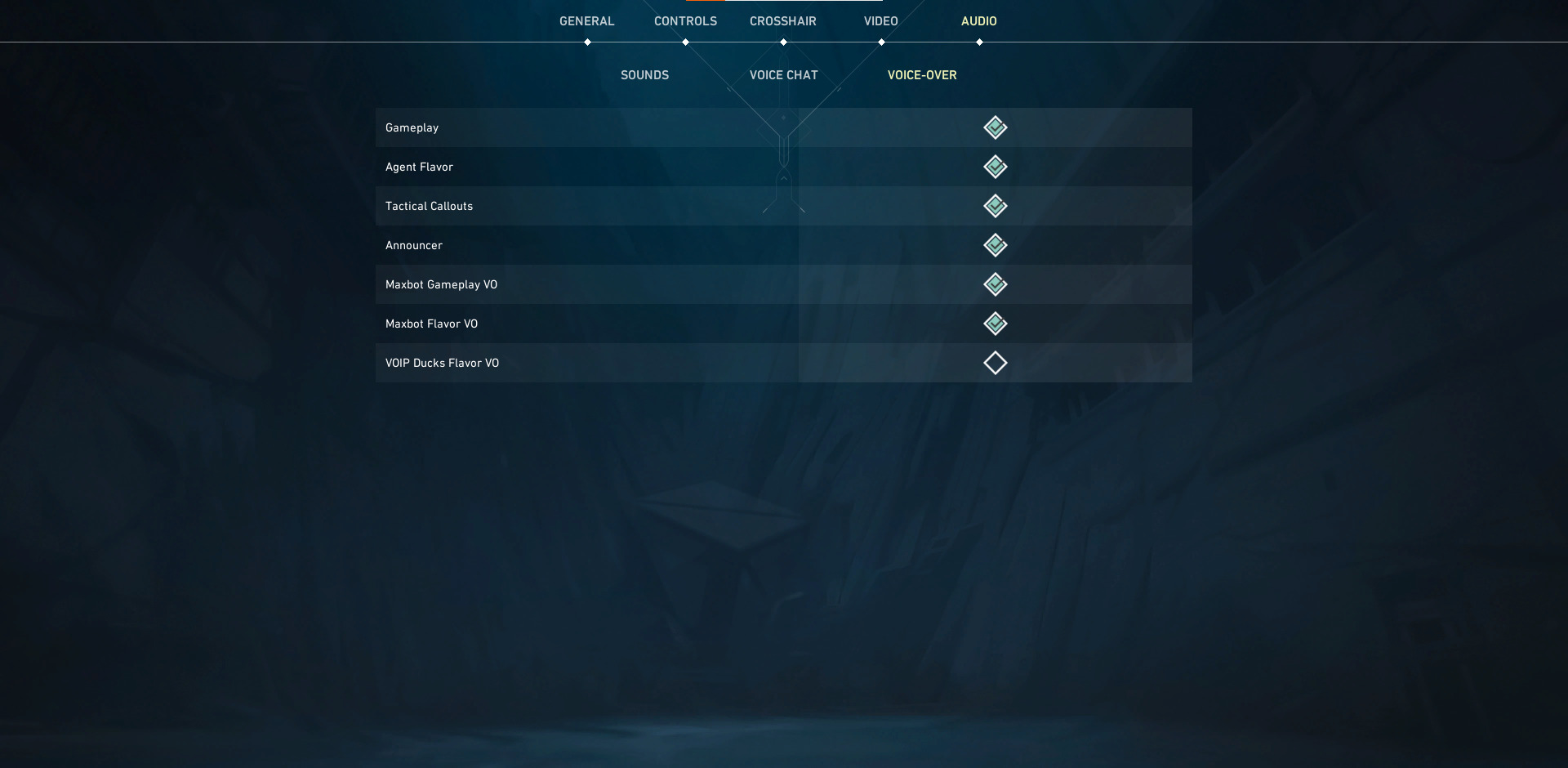Turn on Agent Voice Lines in Valorant to hear the banter between Agents in-game.

Riot Games would regularly release in-game easter eggs, such as Fade’s blackmail cards, to give players a better understanding of the game’s lore. Unfortunately, these easter eggs are few and far between, so if you’re looking to know the updated lore of each Agent in the game, your best bet is by listening to Agent Voice Lines.
This quick guide will show you how to turn on Agent Voice Lines.
What are Agent Voicelines?
Agent Voice Lines, or Agent Quotes, are audio dialogues triggered during specific instances in a match. Each Agent will have multiple voice lines for Abilities, Buy Phase, Round Start, Round Won/Lost, Kills, Headshots, and many other match phases.
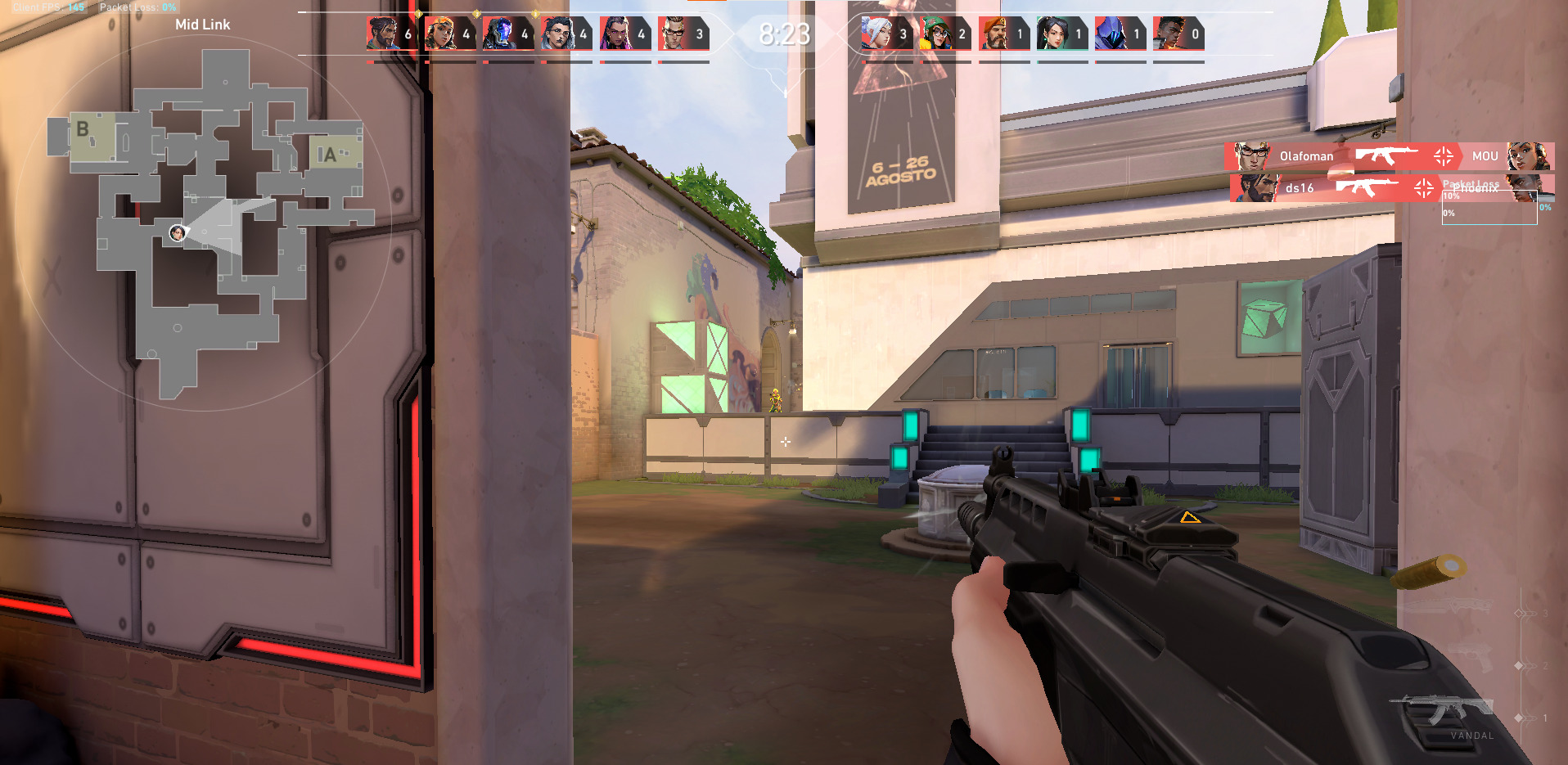
Agents will sometimes converse with other Agents via voice lines, giving you a better idea of the dynamics or relationships between two or more Agents in Valorant. Riot Games also continuously updates each Agent’s voice lines to give them a fresh set of dialogues.
How To Turn on Agent Voice Lines in Valorant
Agent Voice Lines should be on by default for every new install of Valorant. However, if you do not hear any dialogue from any of the Agents in-game, chances are the volume sliders are set too low, or the Agent Flavor option is switched off in the settings. Here’s how to turn it back on.
- Go to the Settings menu.
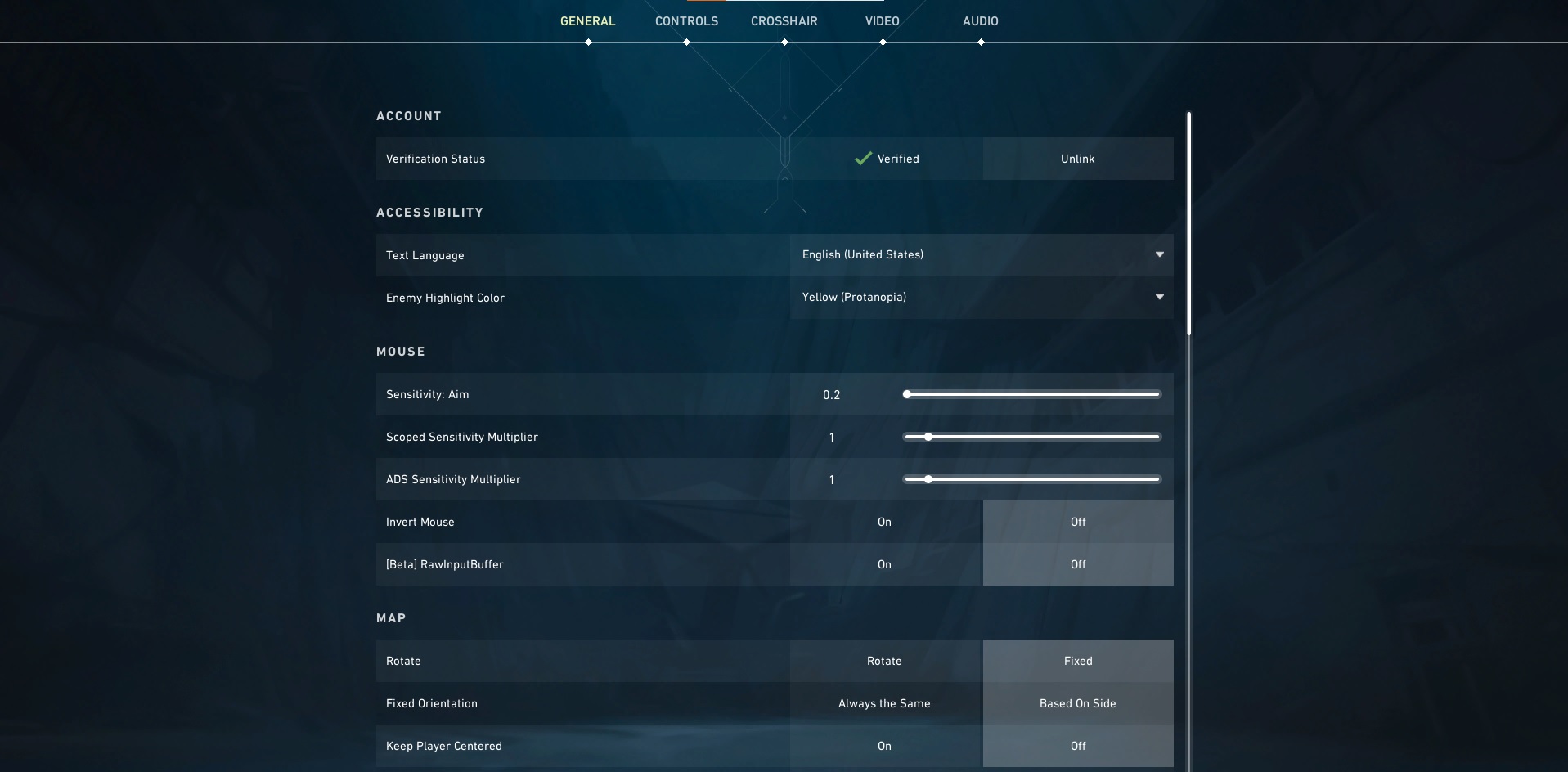
2. Navigate to Audio.
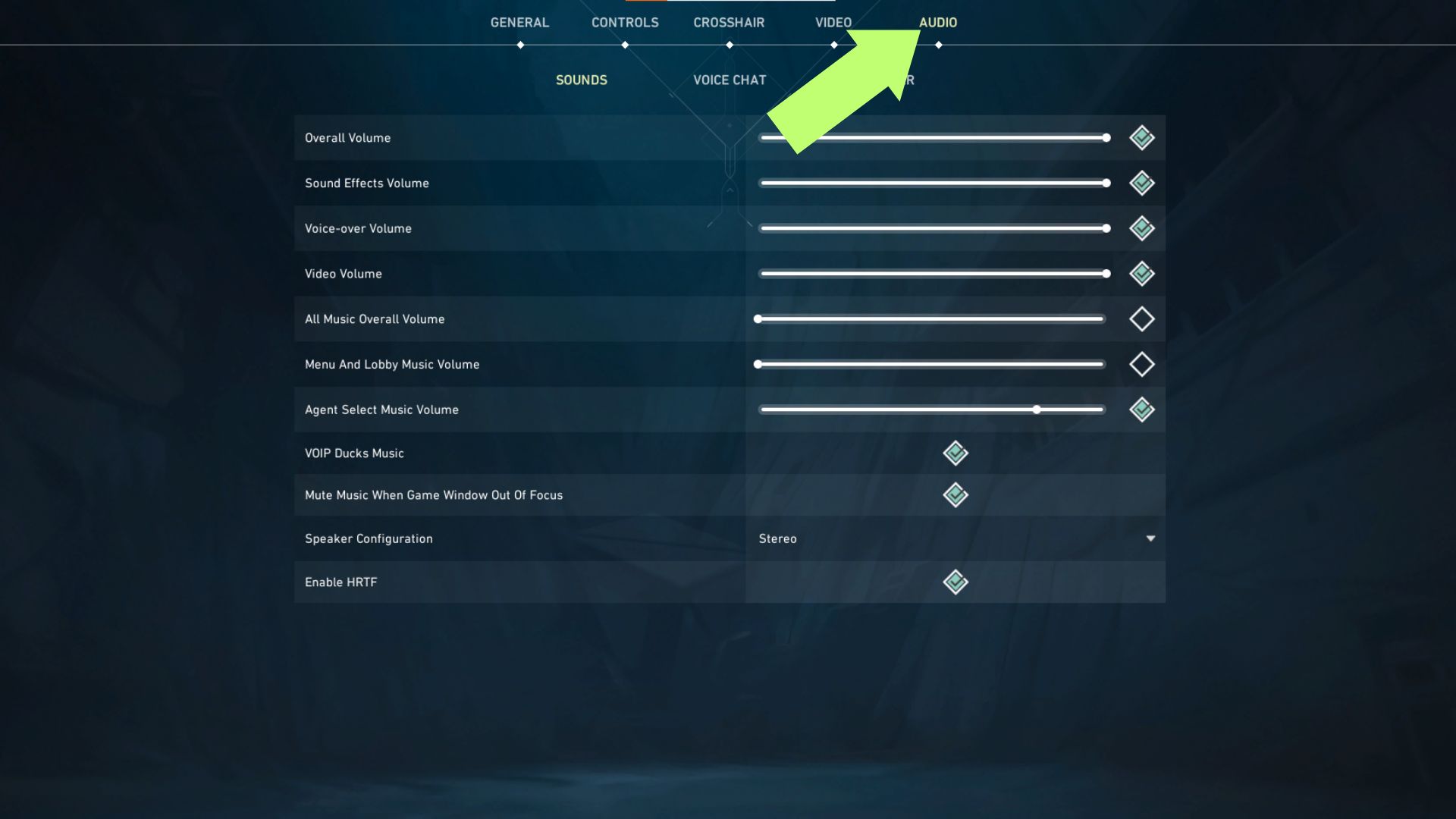
3. Ensure the Overall Volume and Voice-over Volume sliders are at a reasonable volume level. Also, make sure that these audio options are turned on (Check the box on the rightmost side)
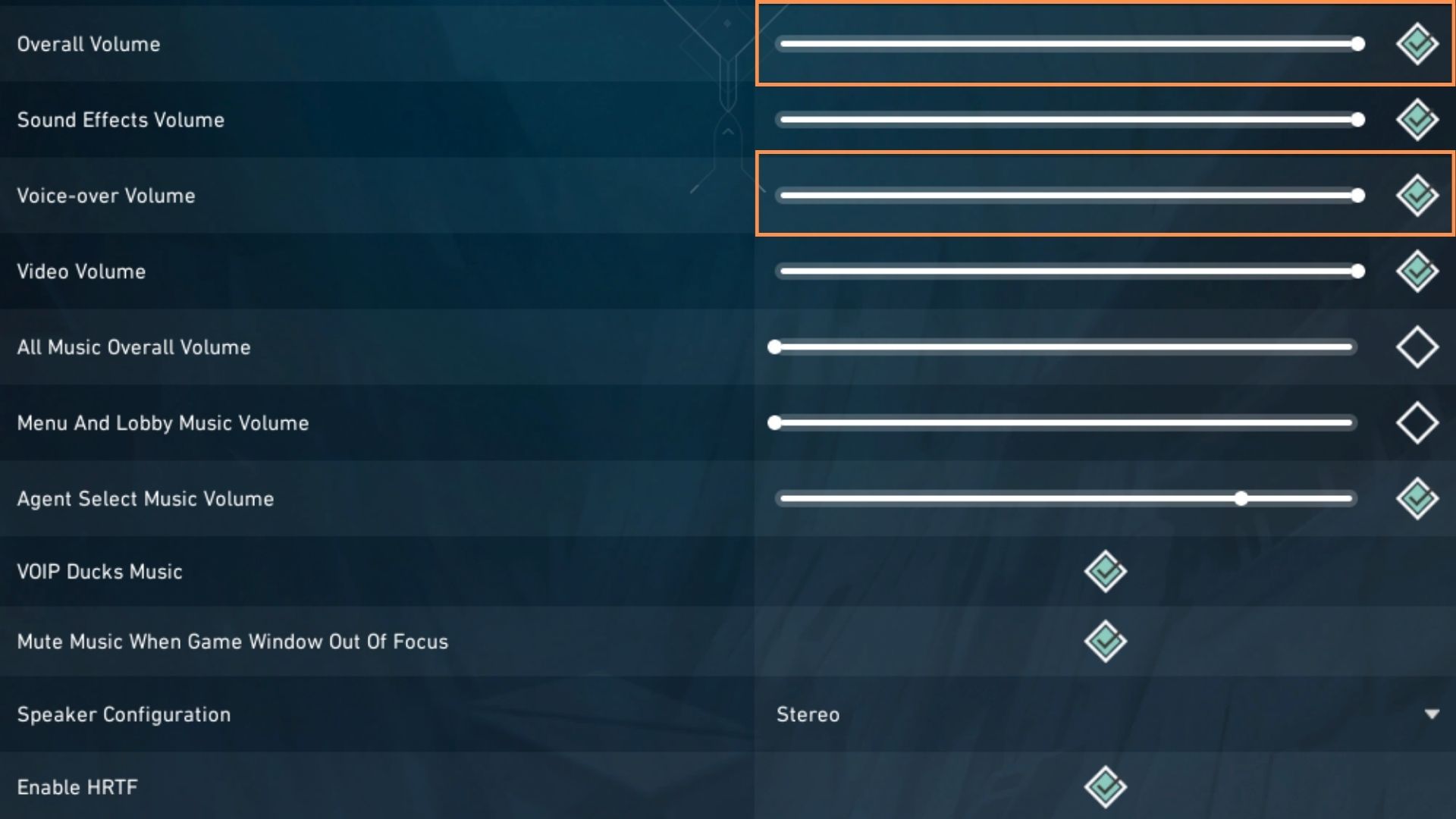
4. Move to the Voice-over tab and check if “Agent Flavor” is ON. Agent Voicelines will not be audible in-game if this setting is off.