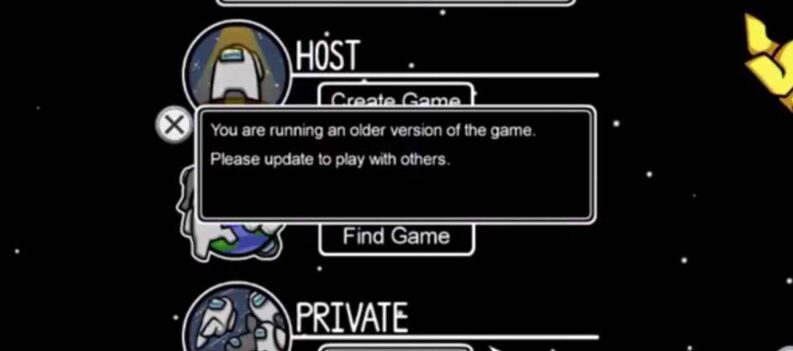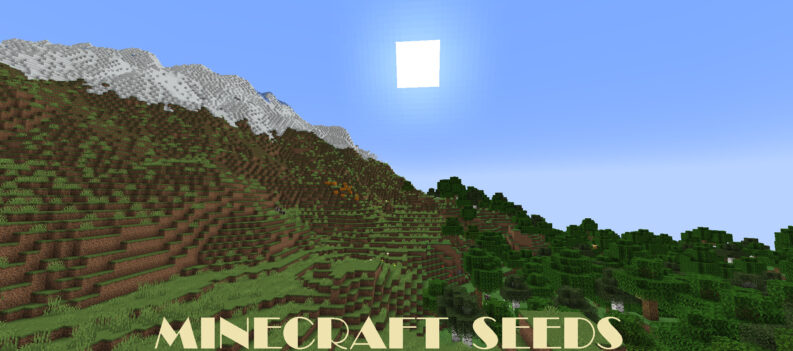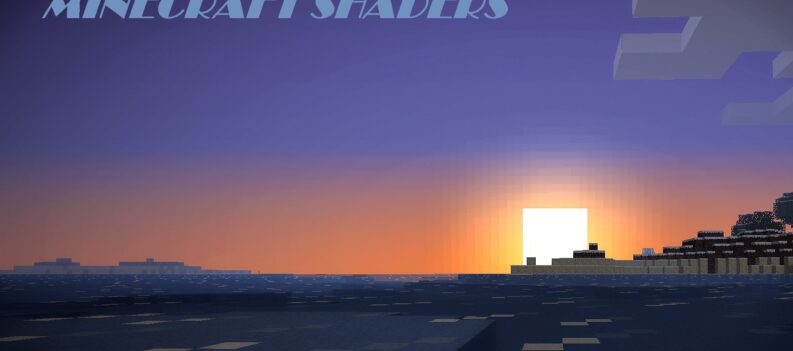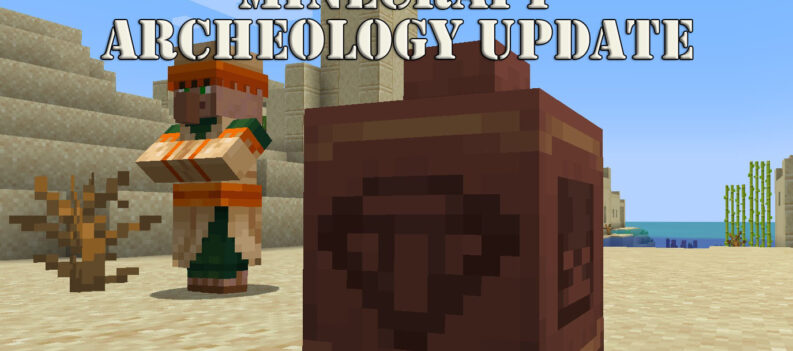There are many bizarre errors when trying to start or go into a single player world in Minecraft. But the most annoying for multiplayer is the failed to connect to server error.
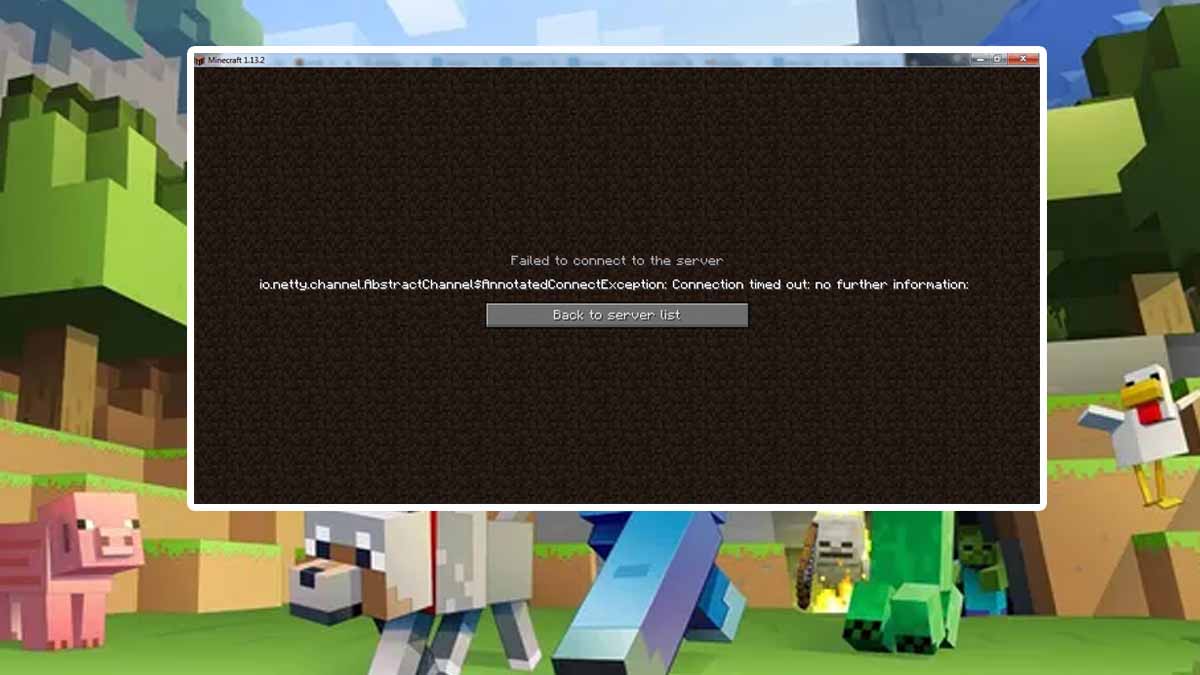
This can happen quite frequently, and it is most likely to do with your own network connection at your residence. Also, there are chances that it might be a server problem, so we will show you how to find out if a server is live.
How to Fix Failed to Connect to Server: IO Netty Abstract Channel – Minecraft
Like I said, it’s a common error and possible fixes have already been found. These aren’t sure proof methods that will fix the issue, rather they’ll ensure that you have setup Minecraft in a way which will make it not experience errors like these.
Before we jump into the fixes, test your own connection and make sure that it is fast enough. You can test it by doing a test in your browser using a speed testing service like Speedtest.net.
If it’s not stable make sure you are using an ethernet cable, and have reset the router.
Fixes for these Minecraft Errors
- Firewall Bypass
- Open Start menu and type “Firewall & network protection” and click enter.
- Next, click on Allow an app through firewall.

- Find Minecraft and Java, then enable Private and Public communication for both.
2. Add a Virus Exclusion for Java and Minecraft
- Go to your Virus and Threat protection settings by searching for it in the Start menu.
- Click on Manage settings and scroll down to Exclusions.
- Press Add or Remove exclusions and then add.
- Use type folder, and select your Minecraft folder.
3. Check whether Server is Live
- Open your browser and Mcsrvstat.us.
- Write the server IP and click Get Server Status.
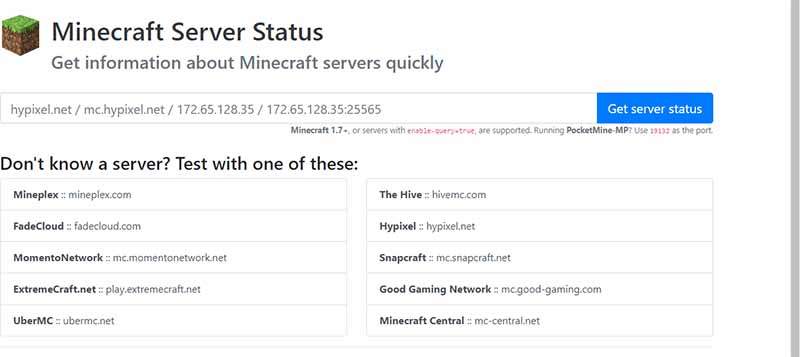
- Determine whether the server is online.
These are all the ways you can fix the issue. If this didn’t help you than you must have a problem with your own network, or the server you are trying to connect to.
Make sure that this isn’t the case before trying to fix the error. You can also update your Java to the latest version if you haven’t done so.
READ NEXT : Minecraft: How to Fix Downloading Terrain Freeze and Crashing