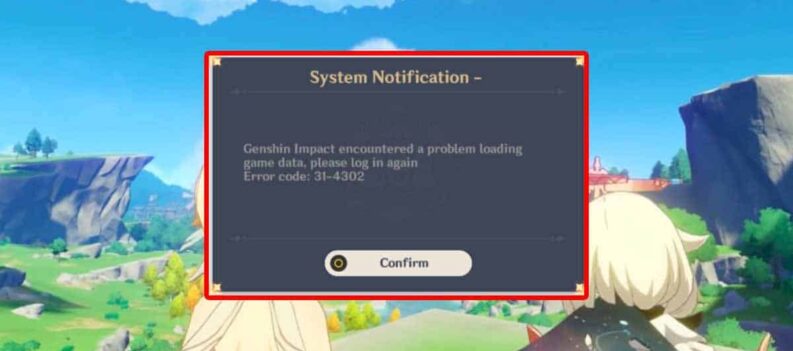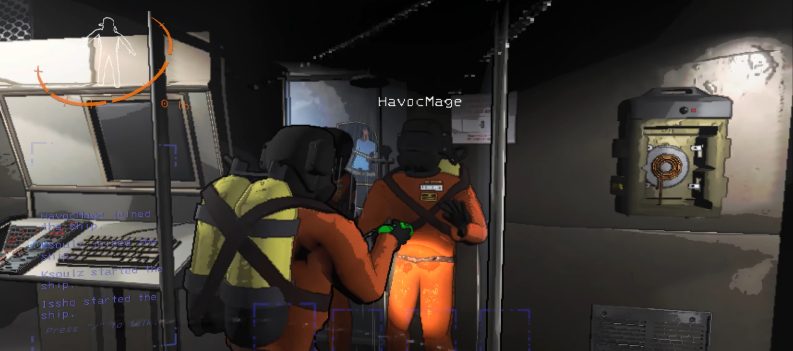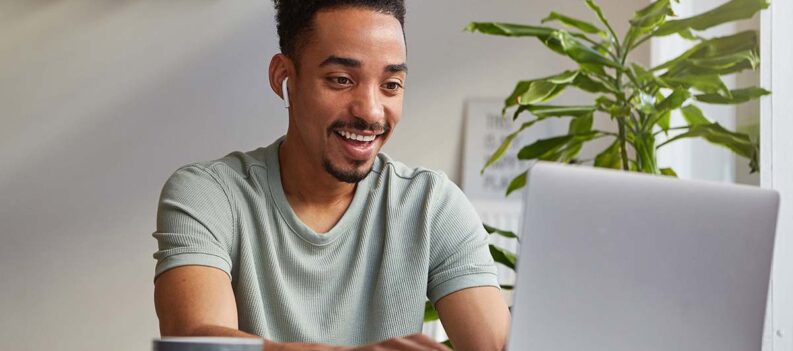The relatively new mafia-style game has taken the world by storm. More and more gamers and non-gamers keep joining Among Us on the newest trend in the gaming community.
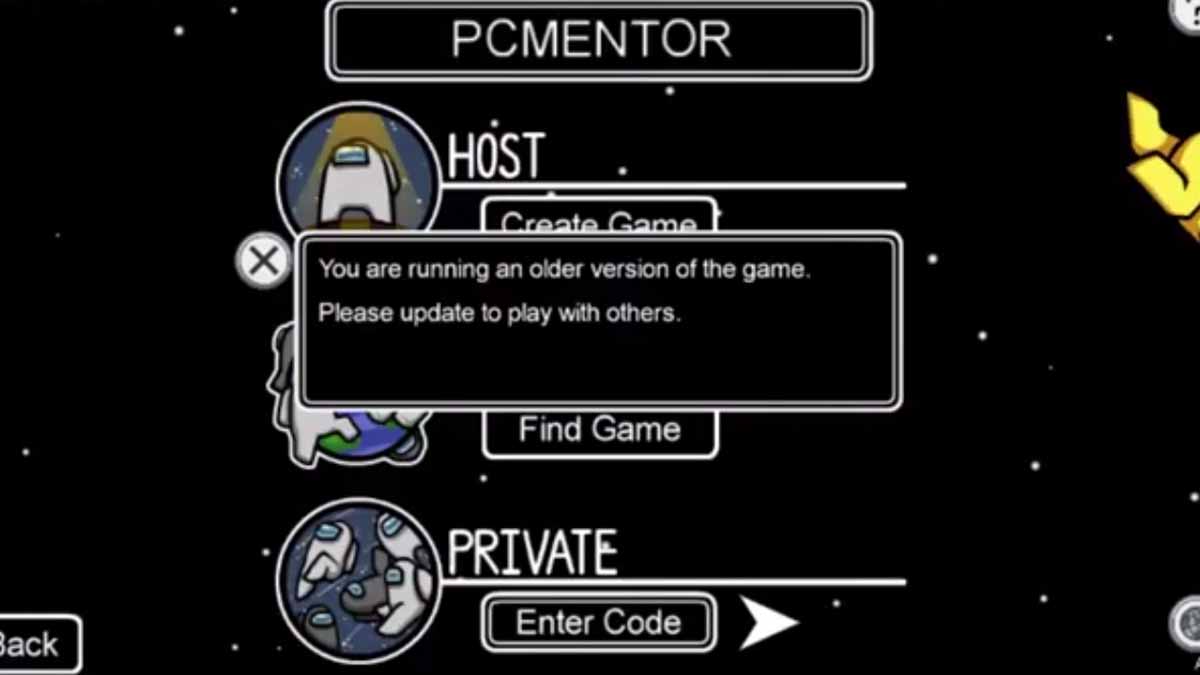
However, it might be frustrating when just about when you are ready to join a game with your friends, you get a prompt saying you are running an older version of the game.
How to Fix Running an Older Version Error – Among Us
As the description suggests, you are probably running an old update of the game. But in some cases, even though that might be the reason, sometimes you will get this error even though you have the latest version.
So, before we get into how you can fix this, make sure to check whether you have the latest version by going into your designated application store and checking for updates.
If you have the latest version, this is how you can fix this error:
- Start the game.
- From the menu, click on Online.
- In the bottom right corner, you will see your server. Click on it.
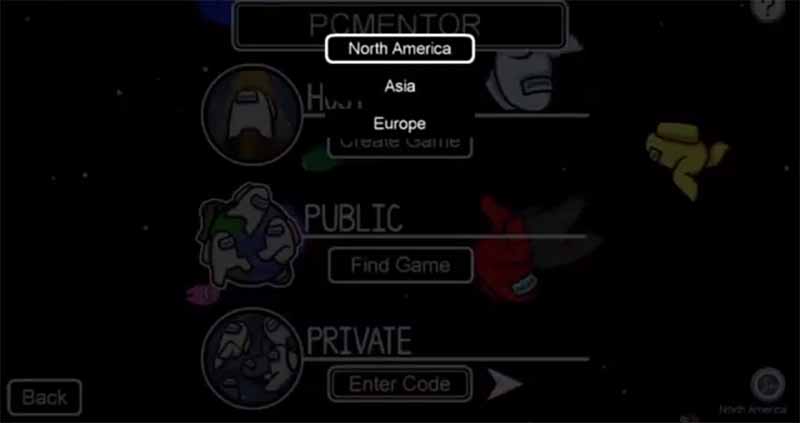
- From there switch to another server and start a game.
For some reason, when you select another server, the game gets fixed on its own. After you change your server if you want to alter it to your original server you can.
Try whether it will work on your original server. If not, try to reinstall the game and try again. But before you uninstall the game, make sure to clear app data and cache.
How to Clear App Data and Cache
- Go to Settings and then Storage.
- Tap on Internal Storage.
- Click on Cached Data and click OK when it asks you whether or not you are sure.
Technically, you can directly move to the reinstall if you want. But the first method is far easier and more straightforward.
This fix can apply to PC too. So, if you are getting this error on PC make sure to change your servers and see if that fixes the issue, if not, reinstall the game.