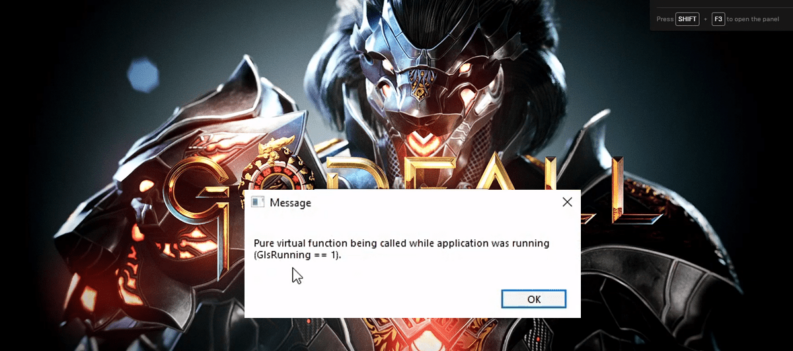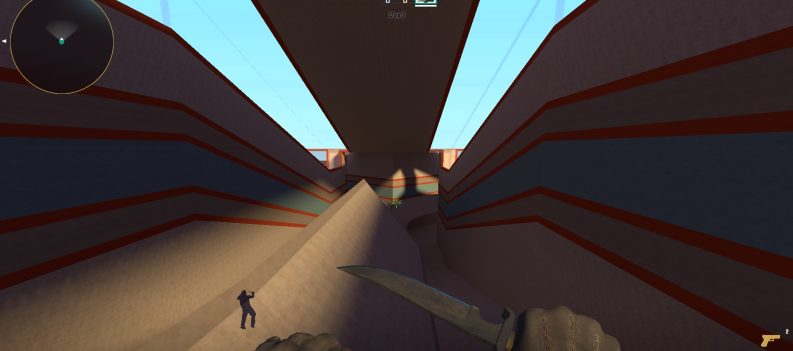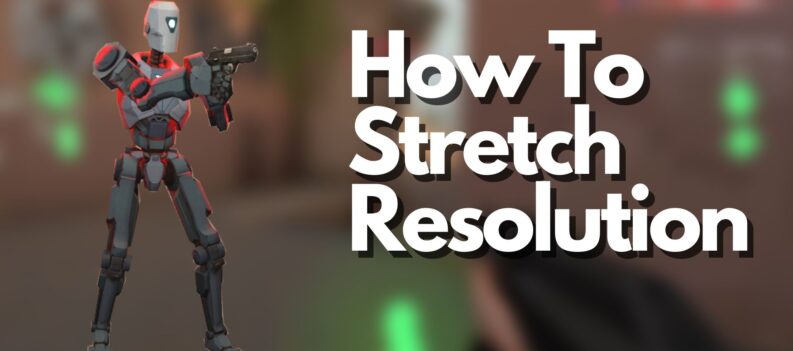From its launch, CSGO has always have relatively the same problems in terms of errors. Majority of these were fixed, but as with any new update there is a potential for bugs or errors.

Nonetheless, the error that we will cover today is the most obnoxious one of them all, and it has been around for all eternity. Of course, I’m talking about the microphone increasing its volume on launch of the game.
How to Fix High Microphone Volume on Launch – Counter-Strike Global Offensive
- Find your Steam shortcut and right-click > Properties.
- Click on “Open File Location”.
- Open the folder “userdata”.
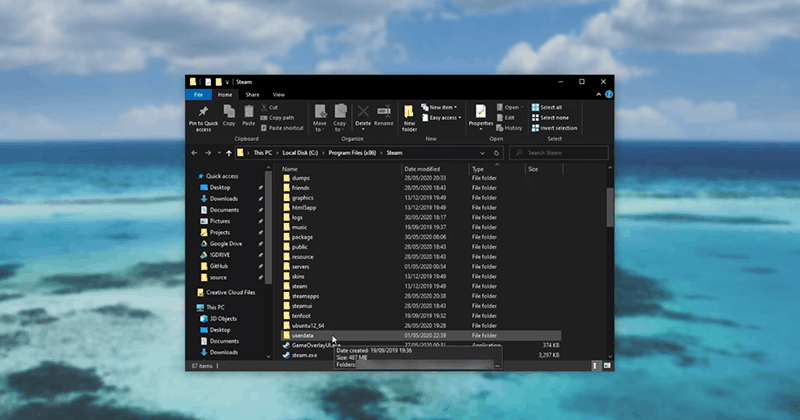
- Depending on how many accounts you have, that’s how many folders you will have. To find out which folder to open, open up Steam.
- Go to your Profile and then click on “Copy Page URL”.
- Go to the Steamid site.
- Paste the link and click enter.
- The number from “Steam3:” is the number of the folder that you will need to open.
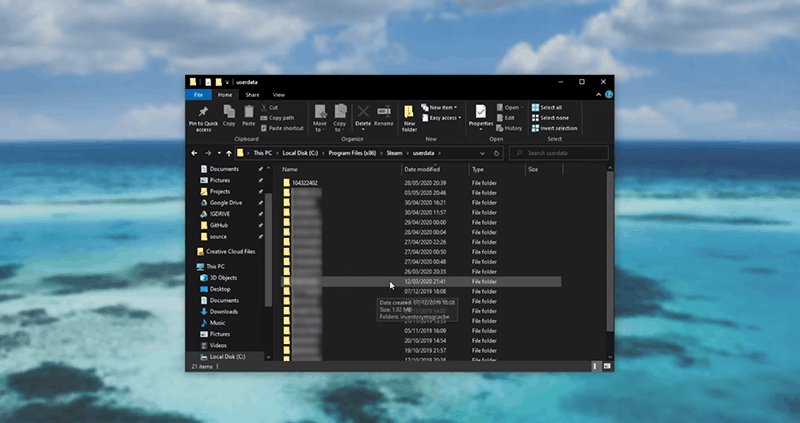
- Navigate to that folder, and then open the “730” folder.
- Then go to local > cfg.
- Right-click “config.cfg” and click open with Notepad.
- Once Notepad is opened, press CTRL + F and type “voice_mixer_volume”.
- Change the value to “0.6”.
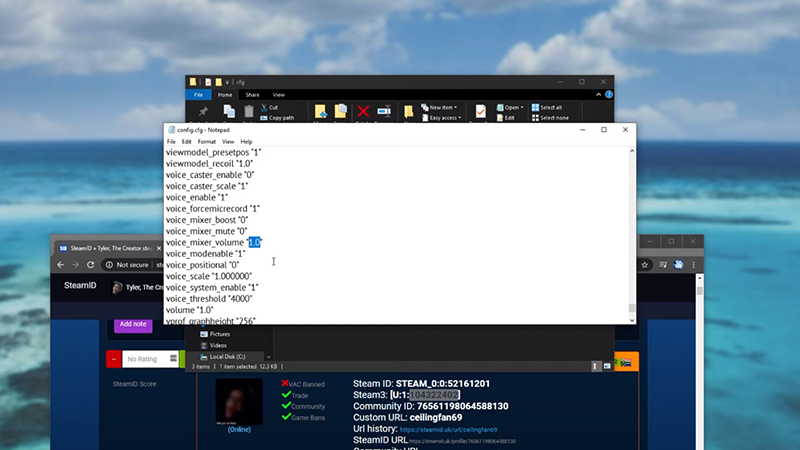
This whole process is quite a long and obnoxious, but not many know why this happens when you start Counter-Strike.
It might be that it overrides the microphone settings from the system, and instead places its own values and settings.
Valve haven’t yet found a fix for this one, probably from the lack of trying. We can speculate that they feel as though this is not that big of an issue, so they don’t bother.
However, we can’t speak on their part, this issue might be more complex to solve under the surface. Whatever it is, you must fix it like this for now, as there are no other ways to do it.
READ NEXT : Best Mouse For CS GO : Essential Guide