Learn how to fix input lag on Mouse and Controller in Cyberpunk 2077 and control your character properly!

In almost any game, players can experience a lot of input lag. This can happen for several reasons, but generally, there are quite a few things you can do to mitigate this issue.
Usually, the in-game settings must be tweaked to lower input lag as much as possible. This will vary from game to game, but the basic premise is usually the same.
In addition to that, there are a few settings that can be tweaked outside the game on PC. Most of the time, this isn’t as impactful as the in-game settings, but it is still worth doing.
How to Fix Input Lag for Mouse & Controller – Cyberpunk 2077
In-Game Settings
For controllers, navigate to your Cyberpunk 2077 settings and then go to controls. Scroll down until you see the First-Person Camera (Controller).
Make sure to turn on Advanced Options. Then, lower the Horizontal and Vertical Turning Bonus to 0!
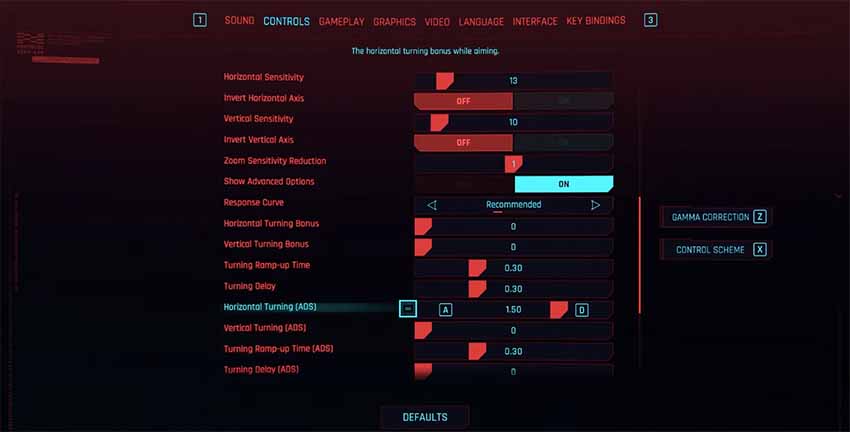
Next, in your settings, navigate to the Video Tab. Turn off V-Sync here. Also, it is very important to ensure that your resolution is the native resolution that your monitor supports or lowers.
From Video, go to the Graphics Tab. Scroll down to Resolution Scaling and turn Static FidelityFX CAS.
Generally, the more FPS you have, the less input lag you will have. So, to lower that as much as possible, make sure to lower graphics settings and resolution if you are getting below 50 FPS.
Playing the game on less quality but more FPS will be far better.
PC Mouse Settings
- Open your Start Menu and search for “Mouse Settings”.
- Click on Additional Mouse Options on the right of the window.
- Navigate to Pointer Options and make sure that “Enhance Pointer Precision” is disabled!
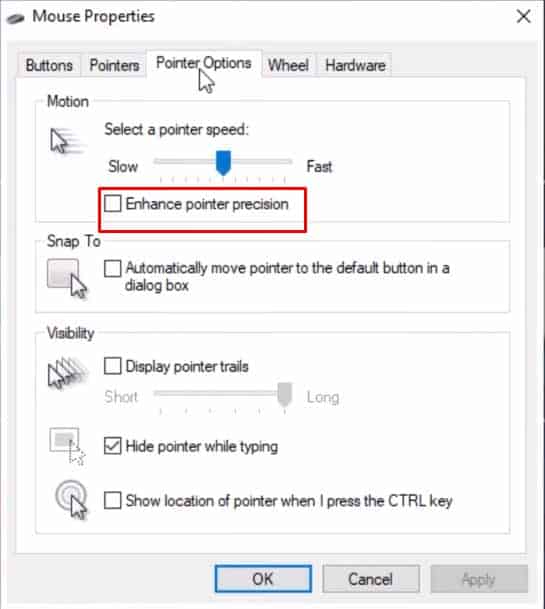
Frankly, that’s all you can do to decrease input lag in Cyberpunk 2077. However, I cannot stress enough how higher framerates equal less input lag.
With that said, the fixes above only decrease input lag by a small bit. If you want to decrease it, lowering your graphics settings is the way to go.
READ NEXT: Cyberpunk 2077: How To Get Legendary Corporate Blazer
















