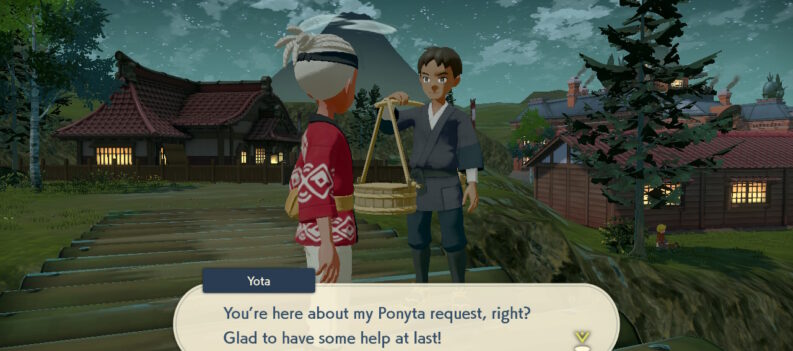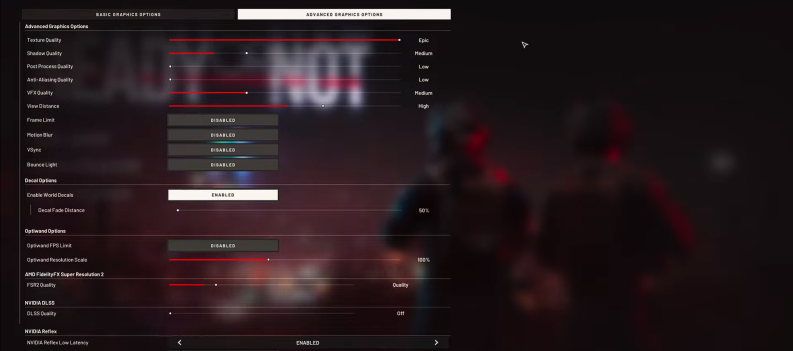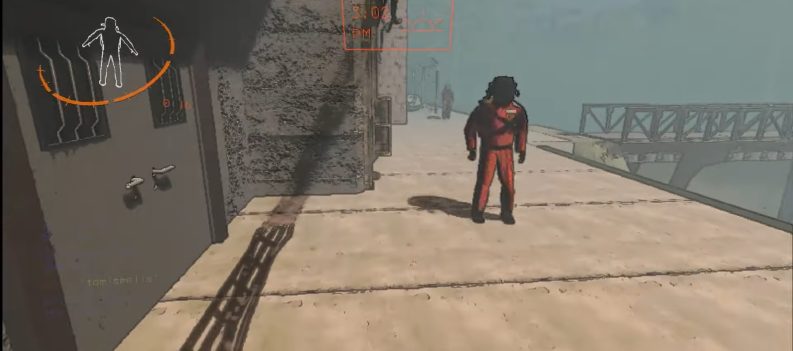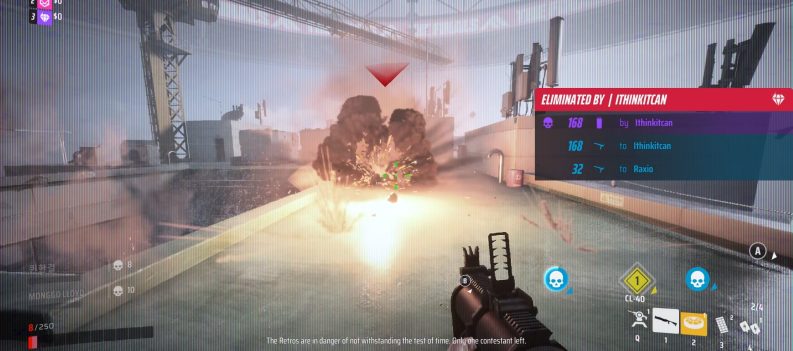Official support for the popular racing simulator, Assetto Corsa, has been dead for almost five years.

Back in 2018, Kunoz Simulazioni made a statement regarding the future of Assetto Corsa. In that statement, Kunoz said that updating the original Assetto Corsa further is no longer their focus because the entire Kunoz team was focusing on developing their newest title, Assetto Corsa Competizione.
With no new updates on the horizon for Assetto Corsa, Kunoz was seemingly ready to let the game die a noble death once and for all.
Fortunately, thanks to the game engine that Kunoz developed in-house for Assetto Corsa, in-game cars, tracks, sounds, skins, and environmental effects can easily be added, changed, or “modded” by the community.
Are you considering trying out some community-made content such as cars and tracks? You have come to the right place. This guide will show you how to install simple mods for Assetto Corsa!
Hyperactive Modding Community
Typically, when a game no longer receives further support and software updates from its devs, it will die a slow and painful death. Without consistent in-game content, players will have no reason to stay and play the game.
Knowing this, you might already be thinking: “Assetto Corsa should have died a long time ago. Right?“

On its own, cars, tracks, and environment selection are already pretty limited in Assetto Corsa if you only stick to the Kunoz-developed content available in-game. Without a good selection of cars, race tracks, and other content, AC would become very dull very quickly.
Fortunately, even before Kunoz stopped serving software updates for Assetto Corsa, modders were already working hard on exciting third-party content, such as ported cars from other racing games – pumping newfound life to the old racing sim.

Throughout the years, third-party AC content has become more complex and detailed, sometimes even rivaling the quality that original Kunoz-developed cars boasted. With enough graphical horsepower and mods, Assetto Corsa can take advantage of third-party content that’s capable of making the entire game look and feel like an entirely new game.
As long as the modding community continues to pump out excellent third-party content for AC fans to enjoy, Assetto Corsa will continue to be one of the most popular racing/driving simulators around today.
Where to Download Car and Track Mods for Assetto Corsa
While there are many options online for third-party Assetto Corsa content, most of the free mods you can download from random sites online are likely to contain malicious files that will wreak havoc on your PC.
To be safe, you are better off downloading third-party content for Assetto Corsa from a trusted website such as RaceDepartment.
RaceDepartment features some of the most extensive mods for Assetto Corsa with over 452 Cars, 1000+ Tracks, 14,000 Skins, and many more. Most of these mods are constantly refined and updated by their respective hardworking devs, so you can be sure that most of these third-party downloads will have new features and bug fixes in the future.
Most of the content is free to download and only requires players to register and create a RaceDepartment account.
Here is how to download mods for Assetto Corsa from RaceDepartment:
- Go to the RaceDepartment website:

2. Click on “Downloads”:

3. Under the “Categories” side panel, click on the “Assetto Corsa” drop-down menu:

4. Click on the type of mod you would like to download. For this example, let’s try to download a community-made car:

5. Click on the thread link of the car of your choice. We chose to download this Toyota Celica 2.0 GT 1986 by community modder Jake Grafton for this example.

6. On the upper right part of the thread, click on the download button to start your download (only available when you are logged in to RaceDepartment)

7. A Windows Explorer window should automatically open (Chrome users), prompting you to choose where you would like to save the file:

8. Save it on the Desktop for now:

Once that is done, continue to the mod installation section of this guide.
How to Install Car Mods for Assetto Corsa
Once you have finished downloading the mod from RaceDepartment, you can install your chosen mod into Assetto Corsa.
It is worth noting that other more complex mods, such as additional weather effects for some tracks, will require you to follow specific steps to get the mod working correctly.
Thankfully, mods on RaceDepartment that require specific prerequisites to work perfectly will include step-by-step instructions on installing the mod within the thread anyway.
For the most part, simple mods, such as community-made cars and tracks, are often a simple copy and paste affair that is relatively easy to install.
- Locate the Toyota Celica 2.0 GT 1986 file that you have previously downloaded. We previously had it saved on our Desktop, so that is where we expect to find it as well.

2. Extract the ZIP file by right-clicking on the ZIP folder and selecting “Extract to”:

3. When done, the extracted folder should appear on the Desktop:

4. Open the newly extracted folder, then navigate to content > cars > toyota_celicagts1986:

5. Right-click the toyota_celicagts1986 folder and copy it:

6. Navigate to your Steam installation folder or wherever you have Assetto Corsa saved and installed on your PC:
In our case, we have it saved in our Storage (D:) drive > STEAM > steamapps > common > assettocorsa.

7. Open the “content” folder, then navigate to the “cars” folder:

Inside the “cars” folder, you will find multiple folders with car models separated by “_.”
Take good note of this, as most of the third-party downloads from RaceDepartment will feature a folder name that is similar in format to the ones found here. That is when you know you copied the correct folder from the extracted ZIP file.

Paste the toyota_celicagts1986 folder into the “cars” folder.

Once that is done, fire up Assetto Corsa from Steam to check whether downloaded content now appears in the in-game car selection menu:

There you have it! The downloaded Toyota Celica 2.0 GT 1986 now appears in Assetto Corsa. Let’s get into a practice lobby to see if the car can be loaded into the game properly without problems.
The Toyota Celica 2.0 GT 1986 now shows up under the Toyota brand.

Success! The car can be loaded into a practice lobby as well!


Assuming you have followed all of the steps above, you can now use your newly downloaded car on any game mode in Assetto Corsa.
How to Install Custom Tracks on Assetto Corsa
The process for installing third-party Tracks into Assetto Corsa is very similar to third-party cars. Generally, most tracks require a simple copy-and-paste into the Assetto Corsa installation directory.
- Look for a track that you would like to add to Assetto Corsa from RaceDepartment Tracks Downloads Page. For this example, we chose to download the infamous Tsukuba Circuit from Japan.

2. Click on the download button:

3. Save the downloaded file in a directory that you can easily remember/access. For this example, we will save the file on our Desktop:

4. Go to the file’s download directory:

5. Extract the ZIP file and locate the extracted folder:

6. Open the extracted folder and copy the folder with a filename that is separated by an underscore:


7. Locate the “content” folder in the Assetto Corsa installation folder.
In our case, we have it saved in our Storage (D:) drive > STEAM > steamapps > common > assettocorsa.

8. Open the “content” folder and paste the tsukuba_circuit folder that you extracted earlier into the “tracks” folder:


Once that is done, fire up Assetto Corsa from Steam to check if the track works without issues.

The third-party mod Toyota Celica 2.0 GT 1986 and the Tsukuba Circuit mods work with no problems!

Healthy Modding Community
Third-party mods are generally a simple process when you have already done it at least once.
However, keep in mind that some content on RaceDepartment will not be a straight copy-and-paste process like the Toyota Celica 2.0 GT 1986 shown above. Other content will require you to download and install specific supplementary mods to get the mod working correctly.
Remember to read the mod’s description that you plan on downloading from RaceDepartment to get a better idea of the mod’s installation requirements.
There you have it! We hope you liked this tutorial on installing third-party Cars and Tracks for Assetto Corsa.
Visit PlayerAssist.com for excellent gaming guides, gaming news, game codes, and other gaming content!