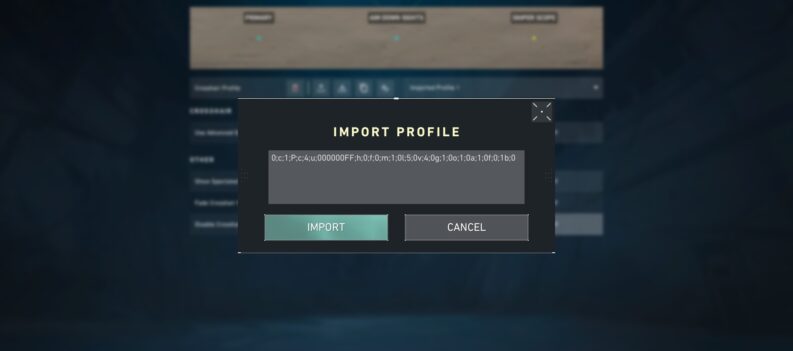Team-based gameplay is by no means the only strong point of Valorant. This game stands apart from various others in the genre because of the visuals, details, and even some easter eggs you can discover in-game.
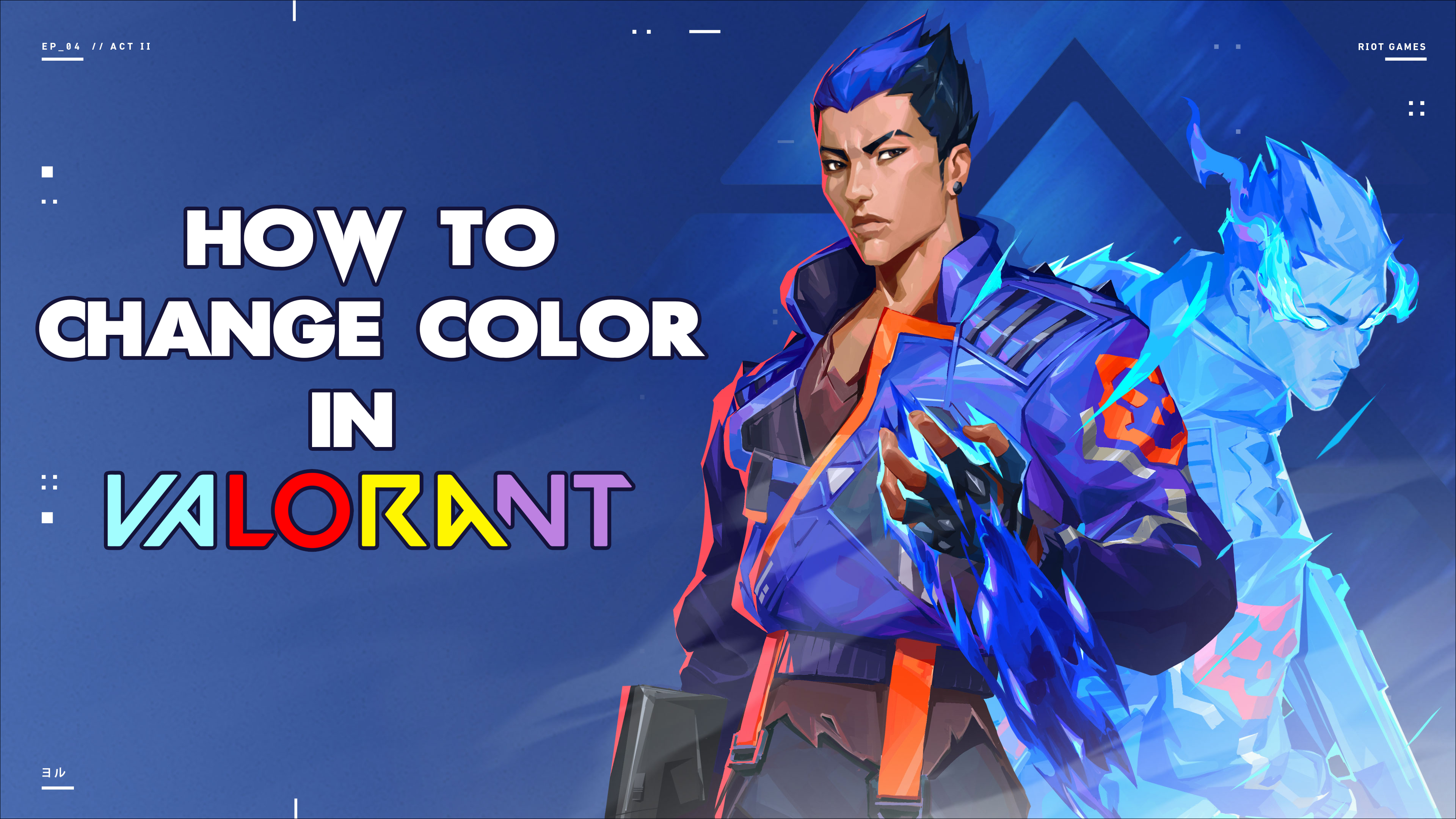
You can give your Agents a unique flavor through different cosmetics and present your personality with smaller or greater tweaks to the game’s appearance.
However, the customization options do not stop at your agents and weapons. You can also modify other aspects of the game, such as chat messages. The option to display chat messages in various colors has recently become available. If you are an avid Valorant player, we are sure you will want to include it in your gameplay.
This article will show you a relatively straightforward method to change the text color in Valorant chat.
How to Change the Text Color in Valorant Chat?
The first news about changing in-game chat text color came from the Valorant Updates Twitter account. However, this phenomenon became increasingly popular after a TikTok video showcasing the changes went viral.
Both the tweet and the video show the same method of changing the text color in Valorant chat, and it is through HTML codes.
Depending on the code you use, your text will be displayed in a different color. All you need to do is enter the following codes in your chat box before typing the text:
- <enemy> for red text

- <team> for blue text

- <system> or <self> for yellow text


- <notification> for green text

- <warning> or <whisper> for pink text


Then, you need to enter </> to finalize the process.
For example, if you want to write “Hello, everyone” in blue color, you should type the following:
<team>Hello, everyone</>
Remember these codes and practice changing them around a bit. Soon, you can dish out colorful chat messages in seconds and bring yet another refreshing detail into your game.
Changing the text color is not the only thing you can do with chat in Valorant. Many useful chat commands are not common knowledge among many players.
What Can You Do With Chat Commands in Valorant?
Valorant chat commands can come in handy in many situations. You can use some to customize your messages further and others with a crucial function in-game. Here is a list of some essential Valorant chat commands. Take note that the quotation marks are only there to signify the command and that you shouldn’t use them in chat:
- To send a message to your team, hit Shift+Enter. Then, start by typing “/team” before writing your message. The entire message should look like this: “/team Hello, team!”

- If you want to message your party, start by pressing Shift+Enter. Write “/party” and follow that command with your message. For example, “/party Hello, party!”

- When you want everyone to see your message, hit Shift+Enter, then “/all,” and enter your message. It should look like this: “/Hello, everyone!”

- To activate whisper chat, start by pressing Ctrl+Enter. Then, type the player’s name and press Tab to begin writing.

- If you receive a private message and want to reply, type “/r” to respond.
These commands are mainly helpful in communication between players. However, some advanced ones can allow you and your team to vote on how you’ll move forward in a match.
Sometimes, you may find that your team’s missing a teammate because they have abandoned the game or dropped out due to connection issues. If you are down a team member, it might be best to nullify the game and start over.
The “/remake” command serves this very purpose. Type it in the chat, and if most players do the same, you can nullify the current game.
It might be evident that your team has already lost the game in other situations. If you do not feel like carrying on with pursuing a lost cause, you can type in “/ff,” “/surrender,” or “/concede.” All three commands have the same function, and they will start the vote to surrender the match.
Like the “/remake” command, surrendering the match will require more players to vote by typing in one of the three commands.
Finally, you can use specific chat commands to customize your messages and insert certain emojis and symbols. Additional symbols are always a refreshing element in chats, and you can spice up your in-game communication with the following characters:
- Press Alt+3 to insert a Heart;
- Alt+4 will create a Diamond;
- Hit Alt+5 to insert a Club;
- Press Alt+6 to make a Spade.
In addition to these, you can create random emojis with a combination of Alt and a double-digit number.
Essential Valorant Chat Rules
Once you’ve mastered the essential chat customization skills, you can make your messages more unique than ever. Yet, while you communicate with other players, it would be good to remember specific general guidelines regarding chat behavior.
Here is a list of the types of conduct that are frowned upon in Valorant and that can end up in a temporary or permanent ban:
- Insults;
- Harassing other players;
- Offensive language;
- Hate speech (sexism, ableism, homophobia, or racism);
- Griefing;
- Behavior or language that’s disruptive to other players.
Take note that these guidelines also extend to player in-game names.
Chatting With Colors
With the expanded chat options, the number of ways you can customize your game keeps growing. More variety is usually a good thing and having the opportunity to display your messages in different colors certainly contributes to Valorant’s already colorful nature.
Now that you know how to change chat text color and some handy commands and guidelines, you can enter your next match with all the communication tools you could need.
Which of the available colors for chat text is your favorite? How will you use them in-game? Let us know in the comment section below.


 More Valorant
More Valorant