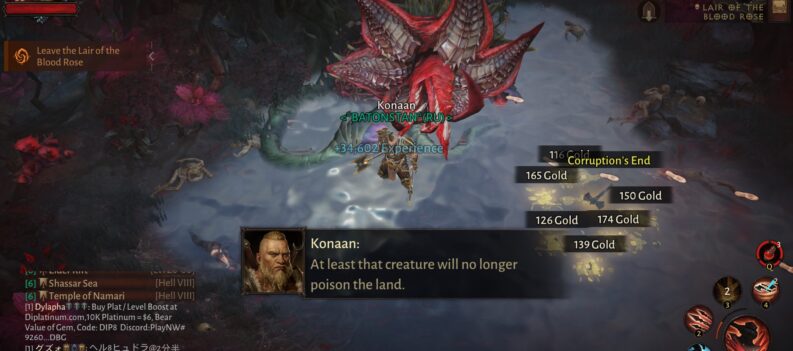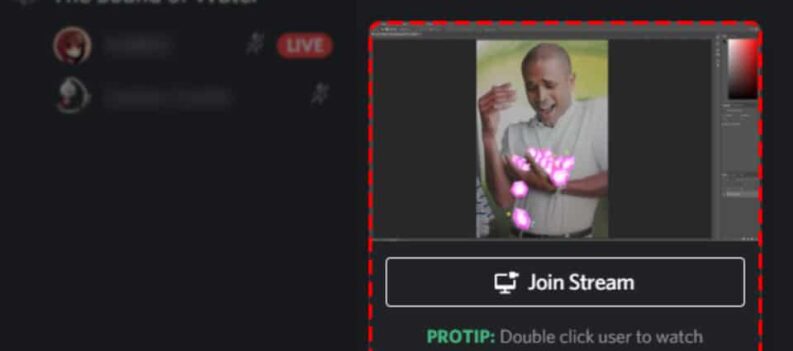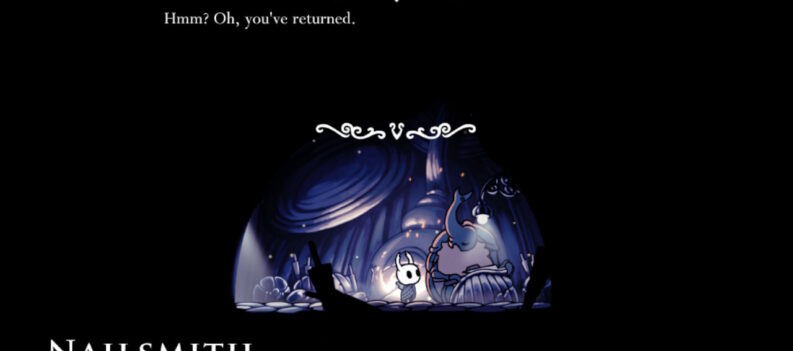The PlayStation 4 is a popular console for playing competitive team-based games. Communication between members is important to gain an edge during these fast-paced matches. Unsurprisingly, using Discord during play can mean victory and defeat.

Being a mainly PC-based platform, finding out how to connect Discord to the PS4 can be difficult. The following article will show you how to get around the app’s limitations and use it with your PlayStation console.

Why Use Discord?
Discord is one of the best chat and text messaging tools available today. It integrates well with many games and offers additional functions that enhance gameplay. Discord can be used outside the game, does not affect latency, and can be managed easily. The PlayStation has its own Party Chat system, but it is widely agreed that Discord performs better.
Despite the obvious benefit of having the Discord app enabled for consoles, there have been no plans to do this. The app remains a PC-only messaging tool. But this has not stopped intrepid players from trying to find workarounds.
The Workarounds
The mixamp / audio controller
A straightforward but expensive solution, a mix amp or audio controller lets you combine PC and console sounds. It allows the PC and console audio to have only one input or output device. Because mixamp / audio controllers were made to allow multiple systems to integrate sounds, it does this job well.
Professional gamers and streamers consider them essential if you play on consoles, as the audio quality is superb. With the console and the PC audio essentially connected, you can open the Discord app on your computer while gaming on your PS4.
As mentioned, this is a relatively expensive option. Even a low-end mix amp can cost up to $100 or more. This is fine if you happen to play a lot, but the price may prove off-putting for casual gamers.
Plugging controller to PC line in
A similar but cheaper solution is to use auxiliary cables to connect the PS4 controller to the PC. It may surprise some that the wireless PS4 controller has a headphone jack underneath. You can set up the PS4 to output game sounds to the controller. This solution takes advantage of that particular function of the controller

You will need a standard 3.5mm Male to Male Auxiliary cable. Plug the aux cable into the controller’s headphone output and plug the other end into your PC’s Line-in audio jack. Once you have done this, turn on your PS4 and proceed to do the following:
- Hold the PlayStation Button on the controller.
- Go to Sound and Devices.
- Choose Output to Headphones and make sure it’s set to All Audio.
To make sure that your PC recognizes your controller, right-click the speaker icon on the lower right-hand side of your PC to open Sound settings. If the icon is not there, you can access it by:
On Windows 10:
- Click the Start icon on your Taskbar.
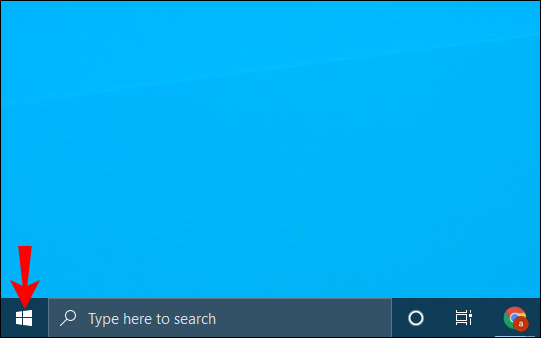
- Choose Settings.
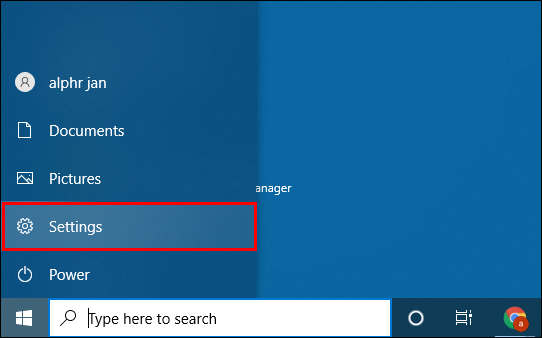
- Choose System.
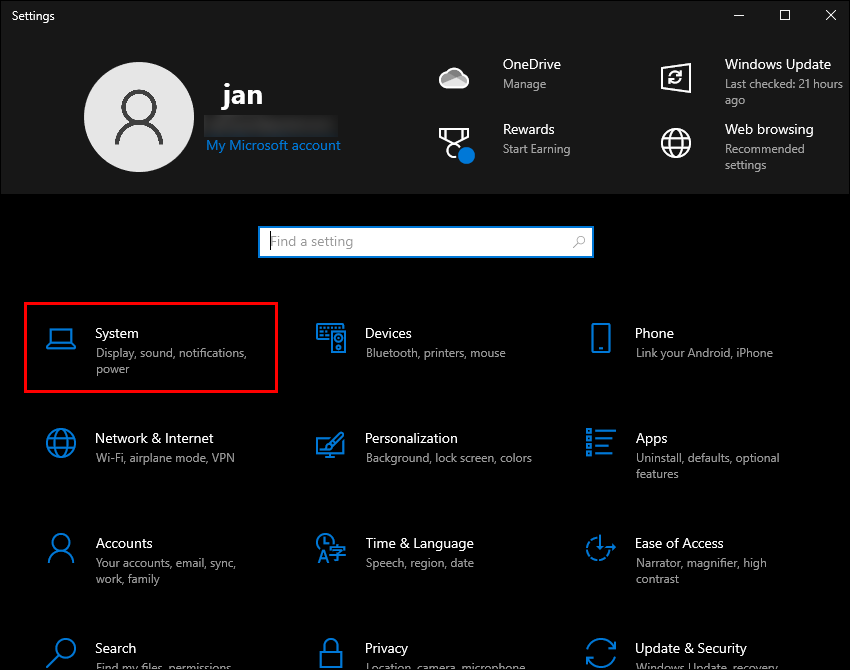
- Choose Sound.
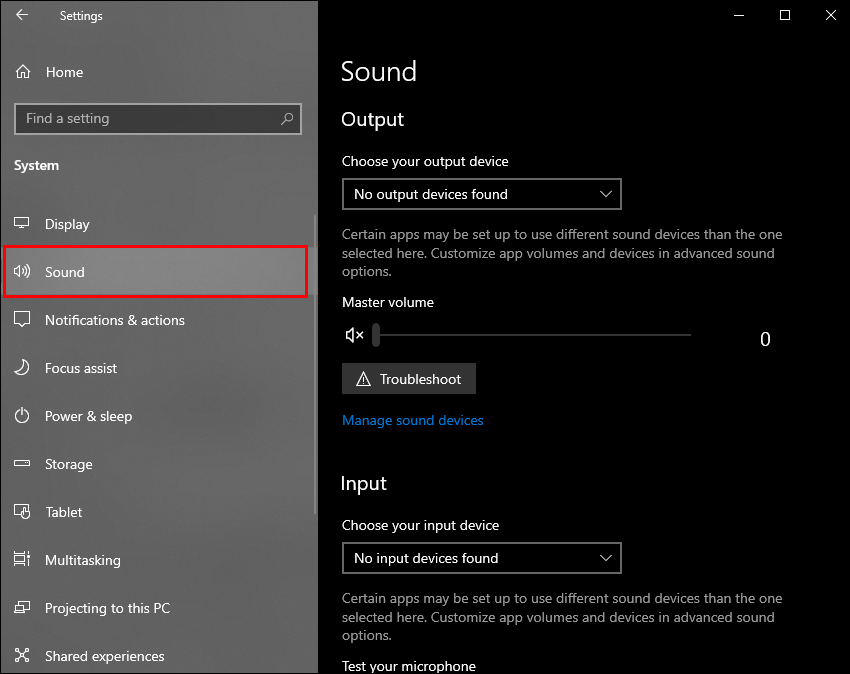
- Make sure that the output device recognizes your speakers on the Output portion.
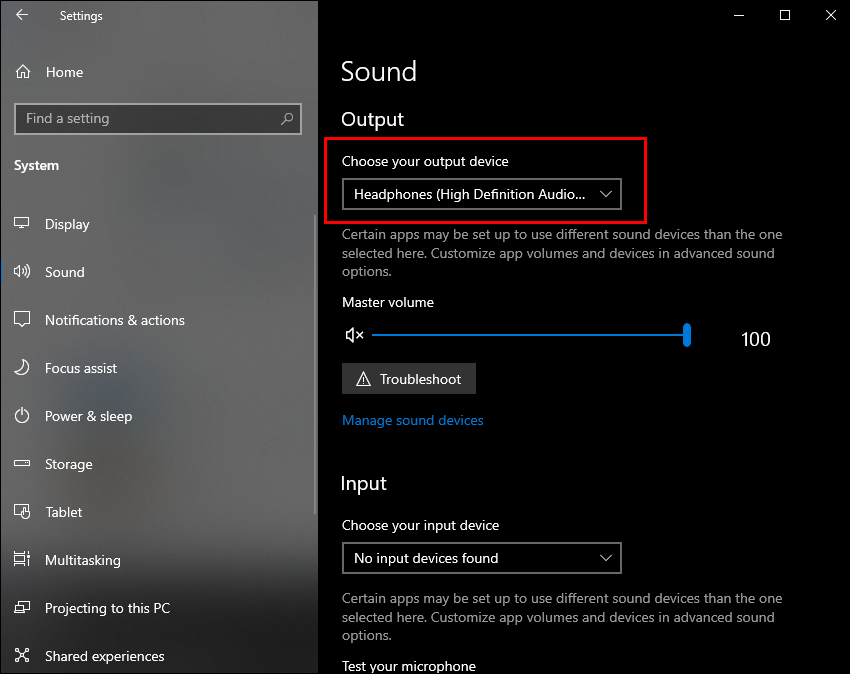
On older versions of Windows:
- Open the Control Panel.
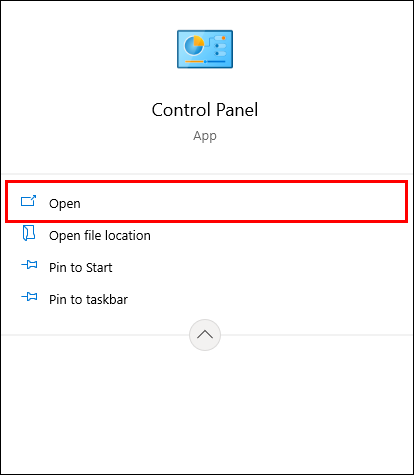
- In Windows 8 and 8.1, this is accessible by swiping up on the Start Screen and finding the Control Panel icon under Apps. Alternatively, you can press WIN + X.
- Click the Start button in Windows 7 and older and choose Control Panel.
- Select Hardware and Sound.
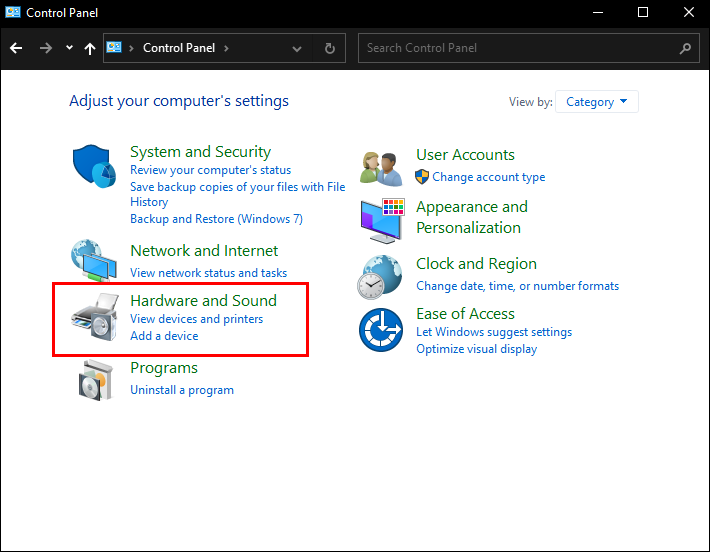
- Select Sound.
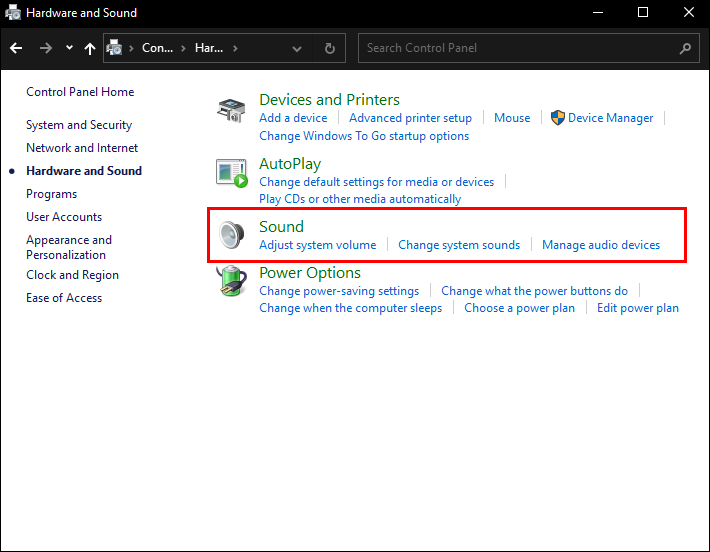
- Open the Playback tab.
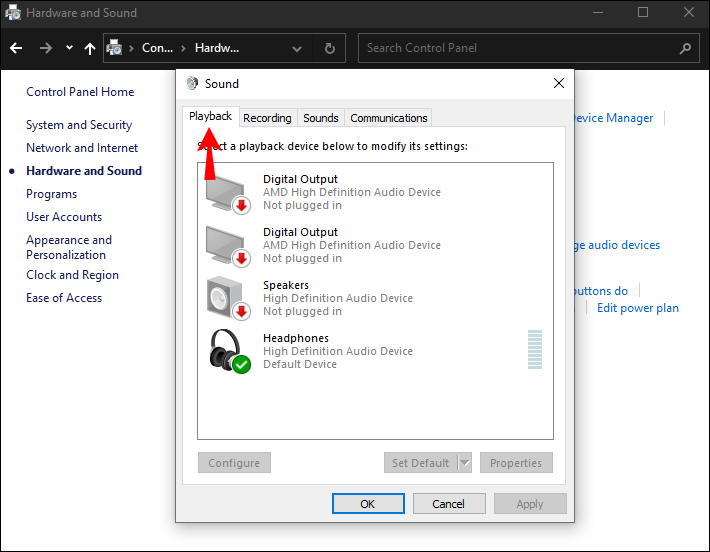
- Your speaker should be listed among the devices.
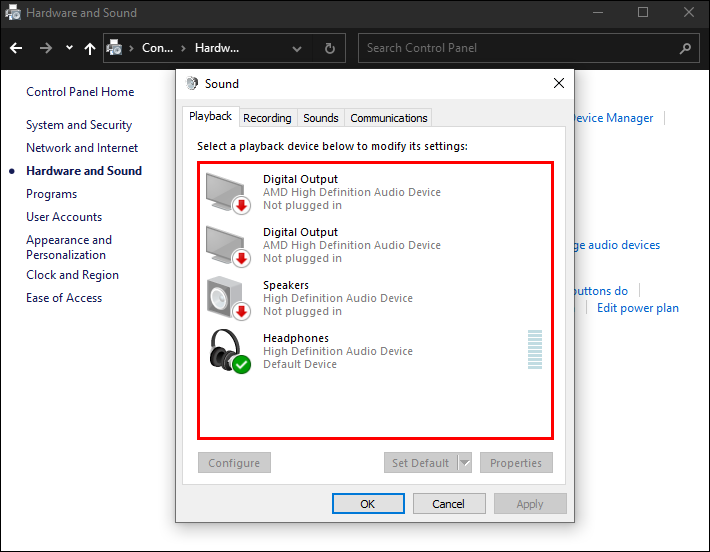
If you have followed the steps correctly, plugging a headset into your PC will allow you to hear PS4 audio while using the headset mic to speak to your computer. With Discord open, you can speak to the app on your headset microphone while still hearing console audio.
Read: How To Connect Discord to FiveM
A drawback of this method is that some people feel that the sound from the PS4 isn’t as crisp as it should be. Having multiple output connections may be the reason for this. This is a workable solution if you do not mind the audio loss.

PlaystationDiscord
Although not a communication tool, the PlayStationDiscord Rich Presence feature is still useful for connecting the PS4 to Discord. Rich Presence is a function that modifies users’ profiles while they’re on the messaging platform. Once installed, it shows other users what game they play on PS4. This is handy if you or your friends try to find teammates to play online games.
To install PlayStationDiscord, you can follow these steps:
- Go to the PlaystationDiscord website.
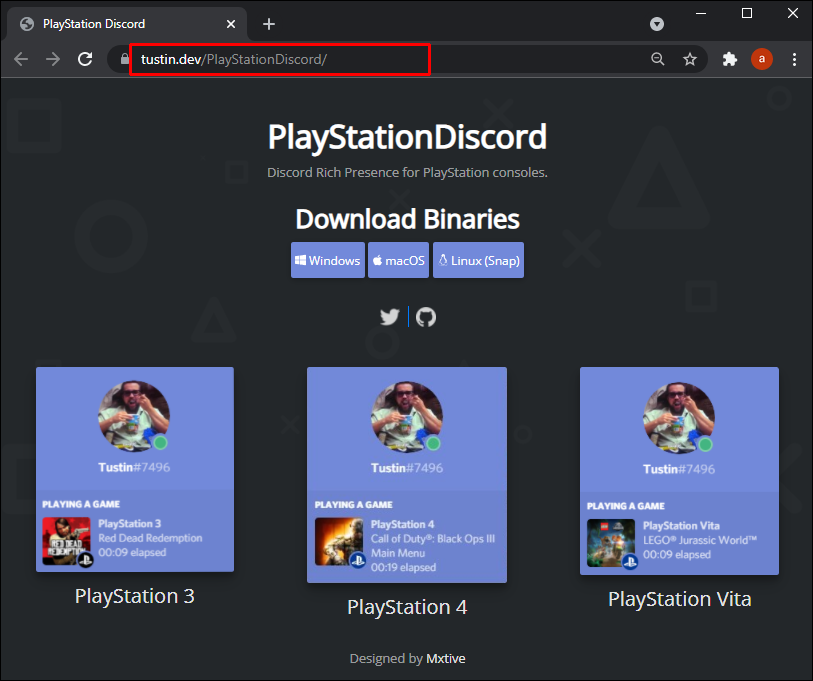
- Choose your platform under Binaries and download.
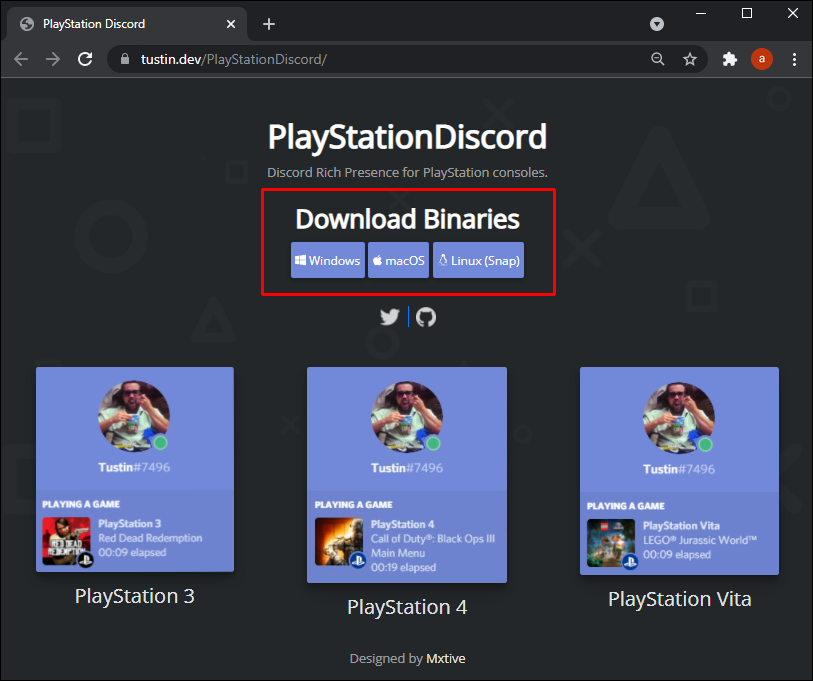
- A prompt will pop up asking you to log into your Sony Account. This app uses OAuth authentication, so it does not record your login information.
- When prompted, choose Enable Rich Presence.
Once set up, this will show your PS4 activity to others within your Discord server.
On Players’ Wish Lists
Discord is arguably one of the best messaging tools available to gamers today. Integrating its functions to the PS4 has been on players’ wish lists. Until Sony allows it, though, the community still has its workarounds.
Do you know of other ways to connect Discord to PS4? Have you ever tried the solutions outlined above? Any additional thoughts and experiences to share? Head over to the comments section and let the rest of the community know.