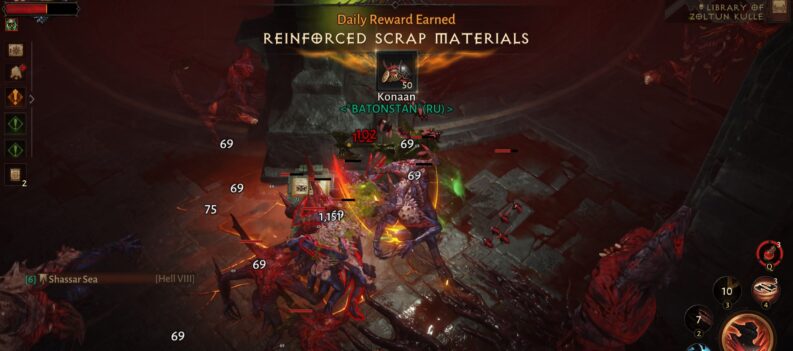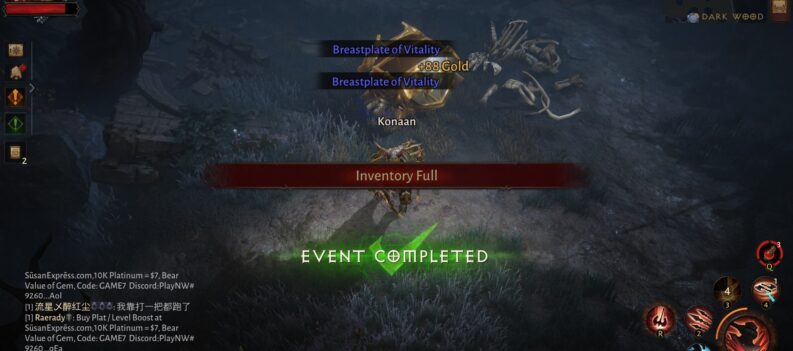Learn how to use the in-game voice chat to make communication between your party members more efficient.
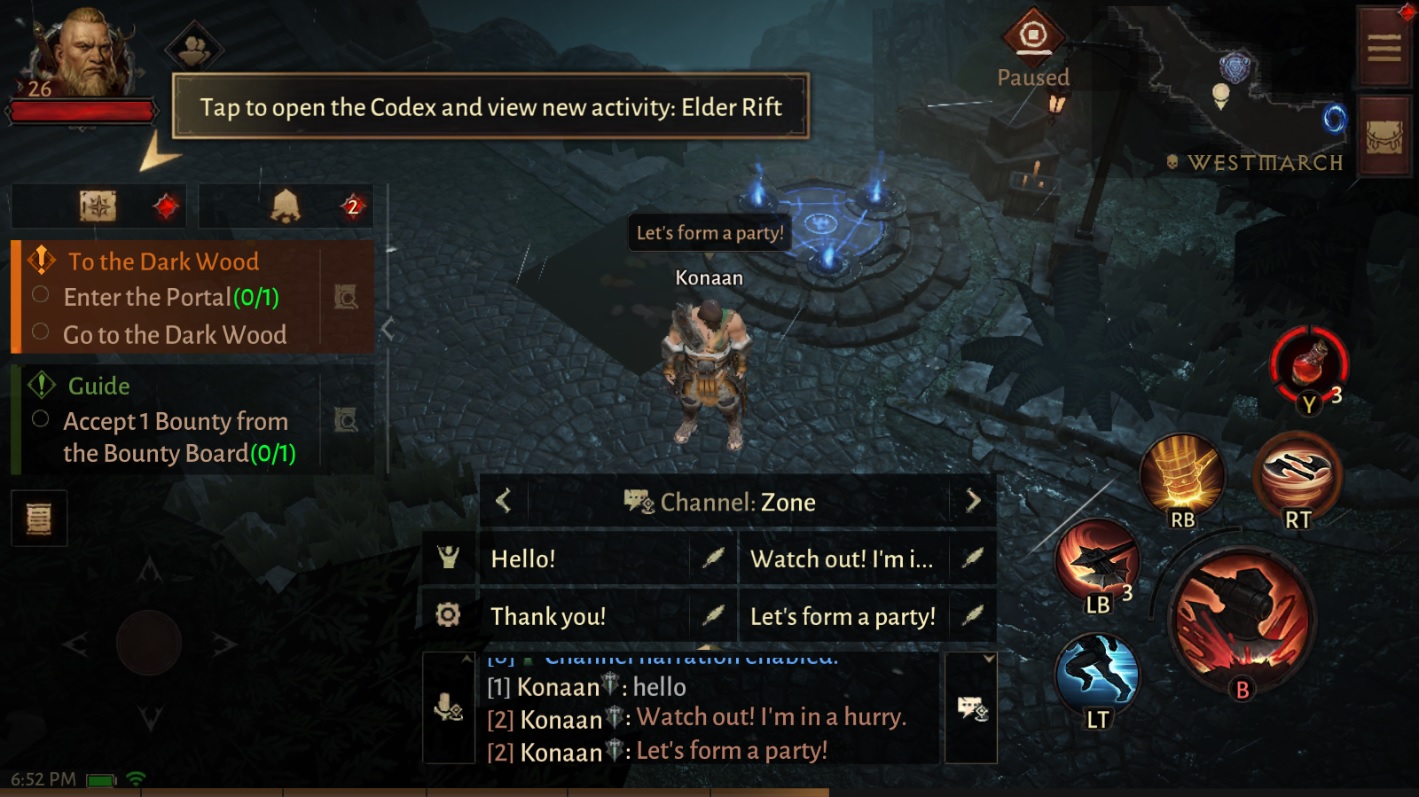
Having built-in voice chat has become the norm for online multiplayer games in recent years. After all, nothing can beat the speed and efficiency of talking to a microphone and transmitting your voice online.
While text chat is not going anywhere anytime soon, MMORPG such as Diablo Immortal needs quick and concise communication to play well, especially if you’re playing with a team or party of players. Players won’t have the luxury of time to type out their messages and wait for the response from their teammates while trying to clear the Elder Rift dungeon at the same time.
Blizzard knows this, so they went ahead and included a built-in voice chat and a few other voice accessibility options for Diablo Immortal. Here’s how to configure and use these features in-game.
How to Use Voice Chat in Diablo Immortal
To setup Voice Chat in Diablo Immortal, players have to tap on the Voice Chat menu and select the appropriate Voice Channel:
- Tap on the in-game chat box:

2. Tap on the Voice Chat icon:

3. Tap on the arrows to toggle Voice Channels:

Note that the in-game voice chat will only work if you’re currently in a party with other players.
If you’ve recently formed a party with other players in-game, each member will have to configure the Voice Channel to “Party” to start using the in-game Voice Chat, as the game will not automatically place party members in a voice chat channel after joining.
Other Voice Features
Aside from the typical voice chat option, Diablo Immortal features useful accessibility options that players can use to read or transcribe voice and text input in-game.
Speech-to-Text

Speech-to-text will transcribe all spoken words into readable text in the in-game party channel.
This is particularly great if you have issues communicating with your teammates with full voice chat enabled, as the Speech-to-Text feature will transcribe all your spoken voice chat activities and send them as text chat.
To activate this feature, simply go to the in-game settings menu>Chat>Speech-to-text>On

Text-to-Speech

Text-to-Speech does the complete opposite of Speech-to-Text and reads all text chats in the current channel instead.
To activate this feature, simply go to the in-game settings menu>Chat>Text-to-Speech>On

Then select the Channels you would like to have narrated through Text-to-Speech:

Switching on Text-to-Speech will bring up a few more options that players can configure to their liking, such as Voice Pack options (changes the Text-to-Speech narrator’s voice), Speech Speed, and Speech Volume, among others.
Communicate to Win
Diablo Immortal’s in-game voice chat features more than just plain old voice transmission over the microphone. The nifty text-to-speech, voice transcription, and voice-to-text features are nice to have and can help make communication in Diablo Immortal more convenient.
So, there we have it! We hope that we’ve given you a good idea about how the in-game Voice chat works in Diablo Immortal.
Visit the PlayerAssist website for more Gaming Guides, Gaming News, Game Codes, and other Gaming Content!