FIFA 21, like its predecessors, uses different difficulty levels to assess its players and provides features to them depending on their skills. One of such features is FIFA Trainer.

FIFA trainer is an in-game tutorial that appears as a transparent box beside the player with the ball. The feature provides players with hints and tips during gameplay. Therefore, they can easily defend or attack. For beginners, it is a gem. However, when you master the game, you might want to turn off trainer or customize the feature.
FIFA 21: Turn Off the Trainer
To enjoy FIFA 21 or show your skills without some annoying tutorials, you might need to turn off FIFA trainer. You can turn off the FIFA trainer by following the steps below.
From Main Menu
You can turn off the FIFA trainer during gameplay by following the steps below.
- Open FIFA 21.
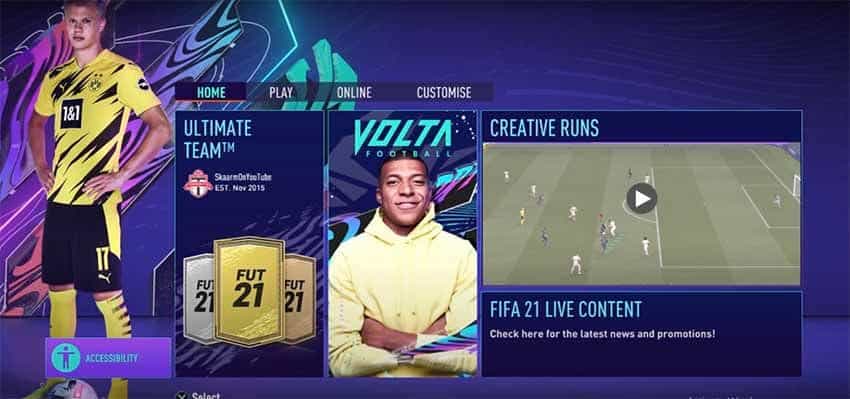
- Click on the fourth tab, “Customize.”
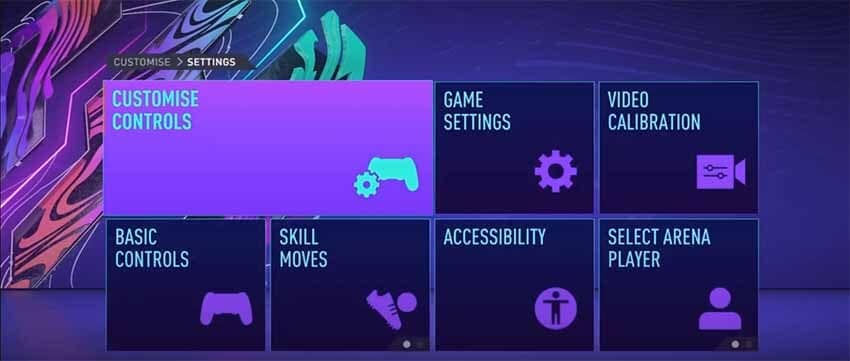
- Click on “Settings,” then navigate to “Controller Setting.”
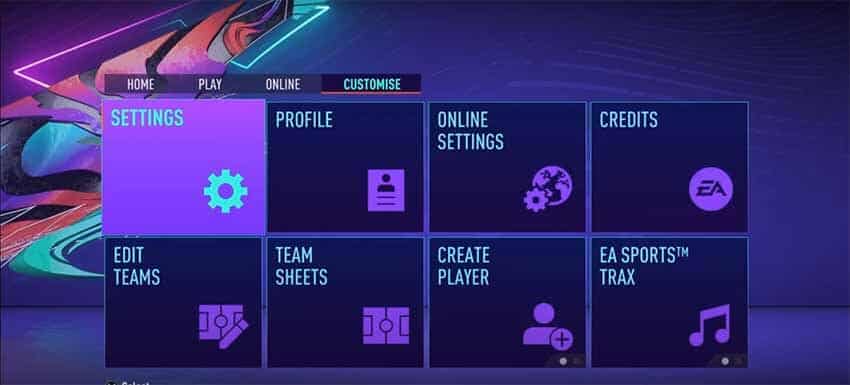
- Toggle the FIFA Trainer from “Show” to “Hide.”
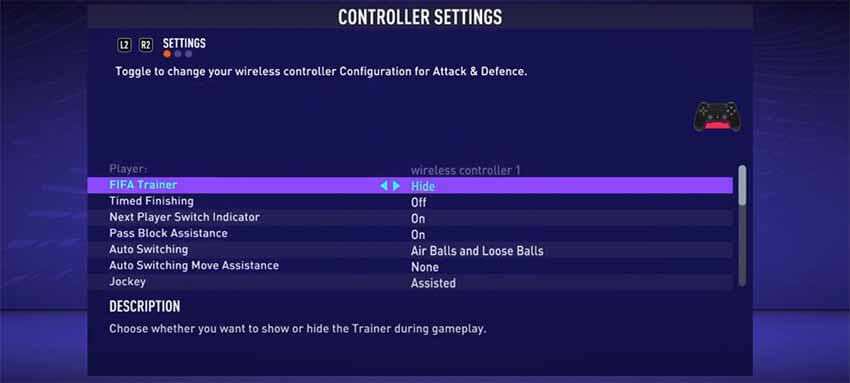
From Gameplay
You can also turn off the FIFA trainer during gameplay. Follow the steps below.
- Pause the game and navigate to “Trainer.”
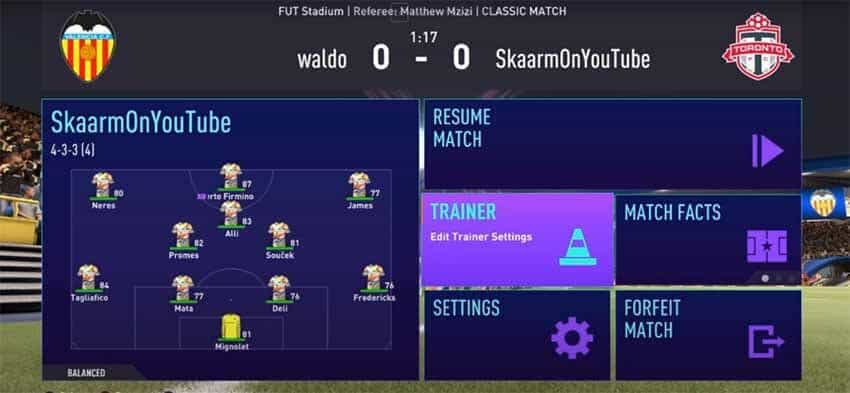
- Toggle the FIFA trained from “Show” to “Hide.”
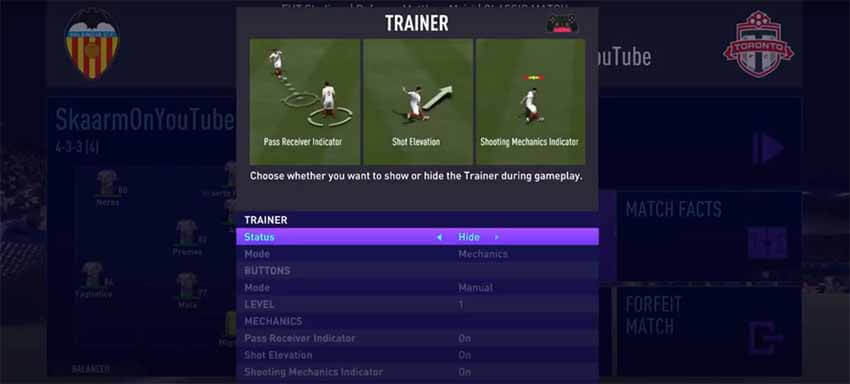
FIFA 21: Customize the Trainer
ItIt is only ideal for advanced players who already mastered the game to turn off the trainer. For those who still need a tip or two during gameplay, it is better to customize it. Customizing the trainer depends on your playing level, and it is in three modes.
Movement

This will only show the direction of the movements of the player with the ball. The mode is not customizable.
Movement and Mechanics
This mode will show both the movement and the mechanics of the player with the ball. You can customize it base on three options which are:
- Pass Receiver Indicator: Toggle on this option to show the player that will receive the ball next when you do a ground pass or through pass.
- Elevation: Toggle on this option to show the elevation when you shoot.
- Time Finishing Bar Indicator: Toggle on the indicator to see the time finishing bar when you double-tap the “Shoot” button.
Movement and Buttons
This his will only show the movement and buttons of the player with the ball. You can customize it based on three things which are:
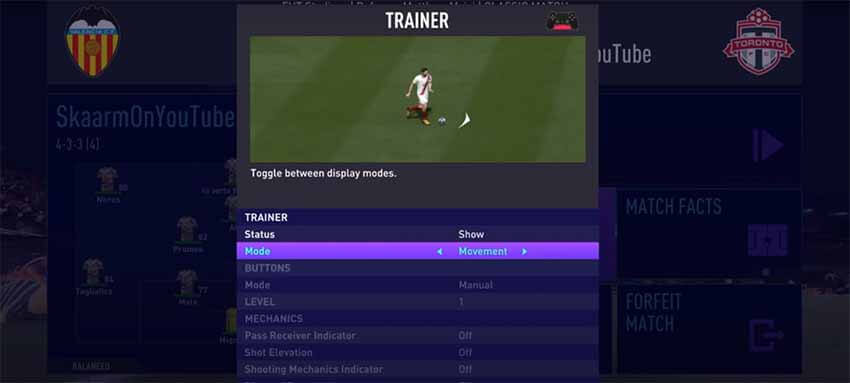
- Manual/Auto Mode: Select “Auto” to allow the button to change automatically.
- Levels (1/2/3/4/5/6): This shows the level of the FIFA trainer. 1 is “very basic” while 6 is “advanced” When you use Manual mode, the level will not change.
READ NEXT : How to Unlock Transfer Market : FIFA 21
















