In all of the previous FIFAs, there was a continuing theme. Players had problems with disabling the voice chat for all of them.

Lo and behold, FIFA 21 has the same issue. Well, is not an issue per se, players just aren’t instructed how to disable their voice chat, but it’s fairly straightforward.
Today, we will teach you how to mute voice chat in FIFA 21.
How to Mute Voice Chat in FIFA 21![]()
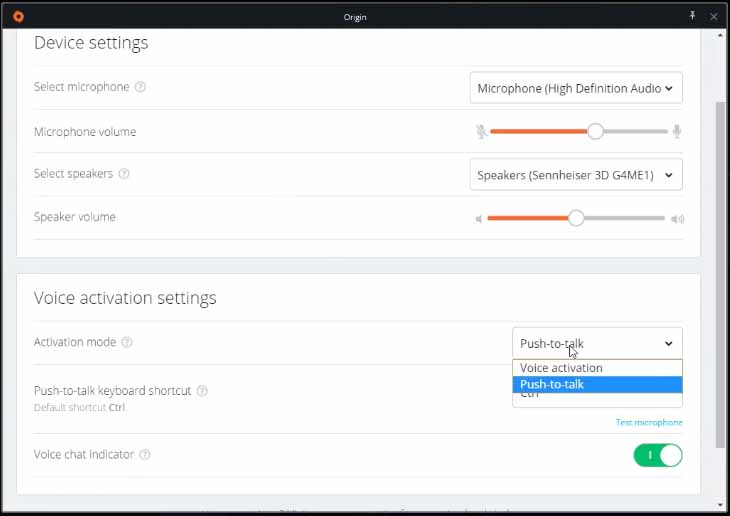
FIFA is available for almost all platforms. For the consoles, you can mute your microphone through the gaming system.
But for PC it can be a bit trickier. As you know, FIFA 21 is available on the Origin platform for PC. This means that the voice chat can be disabled through the Origin app.
This is how to mute voice chat in FIFA 21:
- Open Origin.
- Go to Options.
- Change the Voice Chat Activation to push-to-talk or set input and output sliders to mute.
- Apply and exit.
There is no disabling of the voice chat on the Origin Launcher sadly. However, this solves this issue if you don’t want people to hear you in-game.
If you are using different voice service like Discord though, some issues might become apparent. Because it is not disabled per se, it could interfere with other voice software and FIFA 21 might get more privileges, and therefore you won’t be heard through Discord.
A workaround to this problem is disabling the voice system through the FIFA 21 launcher. This is how to mute voice chat through the FIFA launcher:
- Open FIFA Launcher.
- Go to Game Settings.
- Navigate to the Audio Tab.
- Disable Voice Chat.
Look in your designated FIFA folder to find the launcher if you don’t have it somewhere. It will be named “Launcher” by default.
READ NEXT : How to Unlock Goal Songs in FIFA 21
















