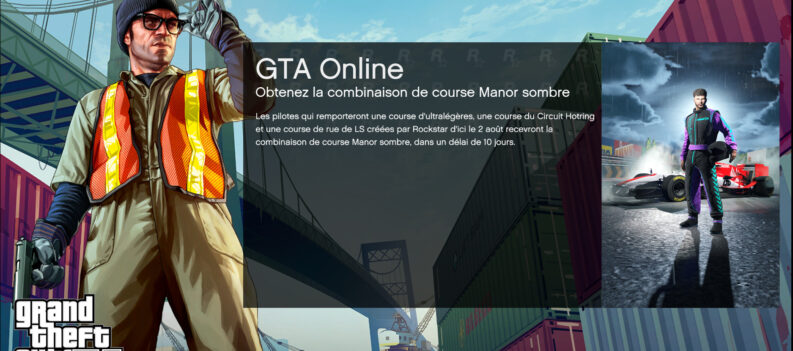An update was released for GTA 5 this week to address in-game crashing issues.
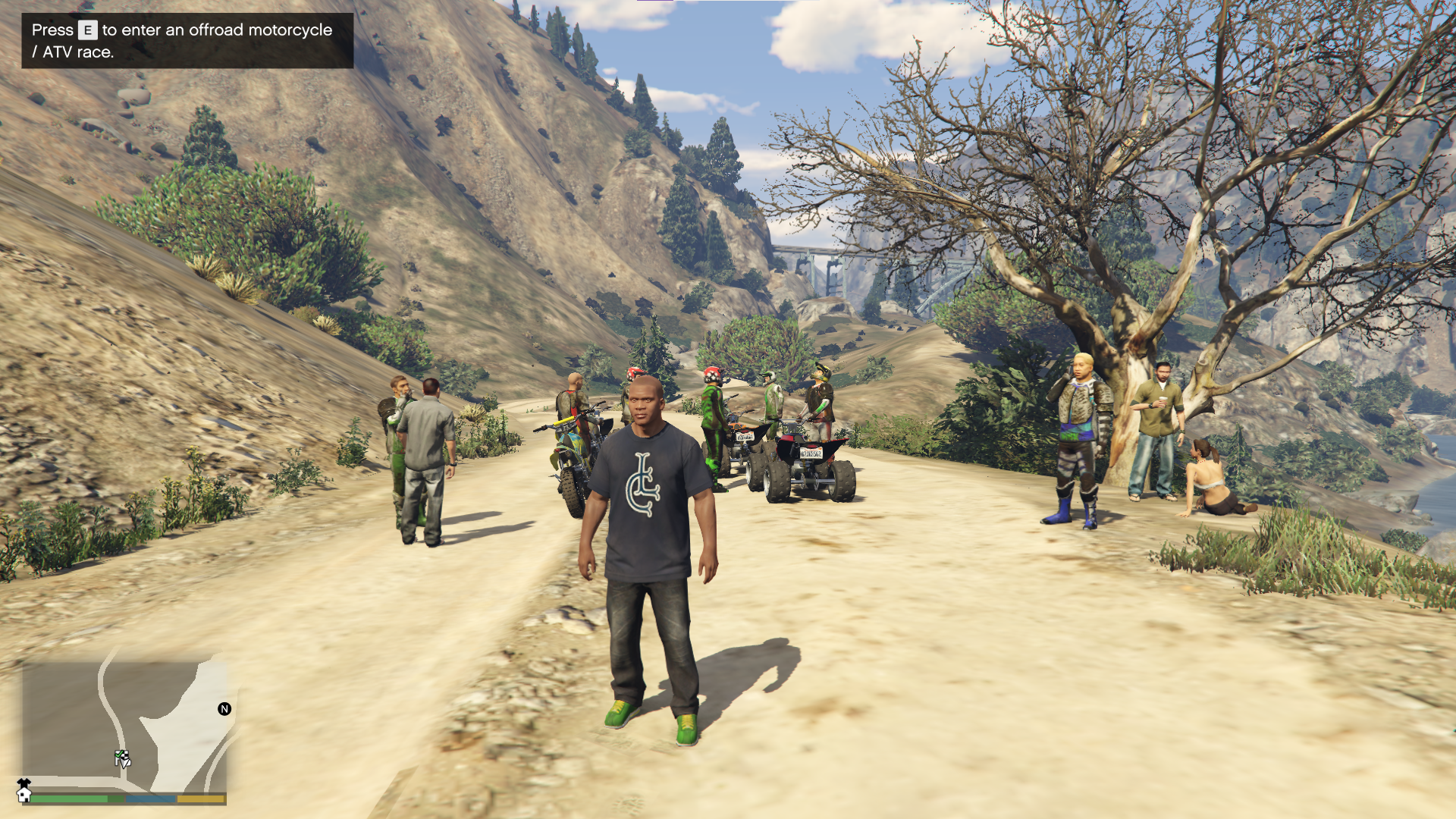
If you have GTA 5 for PC, you probably already have mods installed. After all, third-party mods are a popular addition to this classic action-adventure game.
Earlier this week, Rockstar Games released an update for GTA 5 that sought to address random crashes in-game for the PS4, Xbox One, and PC. Unfortunately, ScriptHookV – the framework that enables third-party mods on PC – will not work with the latest versions of GTA 5.
We will guide you through the necessary steps to make third-party mods playable on GTA 5 again.
GTA 5 Title Update 1.60 Patch Notes
The GTA 5 Title Update 1.60 was a relatively small 300MB update for GTA 5 fans on the PC. Small as the update may be, it comes with important in-game fixes for random crashing issues.
- Fixed a crash that occurred when equipping the Heavy Sniper Mk II in first-person view
- Fixes several crashes in GTA 5 and GTA Online
Downgrade GTA 5 from V1.0.2628.2 to V1.0.2612.1
The ScriptHookV devs need a few days to update ScriptHookV to the latest working version. In the meantime, rolling back to the previous GTA 5 version will be your best bet in making GTA 5 playable with mods again.
- Download this backup of GTA 5 V1.0.2612.1 from Google Drive:
- Extract the downloaded ZIP file.


3. Copy these two files within the extracted folder:

4. Navigate to your GTA V root folder (C:\Program Files\Epic Games\GTAV)

5. Paste the GTA5.exe and PlayGTAV.exe files into the GTA 5 root folder (click Replace files in the destination)


6. Go back to the backup folder and copy the Update.rpf and Update2.rpf files:

7. Navigate to your GTA V root folder once more:

8. Double-click to open the “update” folder.

9. Paste the Update.rpf and Update2.rpf files into the “update” folder (click Replace the file in the destination):


Update ScriptHook V
GTA 5 V1.0.2612.1 is the last known version that the latest ScriptHookV is compatible with. Download and install this new ScriptHookV version to make GTA 5 playable.
- Download the newest version from the ScriptHookV website.

2. Extract the downloaded file:

3. Navigate to the “bin” folder, then copy all the files inside:


4. Navigate to your GTA 5 root folder once again:

5. Paste the copied ScriptHookV files into the GTA 5 root folder (click on Replace the files in the destination)


Rolling Back The Updates
Unfortunately, this back and forth will always be present between GTA 5 and ScriptHookV since ScriptHookV devs can only really start working on GTA 5 versions that they can get their hands on. After a new update drops, it will take the devs a couple of days to match ScriptHookV to the latest GTA 5 update.
You can prepare for this by backing up the same files that you have copied and pasted above. Save these files in a backup folder for easy access whenever a new GTA 5 update comes around.
With that said, we hope you can fix GTA 5 through this guide. For more GTA 5 guides, check out this guide on installing mods for GTA 5.
Visit the PlayerAssist website for awesome Gaming Guides, Gaming News, Game Codes, and other gaming content!