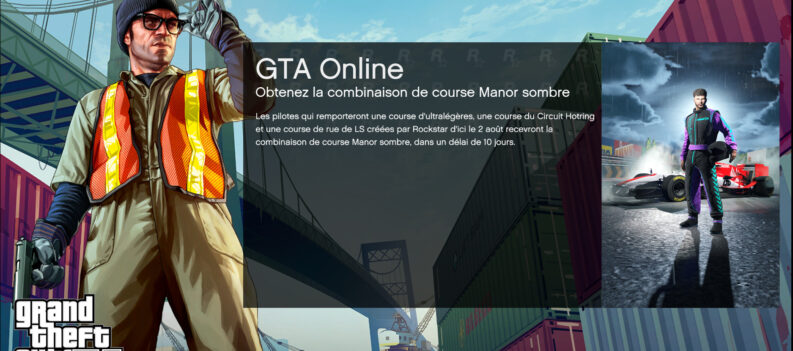Get ready to fall in line at the traffic lights.

Many fans of GTA 5 might not know that the entire city of Los Santos is loosely based on the real-life City of Los Angeles, California.
Los Santos is a play on words, which translates to “City of Saints.” Meanwhile, Los Angeles translates into the “City of Angels.” So there’s quite an implicit connection there.
The depiction of Los Angeles in GTA 5 is pretty much spot on. Some areas, such as Vinewood/Portola Drive and Vespucci Beach, look almost like their real-world counterpart. And while the social stereotypes are a little more exaggerated in GTA 5, they are more or less like the real thing.
However, there is just one thing that GTA 5’s version of the City of Angels doesn’t get quite right – the ridiculous bumper-to-bumper traffic.
So in this guide, we will attempt to simulate the horrendous LA traffic with a third-party mod for GTA 5. Let’s go!
Why is Los Santos traffic so lax?
In an attempt to keep the majority of GTA 5 players’ FPS at a playable number, video games that feature some traffic system will place as few cars are possible on the grid at any given time.
That compromise comes with a slight tradeoff in realism.
The more in-game elements added into a small area, the more video memory and graphical horsepower are needed to keep the game running smoothly.
However, PCs have more than doubled in processing power in the last decade since GTA 5 came out in 2013. In 2022, players should be able to take advantage of the more powerful mainstream hardware available to render and enjoy realistic 3D graphics in games such as GTA 5.
Luckily for you, a simple mod is all that’s needed to simulate and add realistic Los Angeles traffic into GTA 5.
How to Add Realistic Los Angeles Traffic in GTA 5
1. Download Los Angeles Traffic Mod
First, we need to download the Los Angeles Traffic (with DLC Cars) 2.1 mod by modder Venator from gta5-mods.com
- Download the Los Angeles Traffic mod from gta5-mods.com

2. Extract the downloaded Los Angeles Traffic mod ZIP File:

2. Download and Install Simple Trainer for GTA V
- Download the Simple Trainer for GTA V 14.1 mod for GTA 5:

2. Extract the downloaded Simple Trainer for GTA V 14.1 mod. Copy the TrainerV.asi and traineriv.ini files:

3. Paste the two copied files into the GTA 5 root folder:

3. Install Los Angeles Traffic Mod
- Launch your OpenIV app:

2. Click on Tools:

3. Click on Package Installer:

4. Navigate to your Los Angeles Traffic Mod folder and select the LA Traffic v2.1.oiv file to install it:

5. Click on Install:

6. Install the mod into the “mods” folder:

7. Done!


Realistic LA Traffic
Many third-party mods for GTA 5 exist to give the now-classic Grand Theft Auto game a more up-to-date look and feel. While the Los Angeles Traffic mod doesn’t change anything graphically, it gives GTA 5 a more realistic traffic scenario.
With that said, we hope that you can make the Los Angeles Traffic Mod work for your copy of GTA 5. If you’re stuck with installing OpenIV for GTA 5, check out our guide on how to install OpenIV.
Check out the PlayerAssist website for more Gaming Guides, Gaming News, Game Codes, and other gaming content!