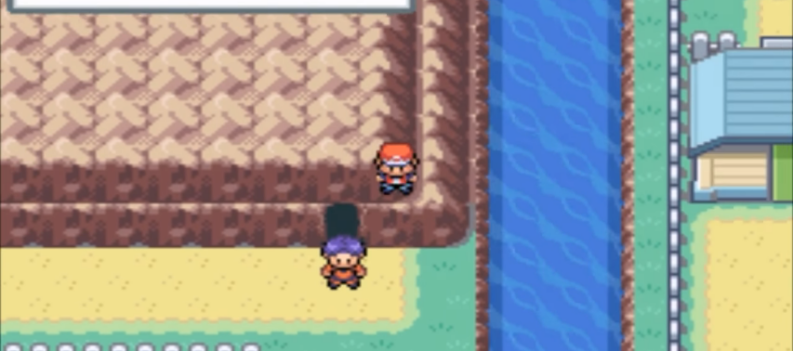Hitman 3 was one of the most anticipated games for 2021. Like any game, Hitman 3 has its own issues with crashes, black screen, low FPS, and more.

For those that have just managed to get their hands on this latest installment of the Hitman franchise, it might be frustrating to deal with such issues. We have looked at what are the main causes for such errors and problems, and we will show you how you can fix them so you can enjoy being Agent 47.
How to Fix Crashes, Black Screen, Low FPS & Other Issues – Hitman 3
Usually, compatibility or corrupted installs are the reason for such issues, but sometimes it can be as simple as not having administrative privileges. This guide is strictly for those on PC, and what you need to do first is see whether you have the recommended systems specs for running Hitman 3.
If you do, then before we get into all of the fixes for the issue, you must update all of your graphics drivers and your operating system. This can be the main reason for crashes, black screen, etc.
Try the game before trying these other fixes. Here are the main ones for crashes, black screen, low FPS, and other issues:
Run Hitman 3 as Administrator & Disable Fullscreen Optimization
- Open the installation folder for Hitman 3.
- Find the Hitman 3 executable file.
- Right-click > Properties > Compatibility.
- Make sure that “Run this program as administrator” and “Disable fullscreen optimization” are both checked.
- Click Apply and then OK.
Allow Hitman 3 Through Firewall
- Open up your Start menu and type: “Allow an app through Windows Firewall”, and click enter.
- Click on Change Settings at the top.
- After that, press Allow Another App and then Browse.
- Find Hitman 3 and select it.
- Click Add and make sure Public and Private are checked in the list for Hitman 3 and click OK.
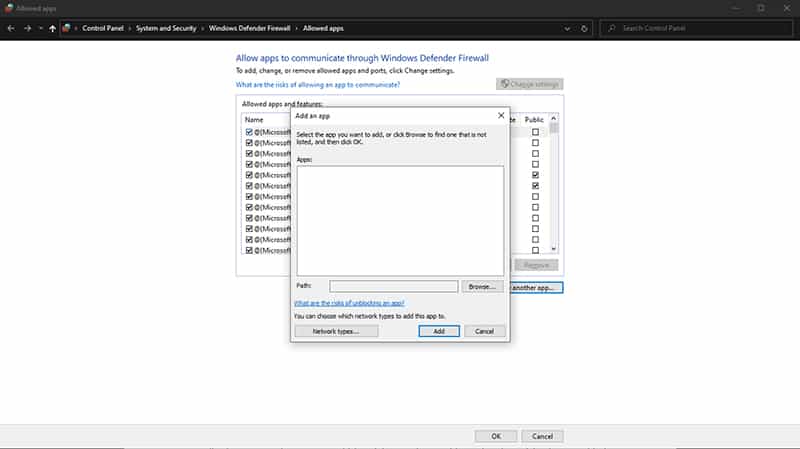
Verify Installation
- Open up your Epic Games Launcher.
- Go to your Library.
- Click on the three dots under Hitman 3.
- When the drop-down opens, select Verify.
It will take a while to verify the installation files since Hitman 3 is a big game. But this should pick up anything that you might have wrong with your files, and replace them accordingly.
Disable Overlays
Usually, there are overlay programs which mainly cause issues with FPS, but they might also cause black screens as well. These days they’re much more sophisticated than before, but still issues might arise and vary from game to game.
Make sure overlays like Steam, Discord, Afterburner, Xbox Game Bar, and similar ones are all disabled. Check whether this fixes the issue, if not, move to the next method.
Run Hitman 3 With Dedicated Graphics
- In your Start menu, search for “Graphics Settings” and click Enter.
- Click Browse and select Hitman 3’s .exe file.
- Left-click on Hitman 3 from the list, and then Options.
- Select a Graphics Preference that utilizes your GPU and not your Integrated Graphics!
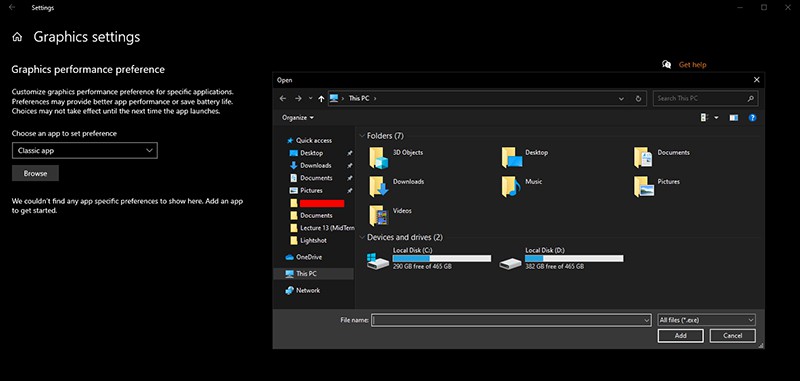
If none of the methods from above work for you, then you should try to reinstall Hitman 3. The verification for corrupted files from the Epic Games Launcher should have picked up the files which are corrupted, but sometimes it does not do so.
As a last resort, try a reinstall. However, if you’re still getting issues like those that are mentioned in this list, then contact Hitman 3’s support team.
READ NEXT : Hitman 3: Which Edition Should You Buy


 More Guides
More Guides