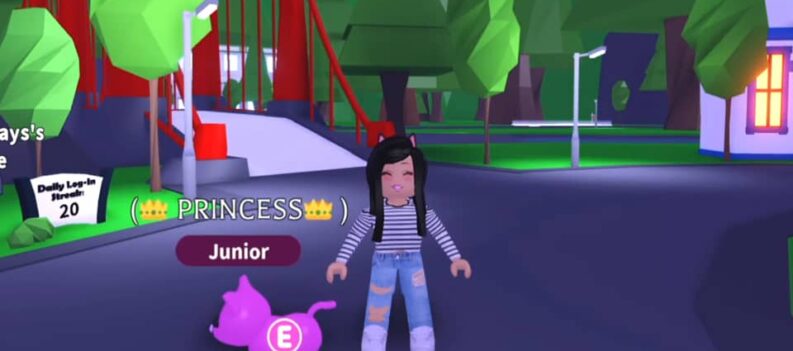We’re all aware that Epic Games Launcher has the tendency to misbehave sometimes. There are quite a few issues that players face with this launcher, that are not present on other applications. The most common one is most definitely the download getting stuck. Sometimes, when updating or installing a new game, the launches can remain at 0.00B/s. This error is extremely frustrating and hasn’t been fixed by Epic Games yet.
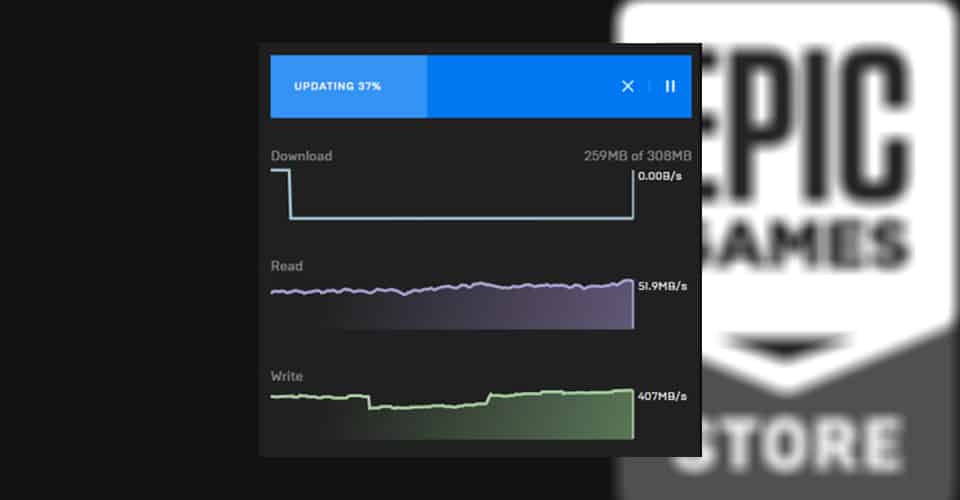
However, is this an issue or something that normally occurs during the install or the unpacking. Many started getting it with the newest game, Hitman 3, and we wanted to clear the air for those.
How to Fix Download Stuck – Hitman 3 Epic Games Launcher
Unfortunately, in some cases, this is a completely normal occurrence. At times though, it might be quite the opposite. It seems as though when downloading the game, the launcher stops and unpacks and relocates files to your systems.

So, even though it is sitting at 0.00B/s, it is actually executing the install. Players report that this can happen at times for 30 minutes or a bit more.
However, what’re you left to do if the download is truly stuck, i.e. if Hitman 3 is stuck even after 30 minutes? Well, there are only two fixes for this issue at the time of writing.
The fixes for the stuck download for Hitman 3 on the Epic Games Launcher are:
Run as Administrator
It might seem like a cliché fix for every issue on PC, but it does make a difference. If you’re Hitman 3 download is stuck, make sure to exit the Epic Launcher fully, and then open it as an administrator.
To do so, try this:
- Right-click Epic Games Launcher.
- Go to Properties.
- Make your way to the Compatibility tab.
- When there, make sure that the box for “Run this program as an administrator” is checked.
- Click Apply and then OK.
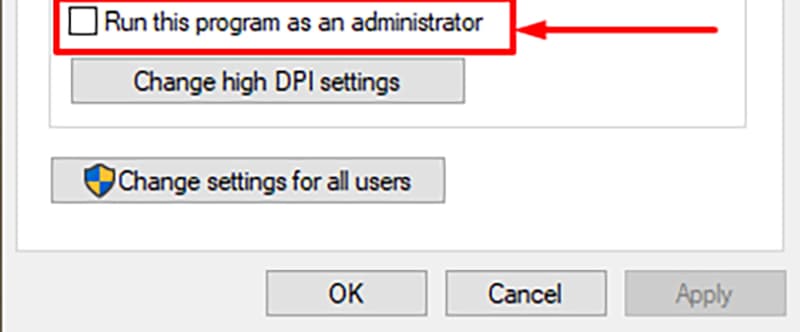
Modify Engine.ini File
This fix is far more complicated to do, so all of those who are not tech wizards should be careful, and continue on their own accord.
Here is how to do it:
- Close the Epic Games Launcher fully.
- Navigate to: C:Users*User *AppDataLocalEpicGamesLauncherSavedConfigWindows – It might be a different location for you.
- Right-click Engine.ini file and open it with Notepad.
- Paste in this text in it: [HTTP] HttpTimeout=10 HttpConnectionTimeout=10 HttpReceiveTimeout=10 HttpSendTimeout=10 [Portal.BuildPatch] ChunkDownloads=5 ChunkRetries=20 RetryTime=0.5
- Close and Save the changes.
- Right-click Engine.ini and then go to Properties. Make sure it is Read-Only. Click Apply and OK.
If both of these didn’t work for you, leave the launcher nevertheless. Even if it stays at 0.00B/s see if whether it is installing the game by opening your Task Manager, and seeing how much Disk Usage there is.
If there is more than 60-70% of Disk Usage and you aren’t installing or downloading anything else, then the install is being executed successfully.
READ NEXT : Hitman 3: How To Fix Crashes, Black Screen, FPS & Other Issues