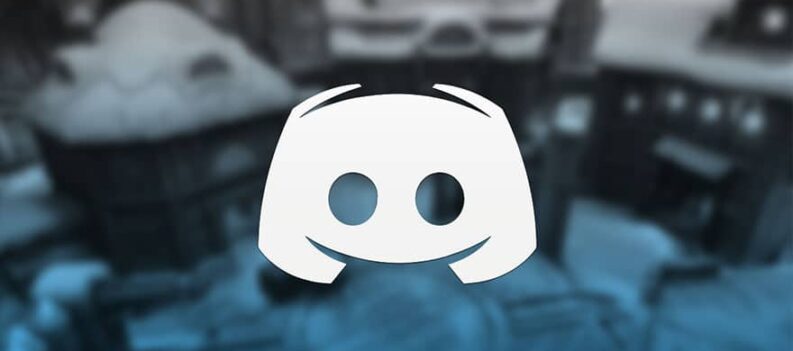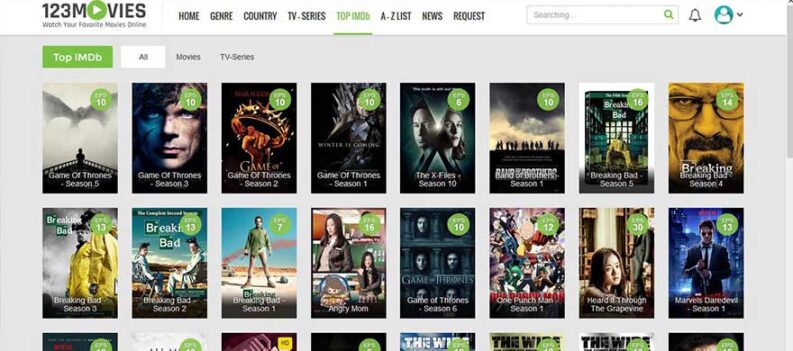This article will teach you how to sync a new remote control to an Amazon Firestick. Many firestick owners experience troubles when syncing the provided remote, and below are a few solutions to fix this problem.

You can easily connect a new Amazon remote to an Amazon Firestick by pressing and holding the Home button on the remote.
In case your TV device supports HDMI Consumer Electronics Control (HDMI-CEC) you can also pair an HDMI-CEC compatible remote by allowing HDMI-CEC on your TV’s settings.
If you can’t get the remote to work properly it might just be a battery issue. Because of it’s great streaming capacities, the Firestick and Fire TV remote uses a lot of power and drains batteries very fast. If you are experiencing problems with your remote control, first try changing the batteries.
Installing a brand new set of batteries may be required versus a working set from another device.
If the problem of a non-working remote persists, you will probably have to re-pair the remote. After inserting new batteries, use the guide below to pair Firestick remote to your Fire TV/Stick.
Method 1: Pairing a New Firestick Remote
Step 1
Connect the Firestick Remote to a TV. In order to connect the Firestick to your TV, you can use an empty HDMI port on the back of your TV device.
Step 2
Turn on on your TV. Press the power button on the front of your TV, or use the TV remote control to power on the TV.
Step 3
Select the Amazon Firestick HDMI source. Press the source button on your TV remote control. Wait until it selects the HDMI port that is connected to your Firestick. You should see the Amazon Fire home screen at some point.
Step 4
Press and hold the Home button on the remote control. The home button is the button with an icon that resembles a house. It’s usually located under the circle pad at the top of the remote control. Hold the Home button for about 15 seconds. When the remote control connects to the Amazon Firestick, you should see a notification on the screen that says “New Remote Connected”.
Note: If this doesn’t work the first time, release the home button and try again one more time. You should try moving closer or further away from the Firestick because that may be the reason why it didn’t work.
Method 2: Using Your TV Remote Control With HDMI-CEC
Step 1
Connect the Amazon Firestick to a TV. You can connect the Firestick to your TV using an empty HDMI port on the back of your TV.
Step 2
Power on your TV. Press the power button on the front of your TV, or use the TV remote to power on the TV.
Step 3
Select the Amazon Firestick HDMI source. Press the source button on your TV remote until it selects the HDMI port that your Firestick is connected to. Amazon Fire home screen should apper.
Step 4
Go to System Settings on your TV. The way you open your system settings varies from one TV to another. On some TVs, you press the “Menu” button on your remote. On other TVs, you may press the Home button and then select Settings, or Options.
Step 5
Find your HDMI-CEC settings. Again, this option is going to be different from one TV to another. In some cases, it may be under Input Settings, or System Settings, or something similar. Also, each TV brand has a different trade name for HDMI-CEC. Here’s a list of TV brands and their associated HDMI-CEC trade names.
- AOC: E-link
- Hitachi: HDMI-CEC
- LG: SimpLink
- Mitsubishi: Net Command for HDMI
- Onkyo:Remote Interactive over HDMI (RIHD)
- Panasonic: HDAVI Control, EZ-Sync, or VIERA Link
- Philips: Easy Link
- Pioneer: Kuro Link
- Runco International: RuncoLink
- Samsung: Anynet+
- Sharp: Aquos Link
- Sony: BRAVIA Sync, Control for HDMI
- Toshiba: CE-Link or Regza Link
- Vizio: CEC
Step 6
Enable HDMI-CEC. Once you find the appropriate setting in your TV’s settings menu, enable HDMI-CEC. Most TVs have it turned off by default. Once enabled, you can use your TV remote to control many devices, including your Amazon Firestick, or even a PlayStation 4.
Method 3: Pair Alternate Fire TV Remote Guide
Time needed: 5 minutes.
Here’s a quick guide for Method 3 and how to pair alternate fire TV remotes.
- Step 1
Make sure Bluetooth option is on if using a Bluetooth remote.
- Step 2
Go to Settings and Click Controllers & Bluetooth Devices.
- Step 3
Click Other Bluetooth devices.
- Step 4
Click Add Bluetooth devices.
- Step 5
The Fire TV will now scan for your compatible remote. After found, select the remote and it is ready for use.
We hope one of these methods help you solve the problem with syncing the fire stick remote. Please write us in comments in case your problem persists.