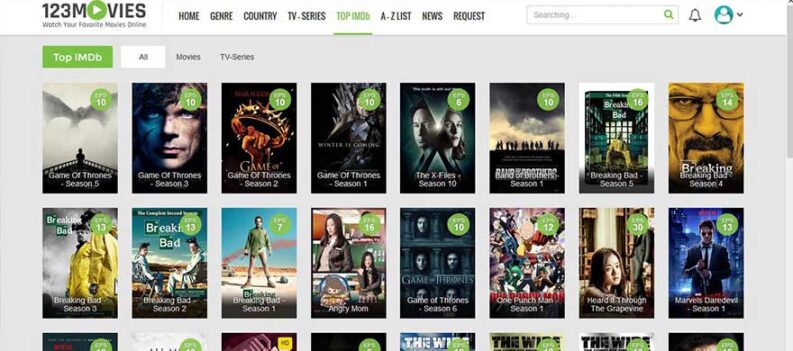A lot of users experience problems with their TV sets on many occasions. Many problems can be fixed by simply resetting your digital box, whether it’s a satellite, cable, terrestrial (Freeview), or broadband box or a digital TV recorder. This also works for digital TV sets (which have Freeview built in).
Most common problems include:
- missing channels
- Interactive services not working
- the picture breaking up, freezing or becoming pixelated
- picture and sound being out of synchronization
- subtitles missing or not appearing correctly
To solve the problem with missing channels, first try retuning your digital box or TV. For other problems you may need to do a restart.
How retuning works?
Channels on our TV change from time to time. New ones are added and some are removed and others move to different channel numbers. On Freeview, sometimes they may move to different multiplexes. In case you have a satellite, cable or broadband set-top box, the channel list will in most cases be updated automatically.
If you have a digital terrestrial box (Freeview, Top Up TV or BT Vision) or digital TV, you will need to retune it yourself. It’s a great idea to do this on regular basis just to make sure you are always up to date. You will need to retune at least twice when your particular region goes through digital switchover.
Retuning should also restore any missing channels or features that you think you should have.
The retuning process works as a scan and discovers all the available channels. Your box may have an “Add New Channels” function that you can use, but this may not always find other changes such as channels being moved to a different multiplex or removed altogether.
How to retune?
- Turn on your digital box and/or TV.
- Press Menu button on the remote control.
- Select the Setup or Installation option.
- Select the ‘First time installation’ option (sometimes called ‘Factory reset’, ‘Full retune’ or ‘Default settings’).
- Press OK if your equipment asks if you want to delete all your channels. Don’t worry, this is normal.
- If you are prompted for a code, try 0000 or 1234.
- Channels will be automatically installed. This may take a few minutes and your equipment may shut down and restart.
- After retuning, you will have to redo your Favorites list and other settings. If you retune a digital TV recorder, you also should reset future recordings.
For full retuning instructions for your particular model of digital box, check your manual.
Restarting
A digital box has a micro-processor and software, like a computer, and it can suffer from occasional glitches from time to time. To restart the software follow this simple procedure:
- Unplug the box from the mains power supply for about 10 minutes, then plug it in again. Check to see if the problem has been solved.
- If you have a viewing card, unplug the box, then take the card out of the slot and wipe it gently with a clean, dry, non-abrasive cloth. Put it back in the slot (be careful to insert it the right way round) and plug the box in again.
Some channels are still missing?
You may need to clear your box or TV’s ‘memory’ and retune again to find all the available channels.
- Switch off the equipment and unplug the aerial.
- Switch on the equipment again and go through the retuning process, as above. Your TV should then display a message that no channels have been found. (This is because the aerial is not plugged in.)
- Switch off the equipment, plug the aerial back in and switch on again.
- Repeat the retuning process – this should find all the channels available.
For more advice, please see the page for your platform: terrestrial (Freeview), satellite, cable and broadband.
Manual retuning
If you feel confident about manually setting up your digital terrestrial box or TV, you can retune it to the correct channels. Check your instruction manual for details, or contact the TV manufacturer.