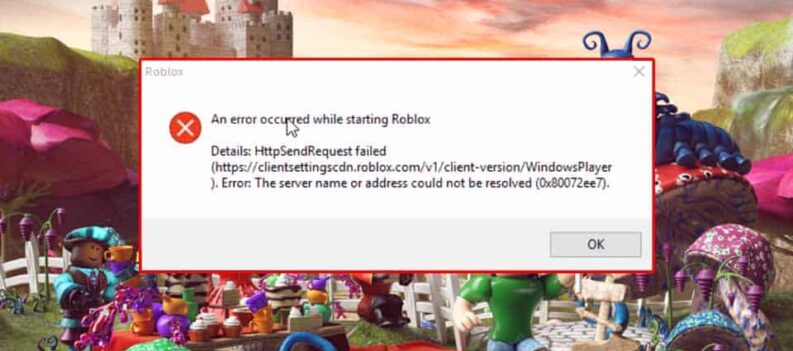Did you know that you can completely change your VR voice on the Oculus Quest 2? It’s fairly simple and straightforward.
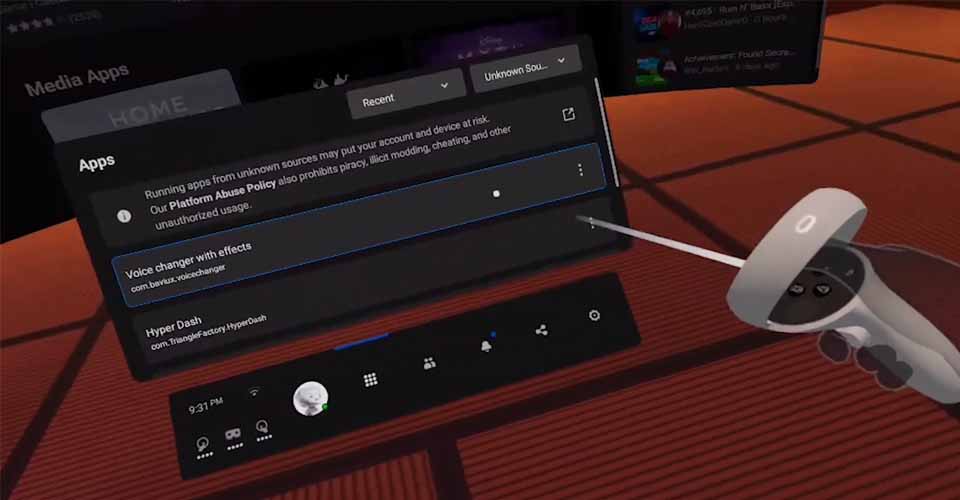
Even though that’s all well and good, there is a slight catch. Unfortunately, you cannot change your voice in multiplayer in real-time.
This only works for recordings, and after you are done recording, you can then select and tweak your voice to your liking.
It might be a bit technical for some, but if you follow the steps carefully, you should be set!
Change Your VR Voice on the Oculus Quest 2
For those who do not use SideQuest, be sure to download it, and install the required ADB drivers if you are running Microsoft Windows.
After that, connect your headset with the application using a USB cable, or connecting it wirelessly through the SideQuest interface. You might need to connect it with a cable before you do this though.
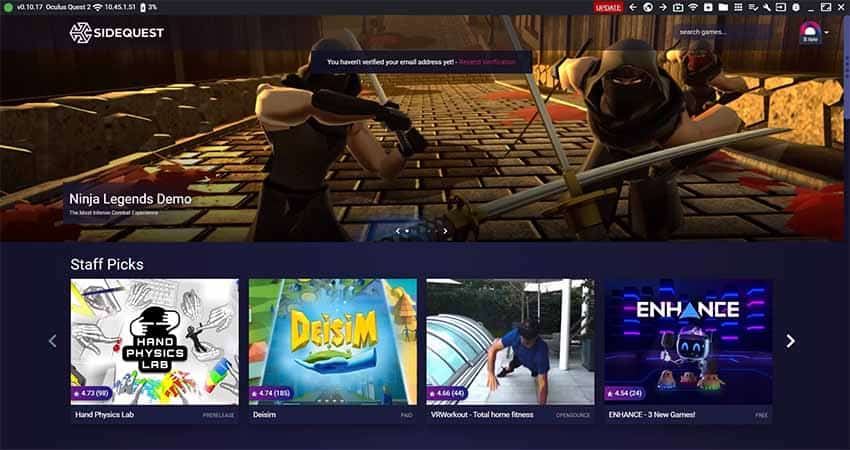
You’re all set now! Now, follow these steps to install the voice changer to the SideQuest interface:
- Download the Voice Changer apk.
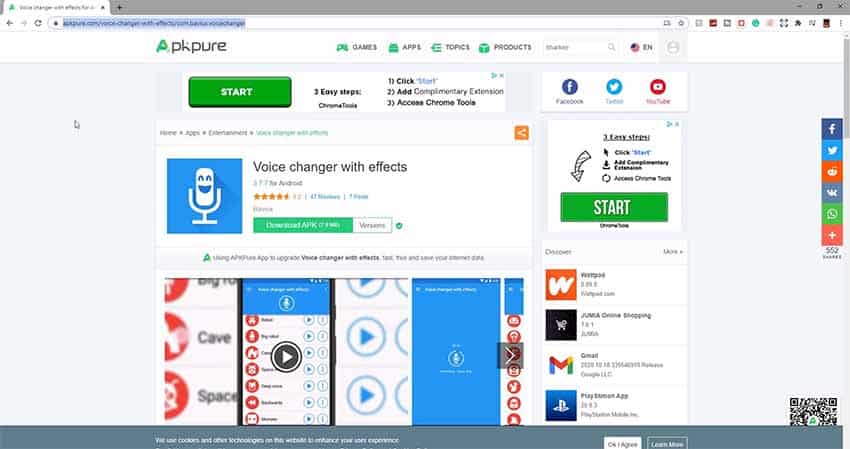
- After downloading, move it to your desktop or leave it as is.
- Open up SideQuest and click on “Install APK file from a folder…” in the top-right of the suite.
- Find the APK that you downloaded and double click it.
Soon, you will see a green bar on the bottom of the SideQuest app. This will show you whether the APK is installing at the moment, or it has successfully done so.
When you get prompted that the installation was a success, you can go into your headset and start using the voice changer.
How to Use Voice Changer
Go into your headset and then navigate to your games’ library. From the dropdown menu, select Unknown Sources applications.
Find the voice changer and select it. Here, you can record your voice and then tinker with it by putting different sound profiles that will alter the way you sound.
Additionally, it’s pretty important to note that this might work with a multiplayer game, and successfully change your voice in real-time. Streaming is also a possibility too.
However, we couldn’t manage to get it working. Try it out, and if you find a way, please do not hesitate to tell us.
READ NEXT : Oculus Quest: How to Record Gameplay Audio