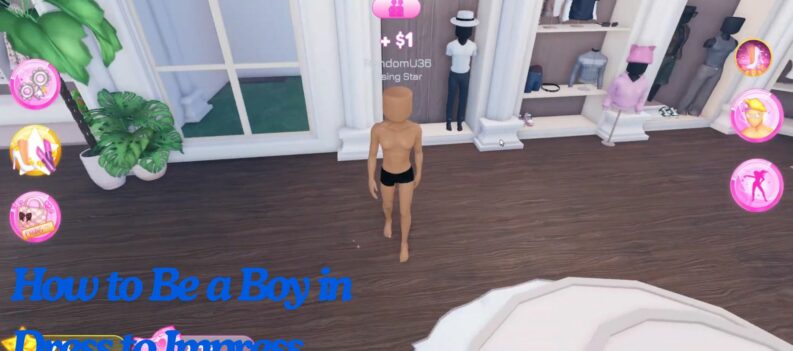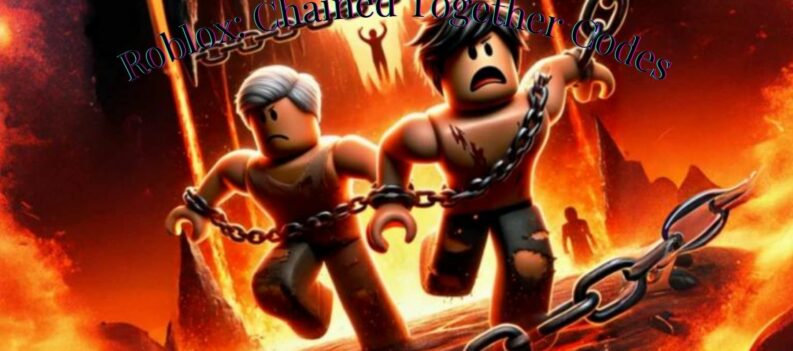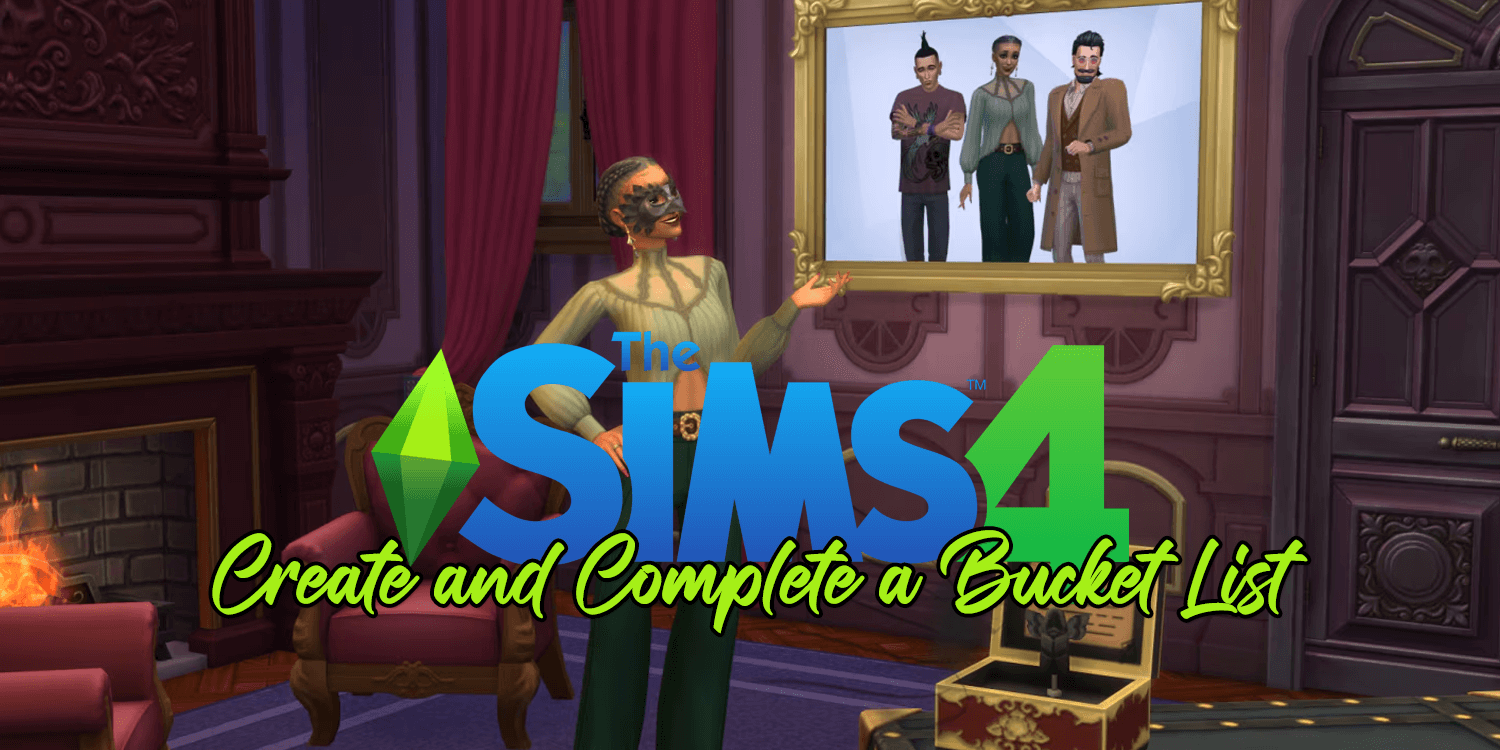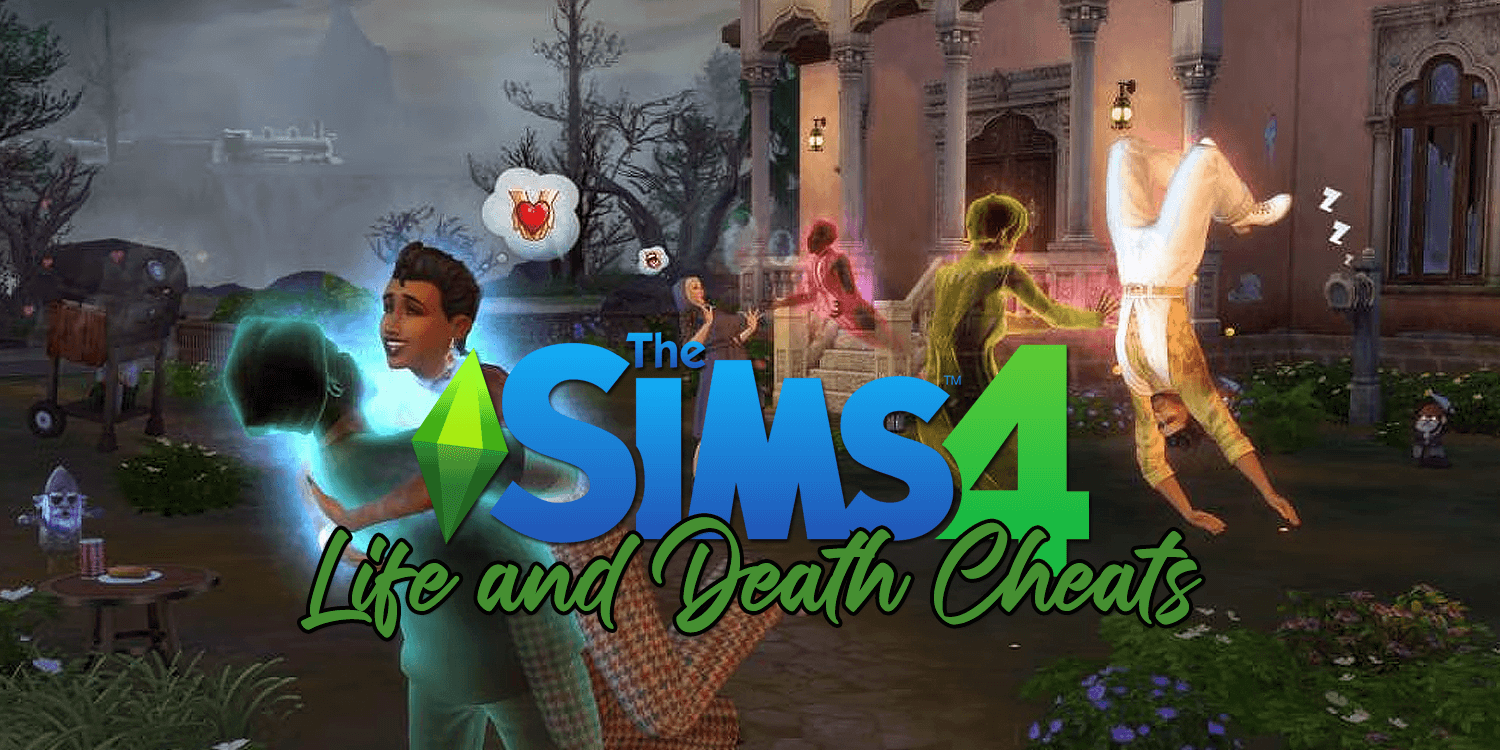Roblox players keep getting the same error over an over. For some reason, players get a startup error on Roblox leaving some very frustrated.
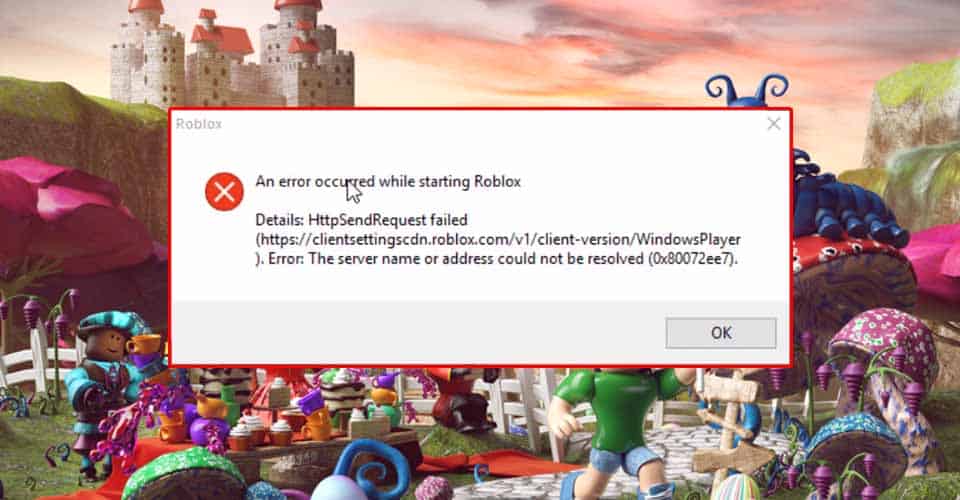
Nonetheless, there are a few things you can try out to see whether the problem is on your side, which it most definitely is.
We will outline a few methods to fix “an error occurred while starting” in Roblox.
“An error occurred while starting Roblox” Fix
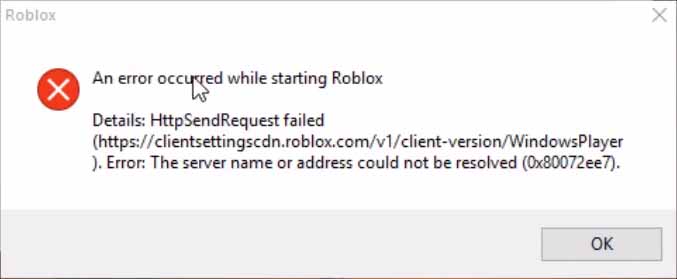
This issue might be present due to a couple of reasons. Most likely it is a connection error between your system and Roblox’s servers, or a compatibility issue.
Firstly, we will cover methods for the former, for fixing this unusual error:
Turn Off Antivirus and Allow Roblox Through Controlled Folder Access
If you have a third-party antivirus software, then the steps to disable it will be different to what we will show here. This only applies if you are using the default Windows Antivirus software:
- Open your Start menu and search for “Virus & threat protection”, then click enter.
- At the settings, click “Manage Settings”.
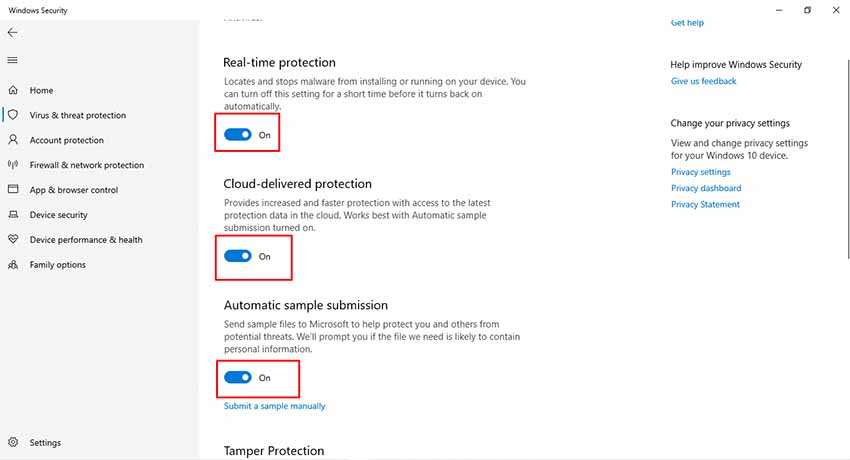
- Turn off all protection services.
- Go back and click on “Manage Ransomware Protection”.
- Then, press on “Allow an app through Controlled folder access”.
- Click add an app, and then browse.
- Find Roblox’s exe file and select it.
- Try Roblox.
Reset your Router
This is pretty straightforward. Find out how you can reset your router, and then do it. Be careful, your network settings might all be reset after you do this.
Depending on your router’s model, search for a way you can restart it without losing all of your settings, SSID’s, passwords, etc.
Allow Roblox Through Firewall
- Open up Start menu and search for “Firewall” and then click enter.
- Click “Allow an app through…” > Change Settings > Allow Another App > Browse.
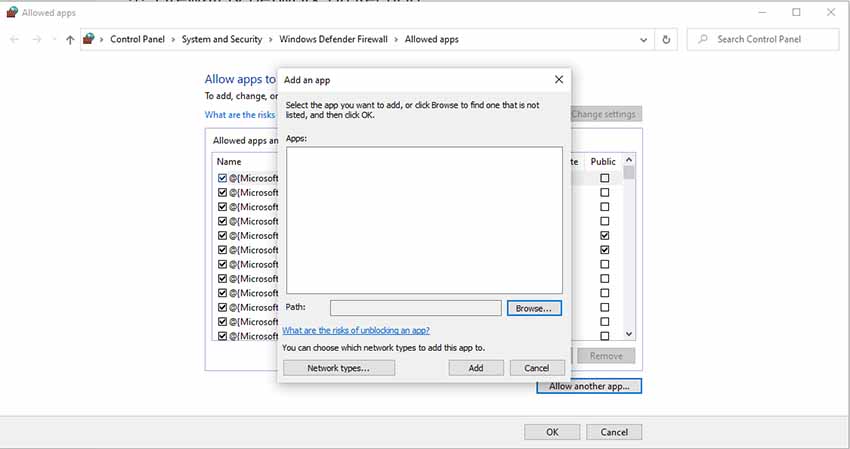
- Find the Roblox’s executable files, and put them all here.
- Check both boxes for Roblox and then click OK.
Run as Administrator & Disable Fullscreen Optimizations
- Right-click Roblox and then go to Properties.
- Navigate to the Compatibility tab.
- Check both “Run this program as administrator” and “Disable Fullscreen optimizations”.
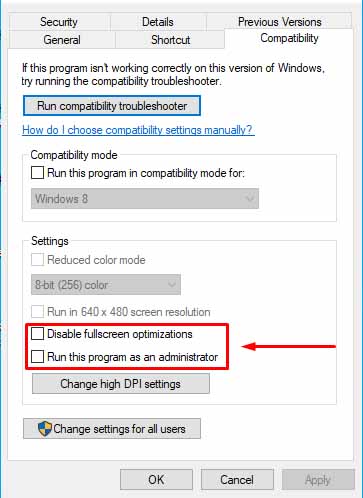
- Click Apply and then OK.
If you have reached this point and you still can’t manage to get Roblox working, make sure that you try it out in-between methods.
Reinstall
I’m afraid at this point, there are no more things that you can do. The only thing that might fix the issue at this point is a regular reinstall.
You might have a game with corrupted files, or install.
Also, make sure that all of your graphics drivers are up to date, as well as your operating system, as that can be known to cause errors like these.
READ NEXT : Roblox: How to Send a Private Message