Trying to fix stuttering in The Finals? Try these easy methods.

The Finals has become one of the most popular FPS games in late 2023, featuring action-packed 3v3 gameplay with jaw-dropping graphics. For the most part, The Finals offers a satisfyingly smooth gameplay experience. However, as the game is still relatively new, stutters and other graphics issues should be expected, especially when running the game on weaker hardware.
Stuttering is never a pleasant experience, more so when playing competitive FPS games such as The Finals. With this in mind, we have listed some troubleshooting options you can use to fix stuttering in The Finals in this quick guide.
Fix Stuttering in The Finals
Update Your Drivers
Updated graphics drivers can improve how well your GPU can run games like The Finals and fix annoying issues such as stutters and lags. If you’re experiencing slow performance when playing The Finals, it might be time to check your graphics card control panel for updated drivers to ensure your game runs the best it can.
Check your graphics card manufacturer’s website for updated graphics card drivers. Install the latest ones to eliminate the possibility of outdated drivers causing stuttering in The Finals.
- Go to the Nvidia/AMD/Intel Graphics Drivers download website.
- Download the latest drivers for your Windows version.
- Install the drivers
- Restart your PC
Optimize your graphics settings
You will experience lags and stutters if your graphics settings The Finals is set to use a preset that your graphics card cannot run. The good news is that you can easily give your graphics card some much-needed breathing room by lowering the graphics settings through the settings menu.
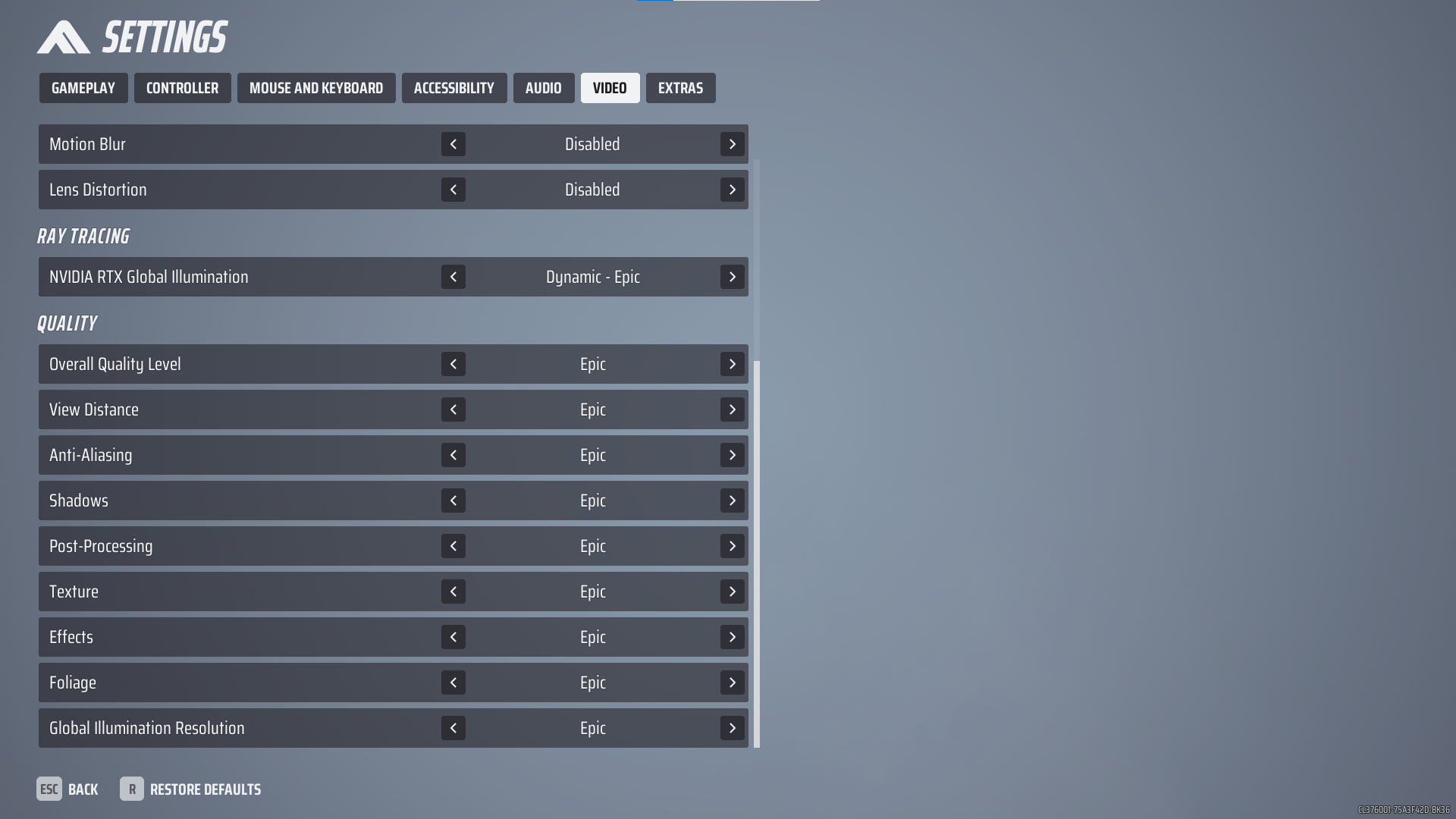
These settings can greatly impact the game’s FPS and visual clarity. Toggle them to the indicated settings.
- Motion Blur – Off
- Lens Distortion – Off
- Ray Tracing – Static
- Effects – Low
- Post-processing – Low
- Global Illumination Resolution – Low
You might also want to set the Quality Preset to Low, as Epic can reduce FPS by as much as 40, depending on your hardware. However, don’t skimp on the View Distance option, as this can help you spot enemies more easily onscreen. Set View Distance to High or even Epic if your graphics card can handle it.
Lastly, it might be worth using AMD’s FSR resolution scaler in Performance mode as this option adds around 15-20 FPS at the cost of visual fidelity, but only if you’re using an AMD or Intel GPU. If you have an Nvidia graphics card, use Nvidia DLSS instead.
Fix stuttering by capping Your FPS
Capping your in-game FPS can also help reduce lags and stutters in The Finals. However, the game does not offer a built-in FPS cap option in the graphics settings menu, so tweaking the game’s config file is the only way to go.
- Navigate to C:\Users\AppData\Local\Discovery\Saved\Config\WindowsClient
- Open the GameUserSettings file.
- Locate the FrameRateLimit line.
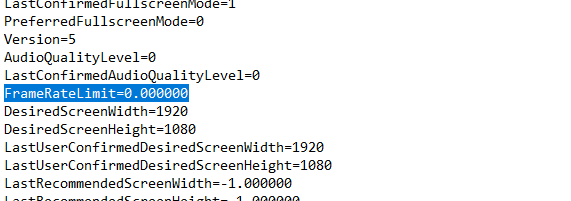
4. Change the FrameRateLimit value to “144” or your desired max FPS.
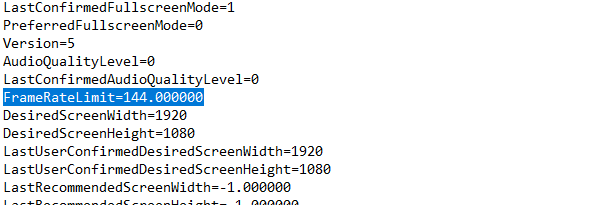
5. Save the file and exit.
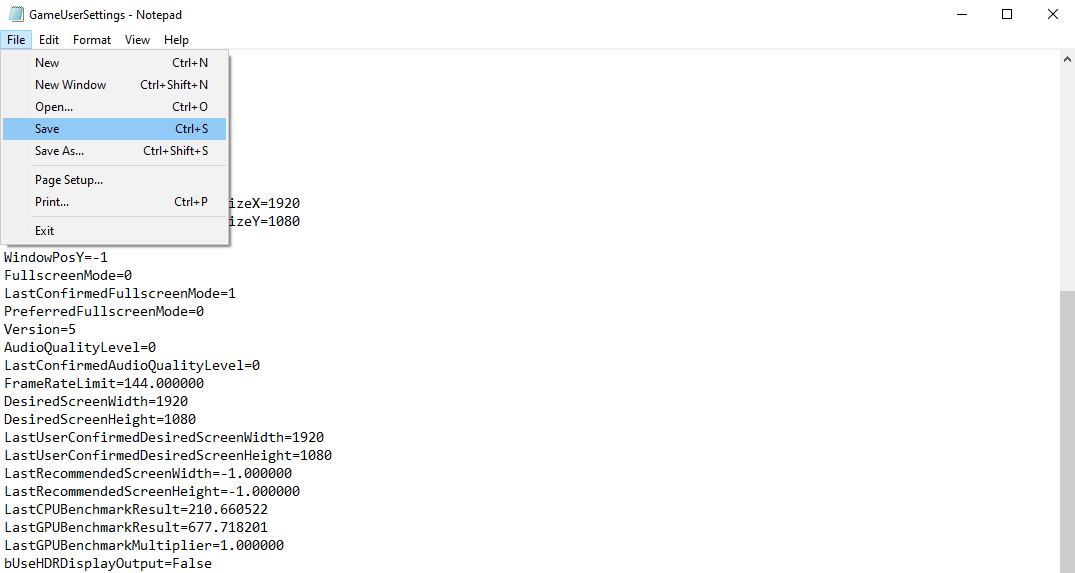
Try Using DX11
The Finals uses the latest Microsoft Direct X 12 API – a more direct communication layer between games and your graphics card. Unfortunately, older hardware tends to run worse on DX12 and exhibits stutters and lags in games like The Finals.
If you’re experiencing stutters and lags while running The Finals in DX12 mode, try to run The Finals using the older Direct X 11 API by adding a simple launch option on Steam.
- Launch Steam.
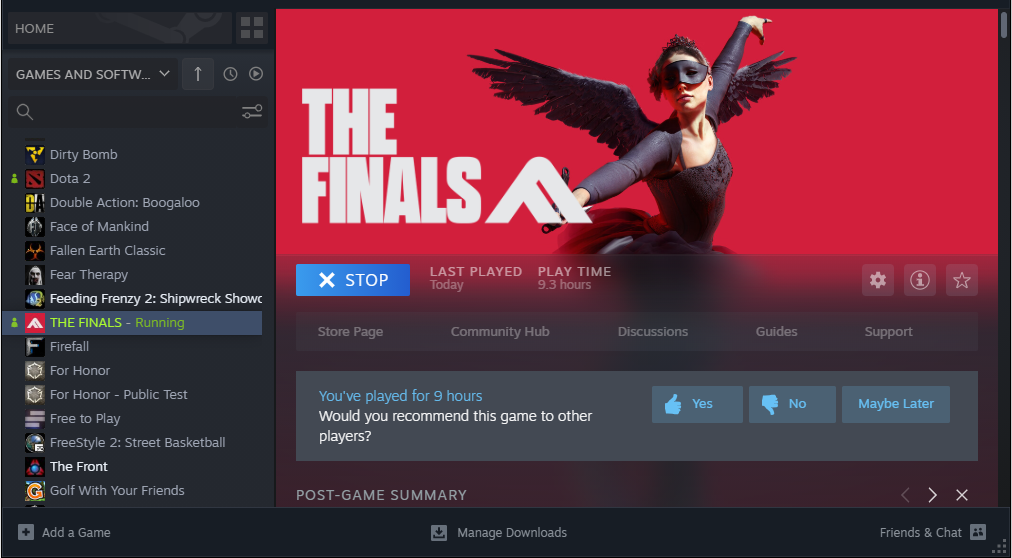
2. Right-click on The Finals and select Properties.
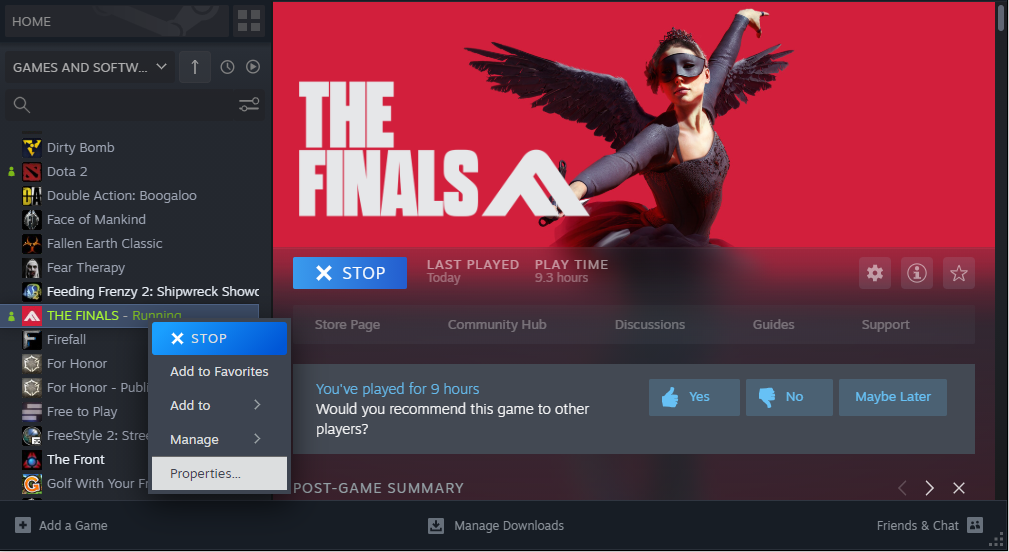
3. Look for Launch Options under General. Type in “-d3d11” in the textbox.
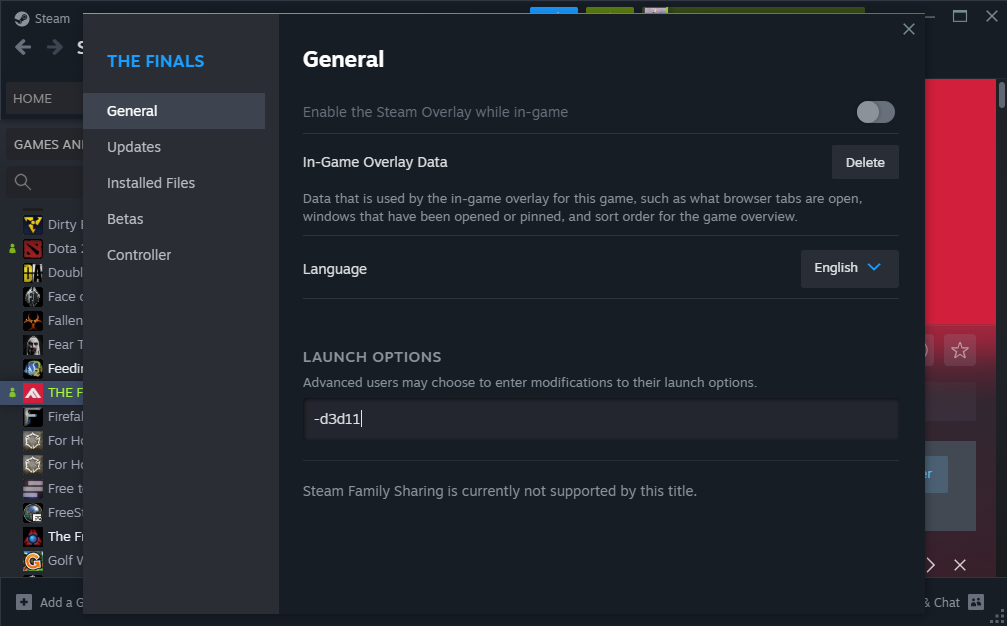
Use a lower mouse polling rate to fix stuttering in The Finals
Some of The Finals players reportedly experienced stuttering issues while playing the game using a high mouse polling rate. If you have a mouse capable of running a polling rate 4000 or above, setting a lower polling rate, such as 2000 or even 1000, can help fix stuttering in The Finals.
Redditor /lKinGSlayeRl fixed stuttering in The Finals by dropping his mouse polling rate from 4000 to 2000. This not only fixed stuttering in most maps but also in Monaco – a notoriously stuttery map in The Finals.
Higher polling rates are known to use more CPU resources, and since The Finals is a CPU-heavy game, having more CPU overhead from your mouse polling rate will not only impact your overall FPS but can also introduce stutters when playing The Finals.
Related: How To Get Multibucks in The Finals
Final Thoughts
While most of The Finals’ stutters and lags can be due to the game’s relatively early build, you can try alleviating some stuttering issues by ensuring your graphics card drivers are up-to-date, optimizing graphics settings, or even using a lower mouse polling rate. The good news is that you can fix many of the stuttering issues yourself by updating your graphics drivers and using optimized game and Windows settings, as shown in the guide above.
















