Fix laggy and stuttery gameplay in The Finals.
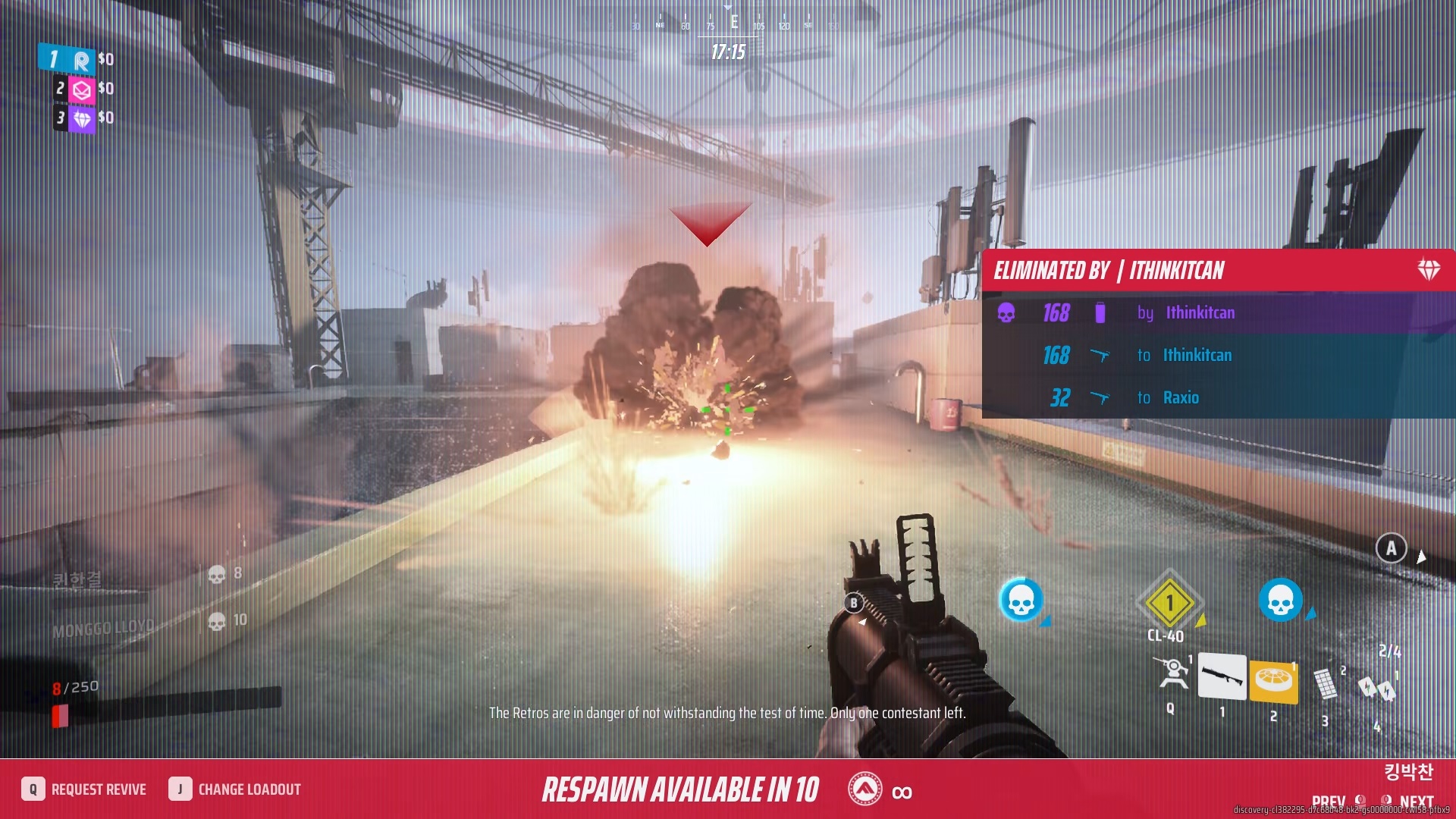
Matches can get hectic very quickly in The Finals as enemies crash in one after the other in the fight to get the most cash. The last thing you want in those tense moments is a random lag spike, which can split the difference between successfully a successful Cash Out or a crippling Team Wipe.
Lag is never a good thing in competitive shooters like The Finals, but don’t worry – we will walk you through a few troubleshooting steps you can take to fix lag in The Finals.
How to Fix Graphics-related Lag in The Finals
Updating your graphics card drivers, verifying the game’s game files, optimizing in-game graphics settings, enabling/disabling Game Mode, and choosing the right power plan for Windows are some of the easiest fixes you can try if The Finals is being laggy.
Update Your Graphics Card Drivers
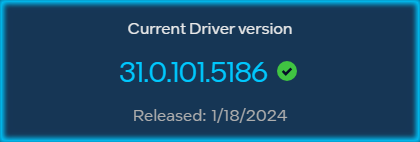
Graphics card manufacturers regularly release updated drivers to ensure new games like The Finals run without issues on as many devices as possible. If The Finals is laggy or stuttery and you’ve yet to update your drivers, head to your graphics card manufacturer’s website and grab the latest drivers to try and fix The Finals being laggy.
Verify Game Files (Steam)
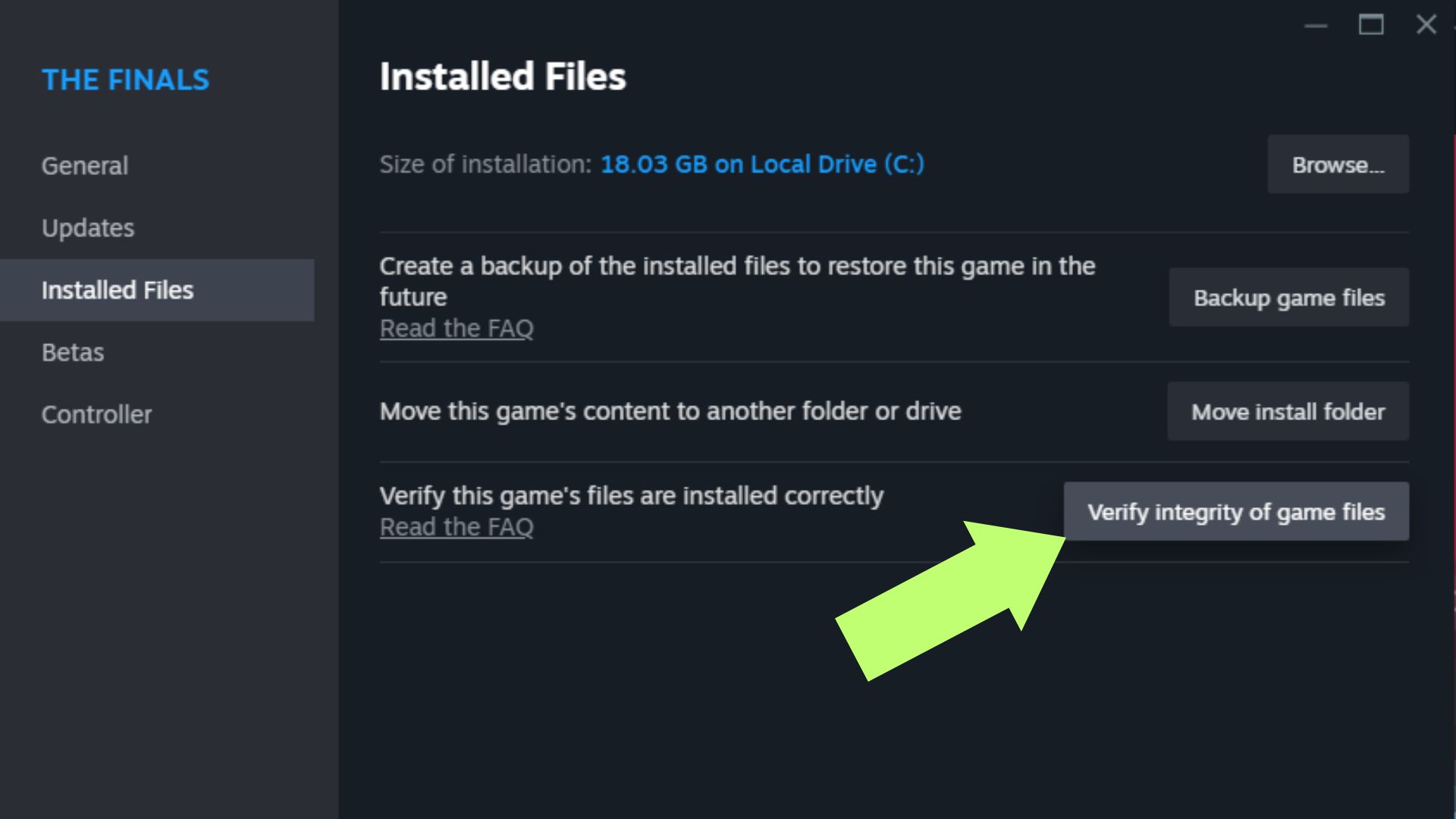
Missing or corrupt game files can sometimes cause lag and stutters in games like The Finals. While Steam generally won’t let you run games when critical files are missing, you can easily check for missing or corrupt game files in games in The Finals using Steam’s Verify integrity of game files option.
- Right-click The Finals on Steam
- Select Properties.
- Under Installed Files, select Verify integrity of game files.
Optimizing The Finals Graphics Settings
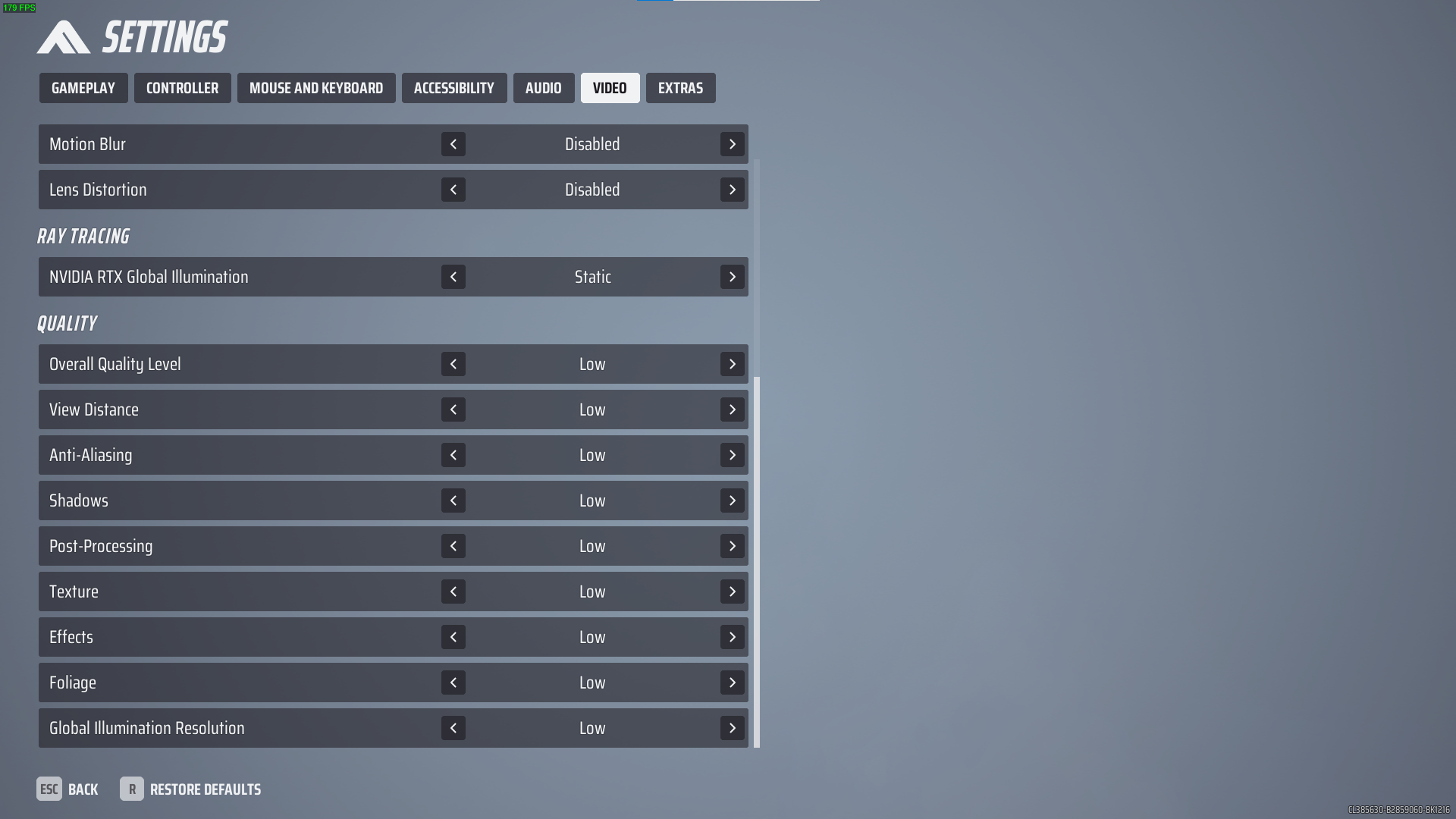
The Finals is routinely praised for its smooth gameplay on many platforms and its ability to push decent framerates on older systems while still looking amazing.
The game’s smooth gameplay is even more impressive when you consider the game runs on a notoriously stuttery and laggy game engine in Unreal Engine 5; the Finals is impressively well-optimized and offers buttery smooth gameplay – something that cannot be said for many modern FPS games.
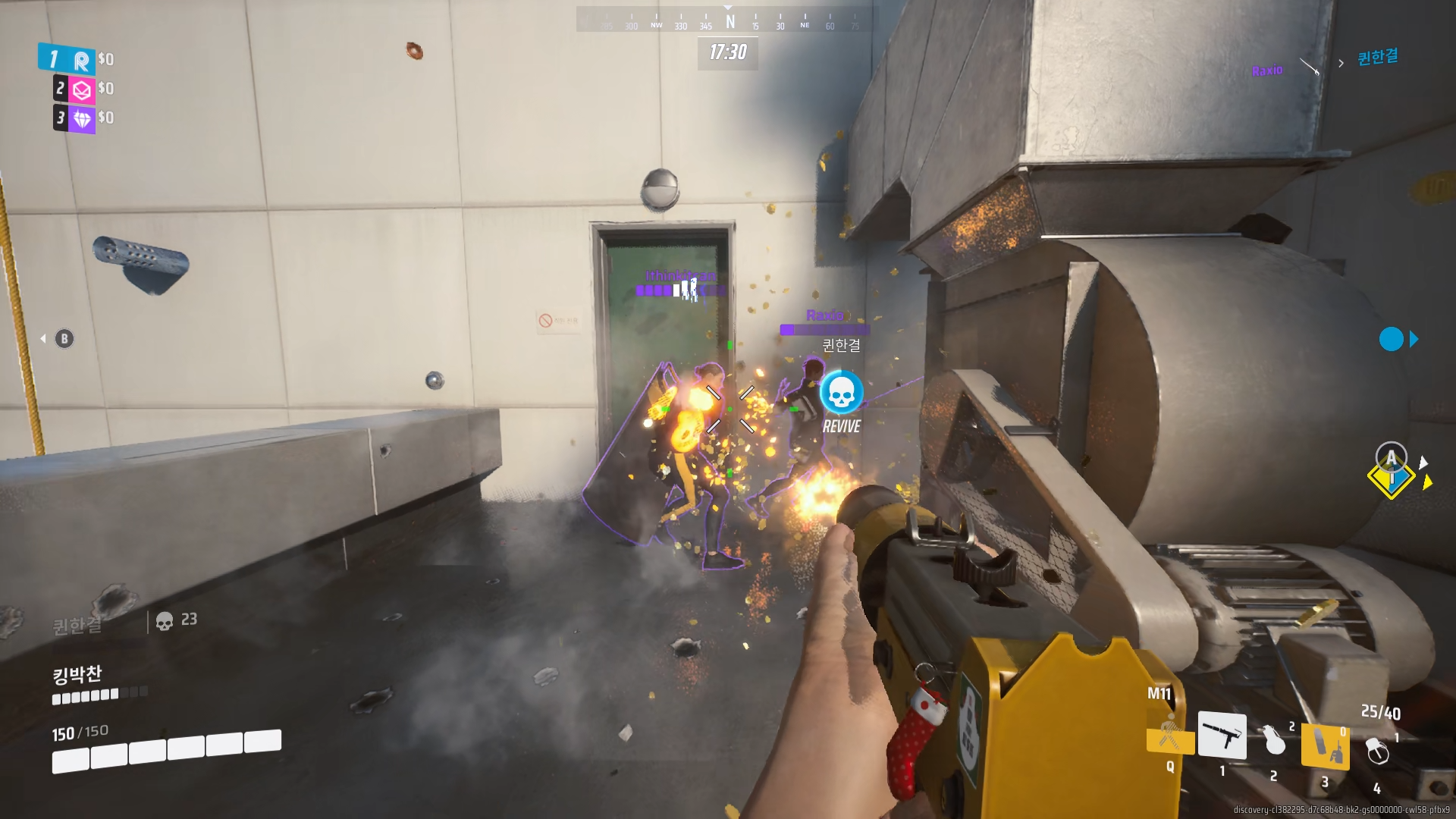
While it’s tempting to keep some graphical settings on the higher settings, ensuring the game is set to run at a graphics setting that your PC can handle will go a long way in getting rid of that laggy feeling when playing The Finals. Here are some of the most impactful graphics settings that you’ll want to turn down to fix the Finals being laggy.
- Motion Blur – Disabled
- Lens Distortion – Disabled
- Nvidia RTX Global Illumination: Static
- Anti-aliasing – Low
- Shadows – Low
- Post-Processing – Low
- Effects – Low
- Global Illumination Resolution – Low
Enable/Disable Game Mode to Fix Lag in The Finals
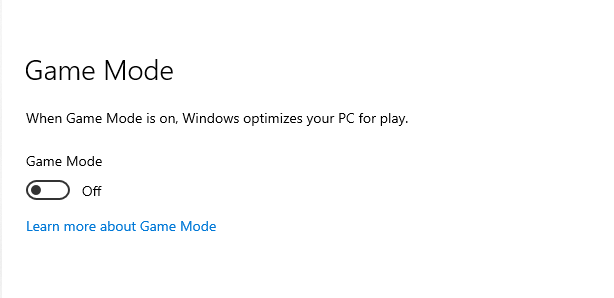
When switched on, Windows Game Mode optimizes your PC when running games like The Finals. However, while some users will also tell you that enabling Game Mode gives better overall performance, others swear disabling the feature gives more FPS and a smoother gameplay experience on their device.
If The Finals is feeling a bit laggy for you right now, try enabling/disabling Game Mode, then play a few Quick Cash or Bank It matches to see which settings give you a more consistent framerate for your device.
- Click on the Search Bar in the Windows Task Bar.
- Type in Game Mode and click on the Game Mode settings in the search results.
- Click the slider to turn Game Mode On/Off in the Game Mode settings menu.
Use High-Performance Power Plan
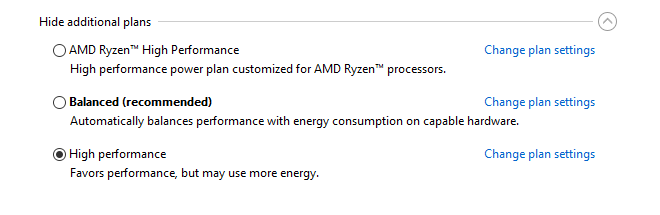
Windows’ High-Performance Power Plan is a power setting that locks your processor to its highest clock speed, ensuring maximum performance when running applications and games such as The Finals.
Despite being a graphically impressive game, The Finals is still mostly CPU-bound, so ensuring your CPU is running at max speed can help alleviate frame drops and lags.
- Click on the Search Bar in the Windows Task Bar.
- Type in Choose a power plan and click on the Choose a power plan search result.
- In the Windows Power Plan menu, click on High Performance.
How to Fix Network-Related Lag in The Finals
If you are experiencing network-related lag in The Finals, such as delayed inputs, freezing, and a generally unresponsive online experience, then you’re out of luck. Unfortunately, many of these issues are server-side problems, so you’ll have to wait until the devs somehow increase the game’s server capacity or release patches to solve these issues.

You can rule out your internet connection as the culprit by launching a different online game and checking if the same lag persists. If the other game doesn’t lag and you’re getting a smooth connection to the game, then The Finals’ servers are likely to blame for the laggy experience.
You’re not alone, however, as players on both PC and Console have gone to Reddit to complain about the network-related lagging issues that were prevalent back when The Finals launched in December. Back then, the sudden influx of players put The Finals servers on full load, causing the game to become laggy for many players.
The same server-related lag isn’t as common now, as there aren’t nearly as many players playing the game as there were back at launch. Still, if you’re experiencing a weird laggy experience in The Finals, you might want to try the following:
- Restart your router
- Restart The Finals
- Queue for a new match
- Restart your PC/Console
- Reinstall The Finals
Related: How To Fix Stuttering in The Finals
Conclusion
Lags and stutters can quickly ruin a fun and exciting game of The Finals. Fortunately, there are troubleshooting steps you can take to ensure the game runs with playable framerates on PC, such as updating your graphics drivers and optimizing in-game video settings. If you’re experiencing network-related lags, you can try restarting your router or the game, re-queueing for a match, or reinstalling The Finals.
















