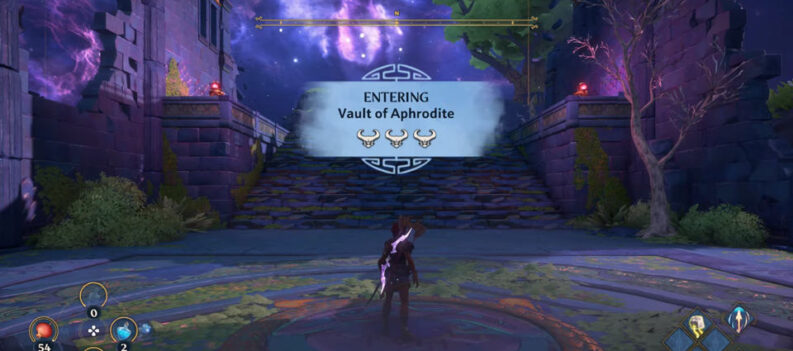There is not much talk about the real-world issues that people can encounter with two or more monitors, but they do exist.

Don’t get me wrong, two or multiple monitors is the best thing ever for gamers, and people who work on their systems.
The versatility that comes with it cannot be matched with only one monitor. What I meant by issues, is that people not accustomed to multiple monitors tend to run into roadblocks, like transferring a full-screen game to another monitor.
In all fairness though, it is easy to move a game or any other program to a different monitor, once you see how it is done, you will understand the logic behind it.
Moving a Fullscreen Game to the Second Monitor

The main thing you need to do to move a game from one display to another, is to make it windowed. Once you do, you can drag the whole game or program to another place, just like you would with only one monitor.
You can make it windowed and move it to another monitor in two ways:
- Open the game and press ALT + Enter.
- Kindly move the game to the desired output device.
- Click on the game and press ALT + Enter yet again.
- This will make the game Fullscreen on your desired monitor!
There are some cases when this might not work. It is a common issue, and it might be due to different system key binds or programs that don’t respond to them.
Nevertheless, there is another way to go about moving a Fullscreen game:
- Launch the game.
- Wait for it to load, and then go to Settings.
- Find Graphics, and ultimately Resolution.
- There should be a setting to allow you to choose between Windowed and Fullscreen mode.
- Select Windowed, move the game and then make it Fullscreen again.
IMPORTANT: These steps might vary depending on the game you are playing, and the available settings. However, the basic premise is to make your game Windowed, move it, and then select Fullscreen again.
READ NEXT : Is 75hz Monitor Good for Gaming?