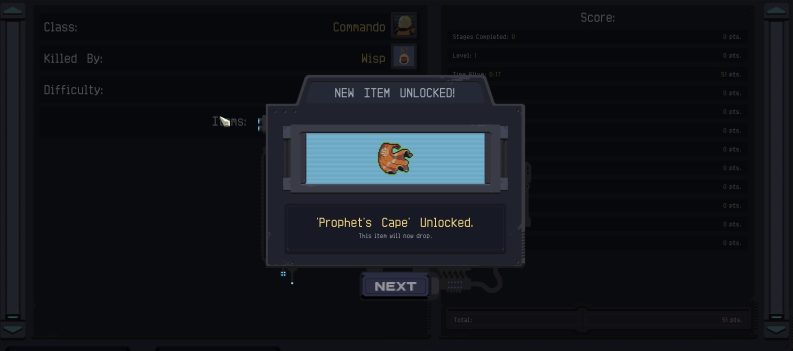Removing mods from Ready or Not is surprisingly simple.
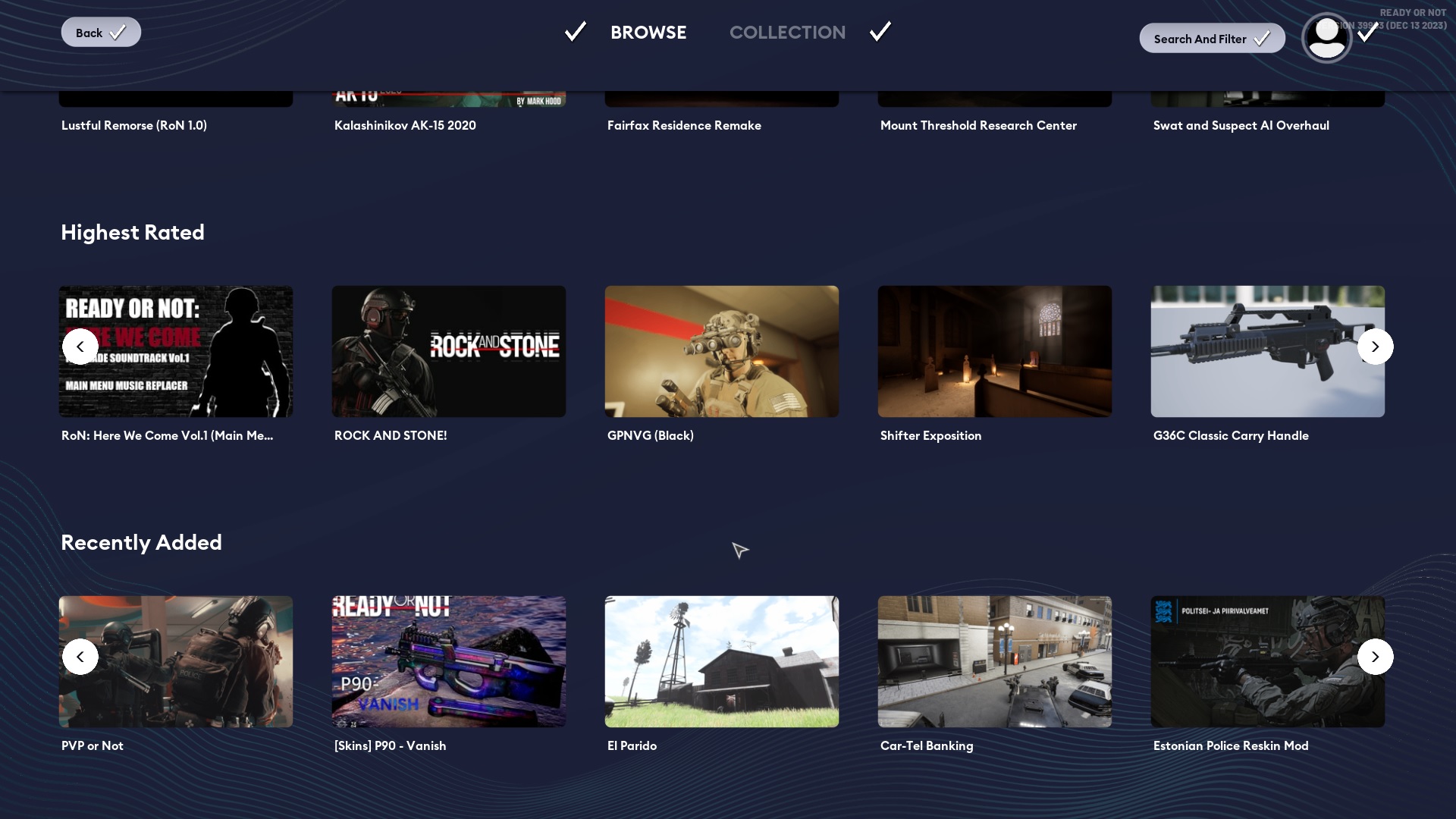
Ready or Not has only been out for a little over a month, but players have already been busy playing around with third-party mods from sites such as Nexus Mods and Mod.io. While many of these mods can certainly raise the game’s realism, some mods can also potentially break it, leaving you no choice but to remove them from the game entirely.
This quick guide will walk you through removing mods from Ready or Not.
How to Remove All Mods from Ready or Not
Deleting mods for Ready or Not is easy, and depending on how you installed the mods in question, you can either delete the mod file from the Paks folder in the Ready or Not root directory or Unsubscribe to the mod from the Mod menu inside the game.
Unsubscribe to Remove Mods from Ready or Not
Ready or Not is one of those rare games that support mods through Mod.io. If you installed mods through the Mods menu in-game, you can easily remove those mods by clicking the mod and clicking the Unsubscribe button.
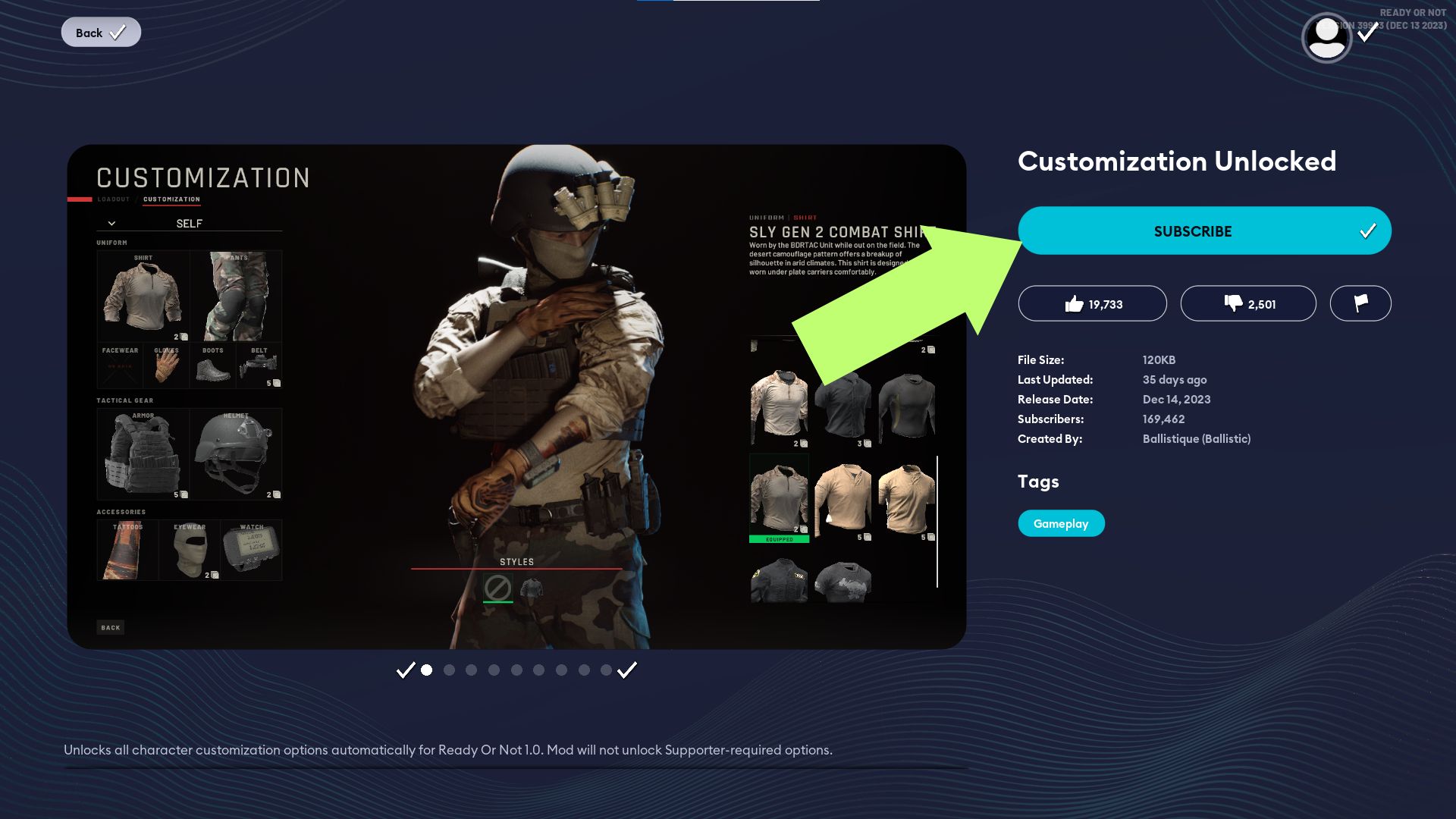
Remove Manually Installed Mods from the Paks Folder
On the other hand, if you installed mods manually by downloading mod files and pasting them into the Paks folder, doing the opposite will also remove the mod from the game.
- Navigate to the Ready or Not root folder. The default location is steamapps\common\Ready Or Not\ReadyOrNot\Content\Paks.
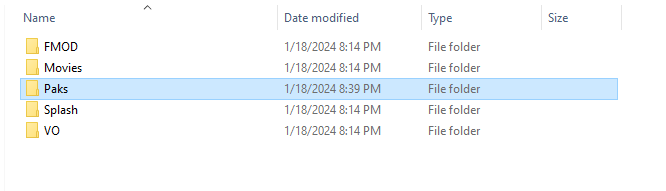
2. Locate the mod you want to remove and delete from the Paks folder.
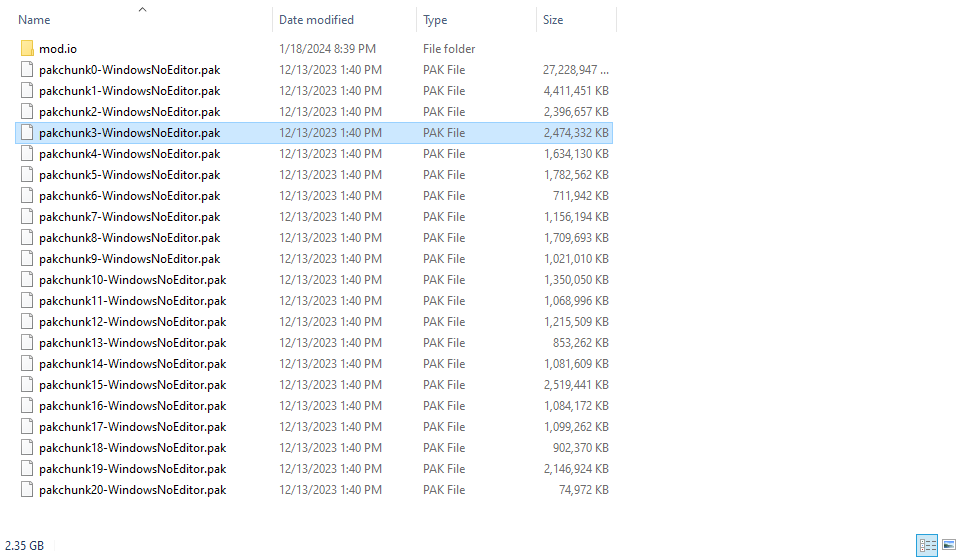
To ensure the mod and all its traces are deleted, navigate to %appdata%\local\Ready or Not\Saved\Paks and delete that folder.
That’s all you must do to remove mods from Ready or Not. If deleting the mods from the Paks folder doesn’t work, try reinstalling the game instead.
Related: Where To Find Bombs on Elephant in Ready or Not
Conclusion
Hundreds of mods are available right now in-game through the Mod menu, and hundreds more are downloadable from popular mod sites such as Nexus Mods. You can easily install and remove them from the game by deleting the mod files from the Paks folder or simply unsubscribing to the mod from the Mod menu in Ready or Not.
Third-party mods can improve AI, add new weapons and skins, and even bring new maps to Ready or Not, making them essential modifications that bring more features and content to this exciting SWAT simulator.