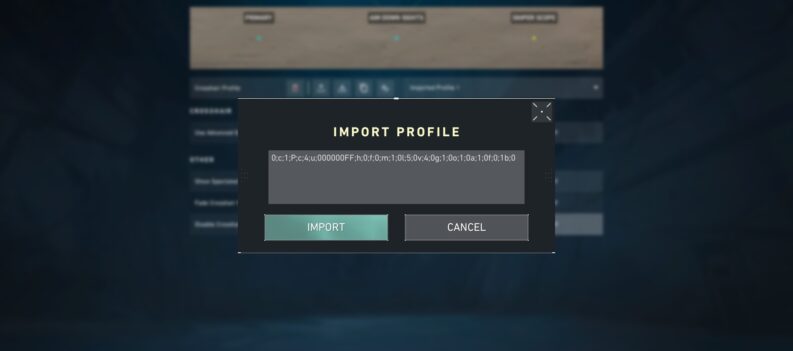As with most tactical shooting games, you are only 100% accurate when standing while firing most weapons. Firing while you’re still moving will cause bullets to stray off target and open you to enemy fire while peeking.

You will want to remain standing completely still before firing most weapons in-game. However, this can be difficult, especially when faced with high-pressure situations against multiple enemies.
One way to check whether you’re standing still before you fire a weapon is by using the Shooting Error Graph in VALORANT. In this guide, we will guide you through everything you need to know about the Shooting Error Graph, including how you can use it to improve your aim in VALORANT.
What is the Firing Error/Shooting Error Graph for?
The Firing Error/Shooting Error Graph was a new feature added almost a year ago in Patch 4.10. The new Graph option was meant to give players more transparency about why some shots don’t connect against enemies during engagements.
The Firing Error/Shooting Error Graph update likely flew under the radar for most players since the 4.10 update mostly featured quality-of-life improvements rather than a full overhaul patch. The Firing/Shooting Error Graph can be a great practice tool for beginners and experienced players alike.
How does the Shooting Error Graph work?
The Firing Error/Shooting Error Graph is a simple HUD Graph that shows colored bar lines, each representing moving accuracy and weapon firing accuracy information in real-time. Players can use this graph to supplement their aim training sessions, as it shows when players are inaccurate when making certain firing patterns.

The Shooting Error Graph is quite easy to use. A Yellow line shows up on the graph whenever you’re most accurate and turns Blue when you’re not. There are exceptions, however, such as when spraying a gun while standing. In this case, the Graph will turn yellow to depict an accurate shot, but most of your bullets will be off-target as your gun suffers from recoil.
The Firing/Shooting Error Graph will be useful while practicing against Bots in The Range. You’ll want to fill the Graph with yellow sticks when tap-shooting or burst-firing between strafe movements. Practice burst-firing movements while keeping an eye on the Firing/Shooting Error Graph while ensuring the graph stays in the yellow range.
Whenever a Blue line pops up, scale back on your firing and movement timing and focus on being as accurate as possible between shots.
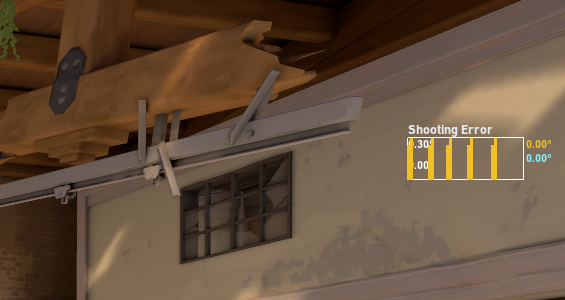
You’re only really 100% accurate when standing still while firing in VALORANT, as even the slightest movement in any direction while firing will result in a wildly inaccurate shot, causing you to be less effective in most engagements in a match. The Firing/Shooting Error Graph can help you identify shooting accuracy problems immediately, so you can adjust your movement and aim accordingly.
Maintaining high accuracy in any situation is key to becoming a great VALORANT player. The game is extremely unforgiving when it comes to aiming, and its low time-to-kill means you’ll have to make the most out of every window you can get.
How to turn on the Shooting Error Graph?
The Firing Error/Shooting Error Graph toggle in the Settings menu under Video>Stats. Scroll to the bottom of the list, and under Gameplay Stats, you’ll find the ‘Shooting Error’ setting.

You can choose from three different display settings. ‘Text Only’ will only show Shooting Error values in degrees and will show 0 degrees when you are most accurate and up to 7.30 degrees when you’re most inaccurate (strafing while spraying the Odin)
Read: How To Get Better at Valorant
‘Graph Only’ shows a small box on the upper right corner of your screen that spawns yellow and blue lines depicting your shooting accuracy. (Generally, yellow when most accurate and blue when inaccurate).
The last option is a ‘Show Both’ toggle that shows both the Firing/Shooting Error Graph in Text format in the upper left corner of your screen and a Graph format that shows the small box Graph in the upper right corner of your screen.
Graph Only shows the most usable data as it shows Shooting Error data over the last five seconds. Text Only shows the current value as it occurs, making it almost impossible to keep tabs on in the heat of battle.
Should you use Shooting Error in VALORANT?
You should use the Shooting Error Graph whenever you can in VALORANT. It displays valuable real-time shooting accuracy information, allowing you to adjust your movement and firing timing in-game.
You’ll want to be 100% still before you fire most shots in-game, especially when taking on long-range duels. A slight mistiming of your movement and firing routine can easily cause your bullets to stray away from your target, allowing them to land a better shot on you.
The Shooting Error Graph can help you build muscle memory to land more accurate burst and strafe combos on your enemies. Try it out in The Range and see how well you can keep the Graph from showing blue lines.
Aim Trainer
Counter-strafing is not a thing in VALORANT, as simply letting go of your strafe buttons will result in your character stopping as quickly as possible. In other tactical shooting games, such as CSGO, you’d have to time your counter-strafe and left clicks perfectly to ensure that your shots remain accurate.
While you do not need to counter-strafe in VALORANT, there is still a slight delay before you are 100% accurate after moving in any direction. The Firing/Shooting Error Graph should help you identify these accuracy windows to maintain your accuracy in-game regardless of your movement inputs.