Humankind just came out, and out of thousands of reviews, the game’s has a ‘mostly positive’ rating. It is easy to see why, considering the fact that you can rewrite the whole evolutionary progression of humankind yourself. But there are issues. Some players keep getting disconnected from the game, and for some, the game crashes. Below, you’ll find how to fix multiplayer, disconnected and crashing on launch!

FIX Multiplayer, Disconnected & Crash On Launch – Humankind
Now, the first two issues have a somewhat similar fix, while crashes can be quite harder to troubleshoot. Mostly due to the fact that crashes can occur because of any number of reasons, mostly to do with incompatibility.

Nevertheless, as the multiplayer issue is easier to fix, we’ll start off with that one.
How To Fix ‘Failed To Join A Multiplayer Game’
The first method you might’ve tried already. Basically, I recommend a simple restart once the issue happens. Once the game is loaded, then try to launch a multiplayer match again.
If that doesn’t work, there is another way.
When you’re starting the multiplayer session, make sure that all of the starting assets of the match are loaded in before clicking on anything else. It seems like there is an issue when some things aren’t loaded in this game, and you click to send out invitations to other players.
So, make sure everything is loaded before clicking on anything. I’m sure that there will be a fix for this soon.
Crash On Launch – Humankind
As I said before, this is quite harder to troubleshoot. But you can start of by veryifying that you have both the latest OS version and latest graphics drivers. This can be done through the Windows Update settings menu.
Simply open up the Start Menu and search for ‘Windows Update’ and hit Enter. Then, it will tell you whether your system is up-to-date or not.
Run As Administrator
Second reason why your game might be crashing might be due to the game not being launched as administrator, and therefore lack certain permissions and priviladges.
To launch it as administrator, right-click Humankind > Properties > Compatibility > Run As Administrator. Make sure both ‘Run this program as administrator’ and ‘Disable Fullscreen Optimizations’ are selected before clicking Apply and OK.
Run Humankind Through Your GPU Instead of Integrated Graphics
This ensures that the game runs using your graphics card, instead of the integrated graphics on the CPU, granted, you have a dedicated GPU. If not, skip this method.
Here is what you need to do:
- Open the Start Menu and search for ‘Graphics Settings’.
- Once you’re there, click on Browse.
- Find Humankind and select it.
- It will appear in the list below ‘Browse’, click it there and hit ‘Options’.
- Select the High-Performance mode.
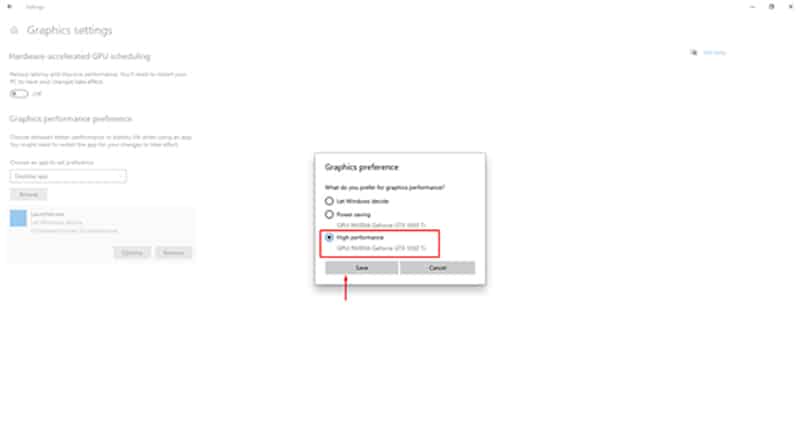
Verify Integrity of Game Files
I’m pretty sure that you’ve already tried this by now, but for those who haven’t, there is a feature on Steam which let’s you check whether your install is in a good condition.
To do that, open up your Steam Library and then right-click Humankind. Go to Properties > Local Files, and then press ‘Verify Integrity of Game Files’, the process should take a couple of minutes.
Reinstall
There is a slight chance that none of these fixes successfully solved your crashing issue, and sadly, the only option left is to try to fix it by reinstalling the game.
The checker for the files’ integrity through Steam basically does the same thing, but sometimes it can be a little finnicky and miss something. So, try a simple reinstall to fix the issue.
READ NEXT : 9 Open World Games for Low-End PC
















