Loop Hero didn’t come out that long ago. Since its launch, there have been many reports stating that some are facing crashes, corrupted saves, no sound, and similar other issues. Fortunately, these issues are nothing to be afraid of, and they usually happen in most games, and not just Loop Hero. One issue that can’t be fixed though is the save corrupted fatal memory error.

The others occur frequently in other games as well, and there are usually simple fixes for all of them. However, we will also give you a method for you to try to prevent further loss of your save progress.
Fix Game Crashing, No Sound & Save Corruption – Loop Hero
Before we jump into the way you can fix many of these issues, it is important that you have your operating system and your GPU drivers up-to-date.
This is really important and is often overlooked, even though it is the main cause for the issues mentioned above.
Other than that, there are also many other things one can try to fix issues with Loop Hero:
Run as Administrator & Disable Fullscreen Optimizations
Often times, games don’t have the required administrative privileges to launch the game. On top of that, Window’s fullscreen optimizations are known to cause some issues with Loop Hero.
This is what you need to do to change that:
- Right-click Loop Hero.
- Go to Properties > Compatibility.
- Select both “Run this program as an administrator” and “Disable Fullscreen Optimizations”.
- Hit Apply and OK.
Verify Integrity of Game Files
Corrupted installs do happen from time to time. Whether you’re installing the game for the first time, or after updating it, some files might get corrupted.
Thankfully, launchers these days have features that allow them to check for corrupted files easily. You can verify integrity of your game files on Steam for Loop Hero:
- Open Steam and go to your Library.
- Find Loop Hero and go to Properties.
- Select the Local Files tab.
- Click “Verify integrity of game files”.
- Wait for it to finish.
It might take a couple of minutes to finish, but after it does, it means that all of the corrupted files, if any, are fixed.
Controlled Folder Access
Controlled folder access in Windows, limits the possibility of some of the apps to read,write or change some files. This might be the case for Loop Hero.
You can easily disable controlled folder access, but since it helps protect your system, we will show you a way to make an exception for Loop Hero:
- Open your Start Menu.
- Search for “Controlled Folder Access” and click Enter.
- Click “Allow an app through controlled folder access”.
- Hit “Add an allowed app” and then Browse.
- Find Loop Hero and add it.
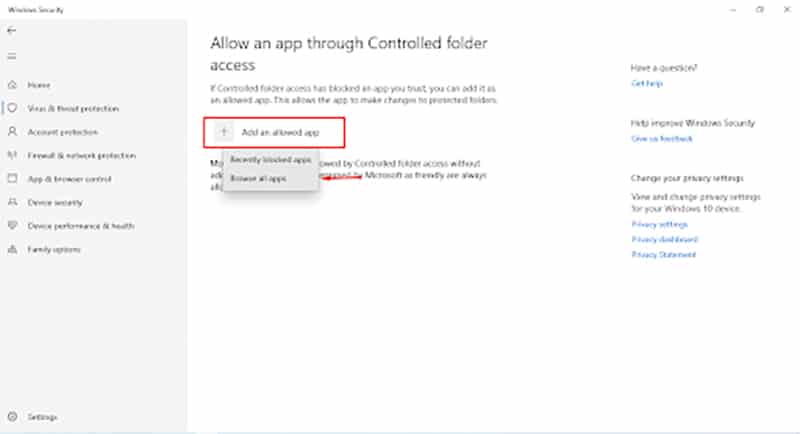
As far as sound issues go, if none of the methods fixed sound issues for you, then make sure all of your sound devices are plugged in correctly. Also, make sure that your default is set to your desired one.
Try to restart the game if you’re having sound issues, and check whether your master volume is disabled or on.
READ NEXT : Loop Hero Potions: How to Use Potions
















