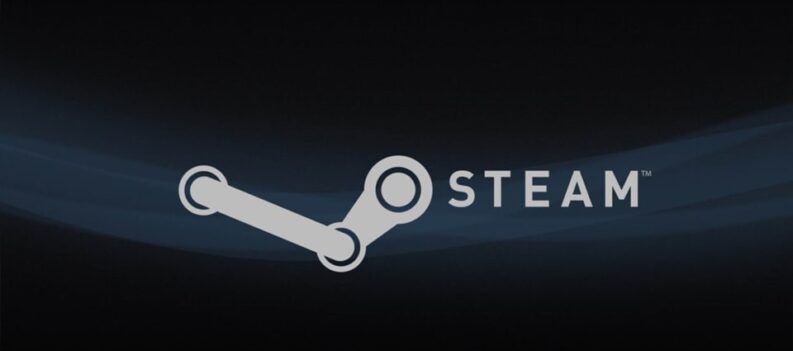Field of view is really important when it comes to first-person games. Metro: Exodus is no different, but it might be a bit complicated to change your FOV.
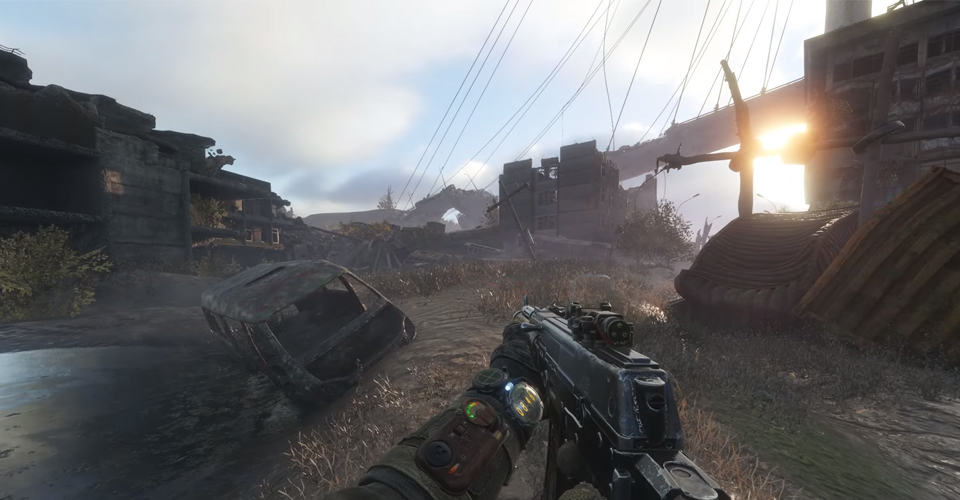
For some reason, changing your FOV in Metro Exodus is quite different than to other games. Nowadays, most games have FOV setting, and you can change your field of view by going into your setting. But as you might know, this feature isn’t available in this game.
It’s unclear as to why the developers would compromise on such an option. Nevertheless, if you’re asking yourself whether you can change your field of view, it is possible.
How to Change Your FOV on PC – Metro: Exodus
General knowledge of computers is required to change this option in Metro Exodus. But it is safe to say that almost everyone can do so, by following the steps outlined below, carefully.
As you will see below, the maximum amount of FOV you can have is set to 100. Otherwise, if you go higher, the game defaults to 60. Nonetheless, here is how you can change your FOV for Metro Exodus on PC:
NOTE: You must have a text document program to open a file, and change your FOV here. The default Notepad will work just fine.
- Open up This PC.
- Navigate to your main disk drive.
- Double-click on Users > *Your User* > Saved Games.
- Go to Metro Exodus, and click on the folder that has numbers. Ex: 76349842304209.
- Right-click user.cfg > Open With… > Notepad.
- Find r_base_fov 60. – change your field of view with a number as high as 100. Make sure to include the full-stop after the number.
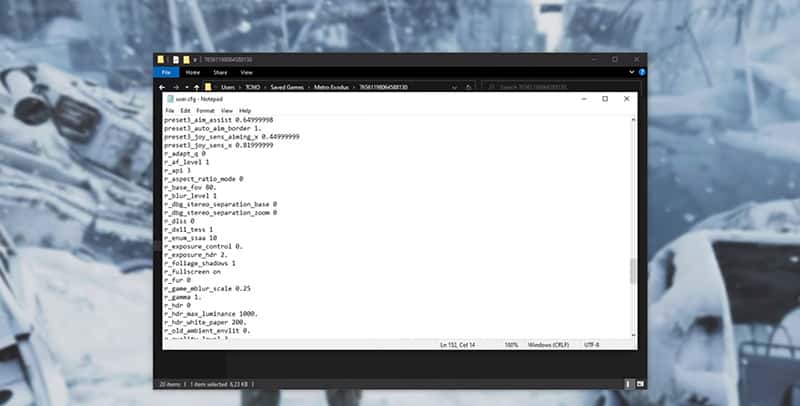
If you have followed the steps correctly, your FOV should change in-game. To see whether it has changed, open up Metro Exodus and go in-game.
If it hasn’t, go back to the cfg file and make sure that the FOV you set doesn’t exceed 100, and the full-stop is after the number. Look at the reference picture above to see how the file should be manipulated.
Lower than 60 FOV will hurt your visibility a lot, and extremely low numbers will make the game unplayable.
READ NEXT : Steam: Fix Corrupted and Unreadable File Directory (0x570)