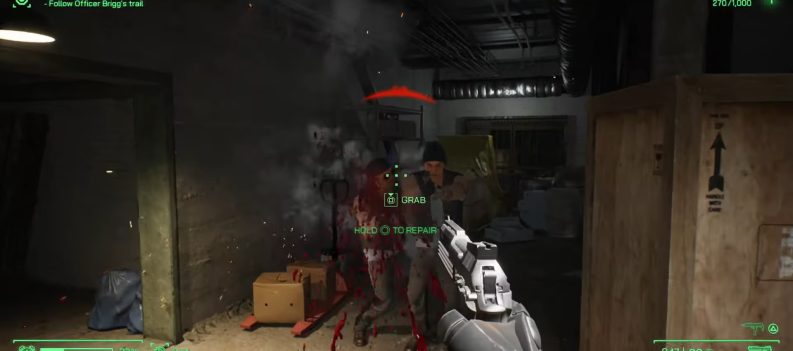Sometimes, when using Steam, there are some technical issues that you might run into. One of them is the infamous 0x570 error. This error means some files on the game you’re trying to launch are corrupted or deleted. Most likely, the former is the case, and you’ll have to see whether you have any corrupted files for that game. We will also try another few fixes if you still get the same error.
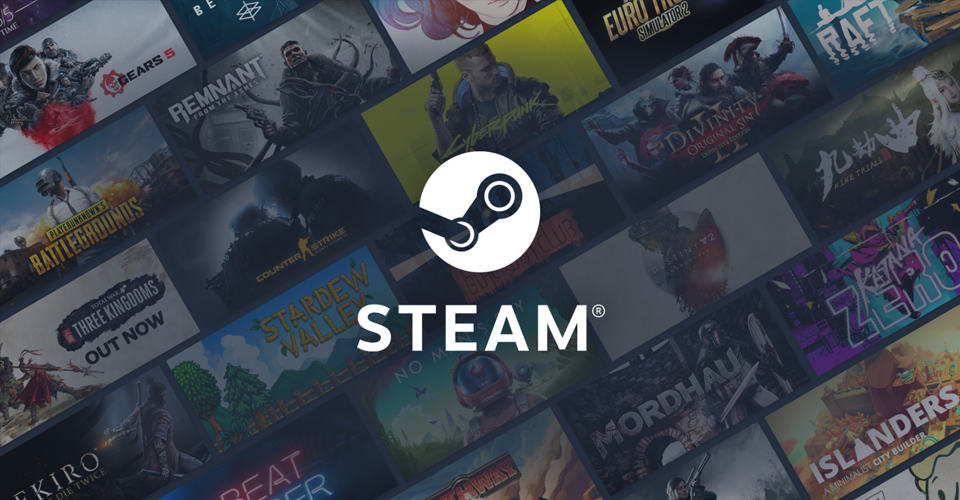
This can occur with any game; sometimes, the issue persists for several days. Some fixes in this list will only fix the issue for a brief period.
How to Fix Corrupted and Unreadable File Directory – Steam 0x570
IMPORTANT: Before we get into the methods with which you can fix the file corrupted error, it is important that you make necessary backups of your important game files.
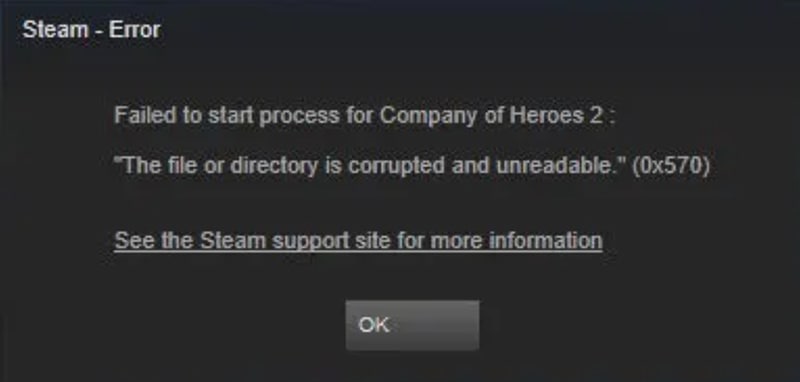
One of the first methods for troubleshooting the issue is using Steam’s “Verify integrity of game files” feature. This is how you do it:
Verify Integrity of Game Files
- Launch your Steam suite.
- Navigate to Library, and find the game for which this error occurs for you.
- Right-click it and go to Properties > Local Files.
- In the menu below, click on “Verify Integrity of Game Files”.
- Wait for it to finish, and then try the game.
Chances are that this didn’t fix Steam’s corrupted and unreadable file error. If so, you can navigate to the second method in this list.
Restart your PC
Sometimes, disk storage might be displaced if your computer has been asleep or hibernated. That might also include the game you’re trying to launch.
To tackle this, simply restart your computer; if something is wrong, it should all return to normal.
Run as Administrator
Instead of launching the game directly from the Steam application, try to launch it from its install directory.
After you’ve found that particular game’s install directory, right-click the executable file. Go to Properties and then Compatibility. Check both “Disable fullscreen optimizations” and “Run this program as an administrator.”
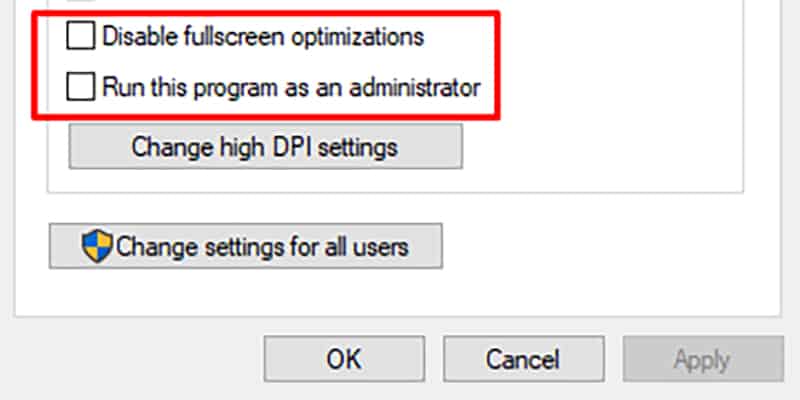
Disable IOBit Advanced System Care and Driver Booster
This seems to be the main issue for this problem. The connection to why this happens between both programs is unclear yet. If you’re looking for a permanent way to fix the 0x570 error, uninstall this program; if not, disable it.
I failed to mention that this can occur if you have old graphics drivers or an old Windows version. Try to update both as well!
If this guide helped you fix Steam’s corrupted and unreadable file directory error, let us know in the comments below!
READ NEXT: How to Move Uplay Games to Another Folder, Drive & PC