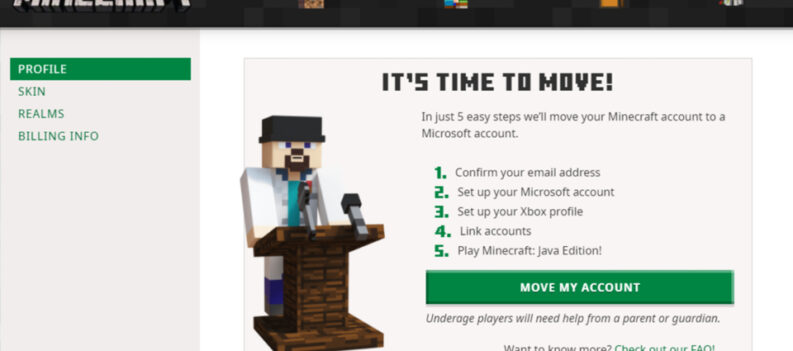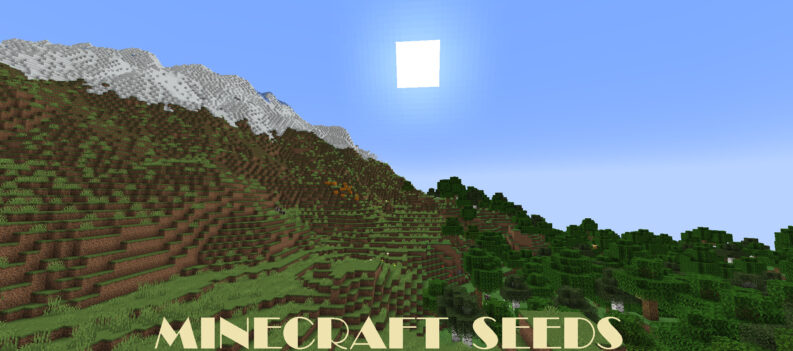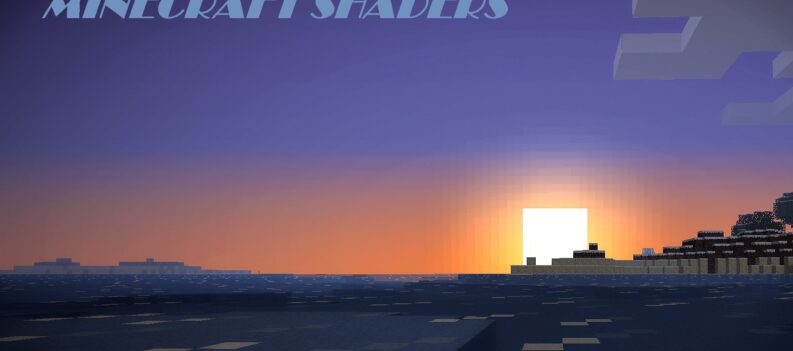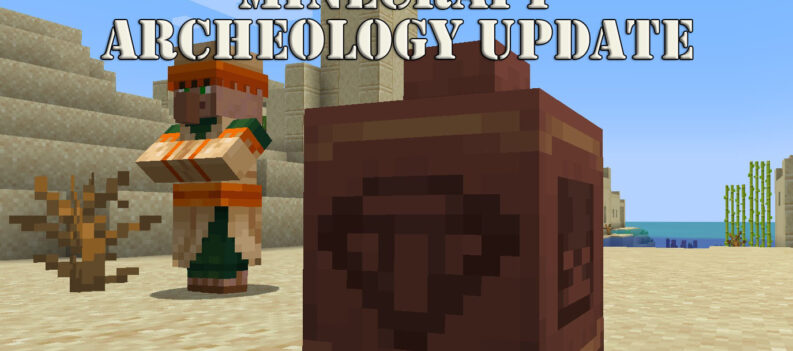Even though Minecraft is one of the most popular games out there at the moment, there are still so many issues that players run into daily. One of them is the error named ‘Creeper’, which doesn’t allow you to log into your account. Seems like Minecraft has been having these server communication issues for years now. In any case, it is quite straightforward to fix and troubleshoot the error code ‘Creeper’ and find a solution!
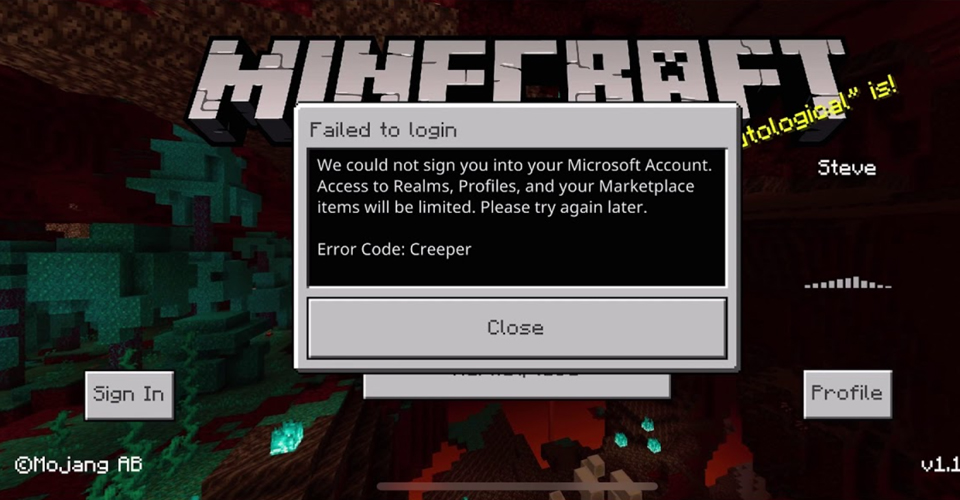
How To Fix Error Code ‘Creeper’ – Minecraft
This doesn’t have an any one fix though. There are multiple fixes you can try, as the error can be encountered due to a whole variety of issues. Not having the game updated, the store updated, your system, poor connection, non-effective server communication… You get the point.

Despite popular belief that it is a problem due to a non-updated game, I think otherwise. Here is a list of methods to fix error code ‘Creeper’ in Minecraft, from the most effective to least effective:
Get Xbox Identity Provider
This is a Microsoft store official app, that works as an authenticator for your Microsoft account. You can’t find it through the search in the store, but it can be found on the official page of the store.
Simply, click on ‘Get’ and your Microsoft store will open. Install it, and try Minecraft again.
Enabling Xbox Services
The second reason I can think of that this is happening is, that the Xbox services aren’t running. Usually, people disable them so that they do not impact the PC’s performance, even though their impact is minor.
Anyhow, to enable them, simply click on Windows Button + R, type in ‘services.msc’ and hit Enter. Once you’re there, find all Xbox Services, right-click them to go to Properties, and select their Start-Up type to ‘Automatic’.
Also, you can right-click them to Start them, so do that as well, just to make sure they’ll be running.
Update Your OS
Through Windows Update, your Microsoft Store gets updated as well, that is, if there’s an update available. So, go to Windows Update, and try to update your system.
Make Sure You’re Logged In
Go to the Microsoft Store and make sure that you’re logged into your account. Even though you see the profile picture at the top, logout, and log-in again.
This is a good time to try to update Minecraft as well.
Lastly, this issue can arise due to server issues as well, so if all methods from above didn’t help, then it might be a server issue. To check that, simply go to the Twitter handle: ‘@MojangStatus’.
Issues with servers or any sort of problems are reported here. If the servers are up, and you’re still getting the same error, then triple-check your connection to ensure that it is stable and fast.
READ NEXT : Roblox: How To Get Dart Cap & Dart Glasses Free