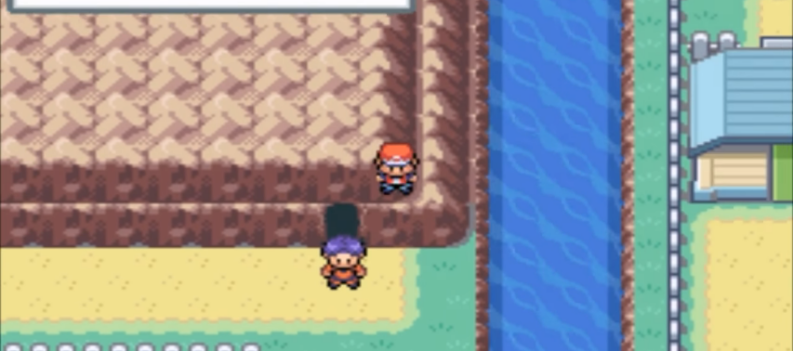While I’m not really the biggest fan of New World, there is no doubt that the game has been making a lot of splashes recently. Let’s just hope the release date postpones are due to a big effort to optimize the game, because from the closed beta, we saw that it can be pretty sluggish. Still, even if there won’t be any improvements to the game’s performance, you can boost FPS today! It only takes a couple of steps, and the difference is quite big.

Boost FPS in New World With A Few Steps
It is important to note that some of the things we’ll mention below will sound trivial, but even a couple of FPS improvements can add up pretty quick. So, as a whole package all of the steps below have the potential to squeeze out 20% more from your PC.

Here are some steps to boost FPS in New World on PC:
- Enable game mode & disable background capturing or overlays. Firstly, enable the game mode which can be found through the Start Menu search. In the same settings menu, disable the Xbox Game Bar, and all of the background capturing options available.
- Hardware-accelerated GPU Scheduling. Search for ‘Graphics Settings’ in the start menu, and then enable the Hardware-accelerated GPU scheduling. Also, select High-Performance mode for New World.
- Disable Fullscreen Optimization. Find a New World shortcut or go directly to the main executable for the game. Right-click it > Properties > Compatibility, and then make sure to have ‘Disable Fullscreen optimizations’ and click Apply and OK.
- Use High-Performance power plan. Open the Start Menu and search for ‘Power Options’. From there, select High-Performance power plan.
- Update GPU driver. This is usually done through Windows Update, but to make sure that you’re running the latest version, go to either Nvidia’s or AMD’s official driver site to find the latest driver for your particular graphics card.
- In-Game Settings. Go directly to Preferences and disable any analytics reporting or surveys, and set Bandwidth mode to High. In visuals make sure you’re running the maximum native supported resolution of your monitor, and set the game to full screen. Of course, the performance will depend a lot on the settings below that, the graphical fidelity settings, but they should be set to personal preference. However, of course, the lower the better.
There are additional things to be done, and mostly in the visual settings of the game, but like I said, this boils down to personal taste. If you haven’t got any issue with running the game with low visual effects, go for it.
As much as you can lower the visuals, the better performance you’ll get FPS-wise, and the smoother the game will feel.
READ NEXT : Car Mechanic Simulator 2021 | Fuel Pump Location


 More Guides
More Guides