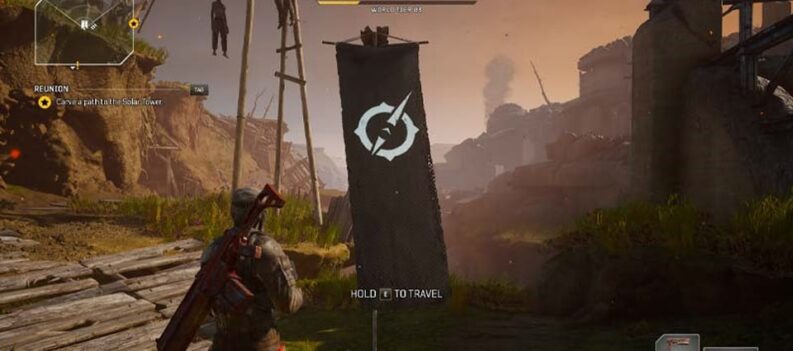Many speculate that Outriders will be the next big thing in fast-paced shooters. The demo was out a while ago, and many were impressed by the whole theme of the game. Surely, Outriders is deemed to grow in popularity, but as with any game, there are some issues that bother its players, especially on PC. There are crashes on startup, during gameplay, black screens, infinite loading, and more.

This isn’t anything new, and doesn’t affect Outriders only. In fact, most games will have similar or the same issues on PC. Thankfully, fixing them is quite easy.
How to Stop Outriders Crashing Randomly & On Startup
Even though fixing these issues is quite easy, it is a long process to find out what exactly is causing them. Think of all the methods below as troubleshooting. Try the game in-between fixes to see if that particular method fixed the game.
First off though, make sure that you have the minimum necessary requirements to run the game, and that your operating system is up-to-date, as well as all your GPU drivers.
Verify Integrity of Game Files
Now, corrupted files or installs are rare these days, particularly since installers are done through a platform like Steam for example. However, while they’re rare, they can happen. Try verifying their integrity this way:
- Open Steam and go to Library.
- Find Outriders, right-click and go to Properties.
- Navigate to Local Files.
- Click Verify Integrity of Game Files.
It might take a while to finish, but when it does, try out Outriders. If the crashes are persistent, try the next method.
Run as Administrator & Disable Fullscreen Optimizations
In some cases, it could be that the game doesn’t have any administrative privileges to run the game accordingly. Also, the Windows Fullscreen optimization function is known to cause a bit of issues when running games.
To fix that, find the Outriders .exe file, right-click it and go to Properties. Navigate to the Compatibility tab, and make sure that “Run this program as an administrator” and “Disable Fullscreen optimizations” are selected. Click Apply and then OK.
Allow Outriders Through Controlled Folder Access
Controlled folder access is a great feature in Windows that protects your system. However, sometimes, it can prevent games from accessing important game files, and ultimately cause crashing.
Disabling it is not the way to go, since it protects your system. Instead, allow Outriders through the controlled folder access:
- Open Start Menu and search for “Controlled Folder Access”.
- Click on “Allow an app through Controlled Folder Access”.
- Hit “Add an Allowed app” and then Browse.
- Find and select Outriders.
- Try and launch the game.
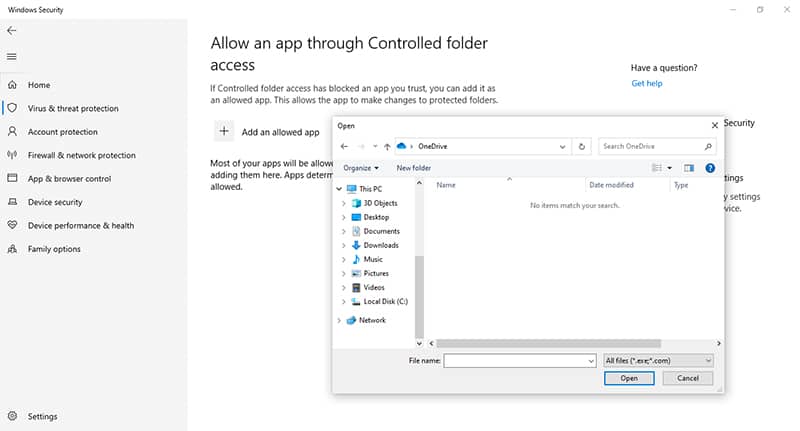
DirectX and Microsoft Redistributable
DirectX and Microsoft Redistributable Visual C++ are things which make your games run properly on your system. They’re both essential, and having them out of date, can cause any number of issues.
To update Direct X, one must go to the official download website, and download the latest version. As for Microsoft Visual C++, one must download the latest version from the official Microsoft Redistributable download site.
If all of these methods didn’t fix crashing for you, then you should consider contacting Steam’s support team, or trying a reinstall.
READ NEXT : Farm Legendary Weapons in Outriders (Best Method)